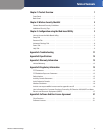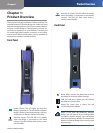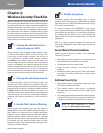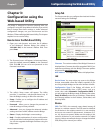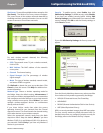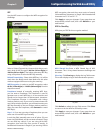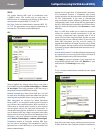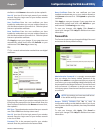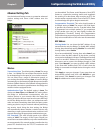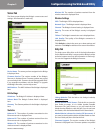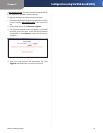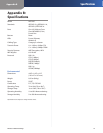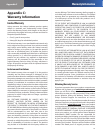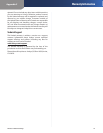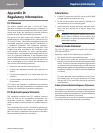Chapter 3
Configuration using the Web-based Utility
8
Wireless-G Ethernet Bridge
Advanced Settings Tab
Use the Advanced Settings screen to customize advanced
wireless settings and clone a MAC address onto the
Bridge.
Advanced Settings
Wireless
Transmission Rate The default setting is Auto. The range
is from 1 to 54Mbps.The rate of data transmission should
be set depending on the speed of your wireless network.
You can select from a range of transmission speeds, or
you can keep the default setting, Auto, to have the Bridge
automatically use the fastest possible data rate and enable
the Auto-Fallback feature. Auto-Fallback will negotiate the
best possible connection speed between the Bridge and
another wireless-equipped device.
Authentication Type The default setting is Auto. The
choices are Auto, Open, and Shared. This setting allows
the Bridge to authenticate communication with the
wireless devices in your network. With the Shared key
setting, all wireless devices must have the same WEP keys
so that the Bridge and the client can authenticate each
other and start transmitting data. With the Open system
setting, any device can join a network without performing
any security check. Using the Auto setting, the Bridge
will automatically detect whether a wireless device uses
shared key or open system authentication, and then it will
transmit data using the appropriate authentication type.
RTS Threshold This value should remain at its default
setting of 2347. The range is 0-2347 bytes. Should you
encounter inconsistent data flow, only minor modifications
are recommended. If a network packet is smaller than the
preset RTS threshold size, the RTS/CTS mechanism will
not be enabled. The Router sends Request to Send (RTS)
frames to a particular receiving station and negotiates
the sending of a data frame. After receiving an RTS, the
wireless station responds with a Clear to Send (CTS) frame
to acknowledge the right to begin transmission.
Fragmentation Threshold This value should remain at
its default setting of 2346. The range is 256-2346 bytes.
It specifies the maximum size for a packet before data
is fragmented into multiple packets. If you experience
a high packet error rate, you may slightly increase the
Fragmentation Threshold. Setting the Fragmentation
Threshold too low may result in poor network performance.
Only minor modifications of this value are recommended.
MAC Address
Cloning Mode You can clone the MAC address of any
network device onto the Bridge. To disable MAC address
cloning, keep the default setting, Disable. To use the MAC
cloning feature, select Enable.
If you have enabled MAC cloning, then select Auto if you
want to clone the MAC address of the device currently
connected to the Bridge’s LAN port. The Bridge will actively
scan for a new MAC address to be cloned whenever you
disconnect and re-connect the Bridge through its LAN
port. Select Manual if you want to specify a MAC address
in the Enter MAC Address field. This is useful when the
Bridge is connected to multiple devices through a switch
or a hub.
Click Apply to save your changes. If your page does not
automatically refresh itself, then click Refresh on your
web browser. Click Cancel to cancel your changes. Click
Help for additional on-screen information.