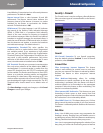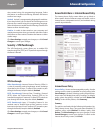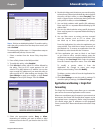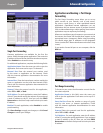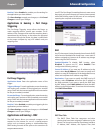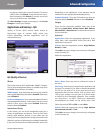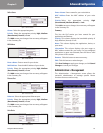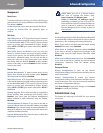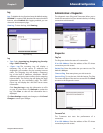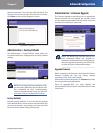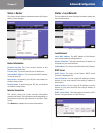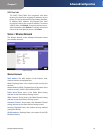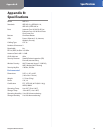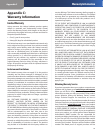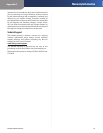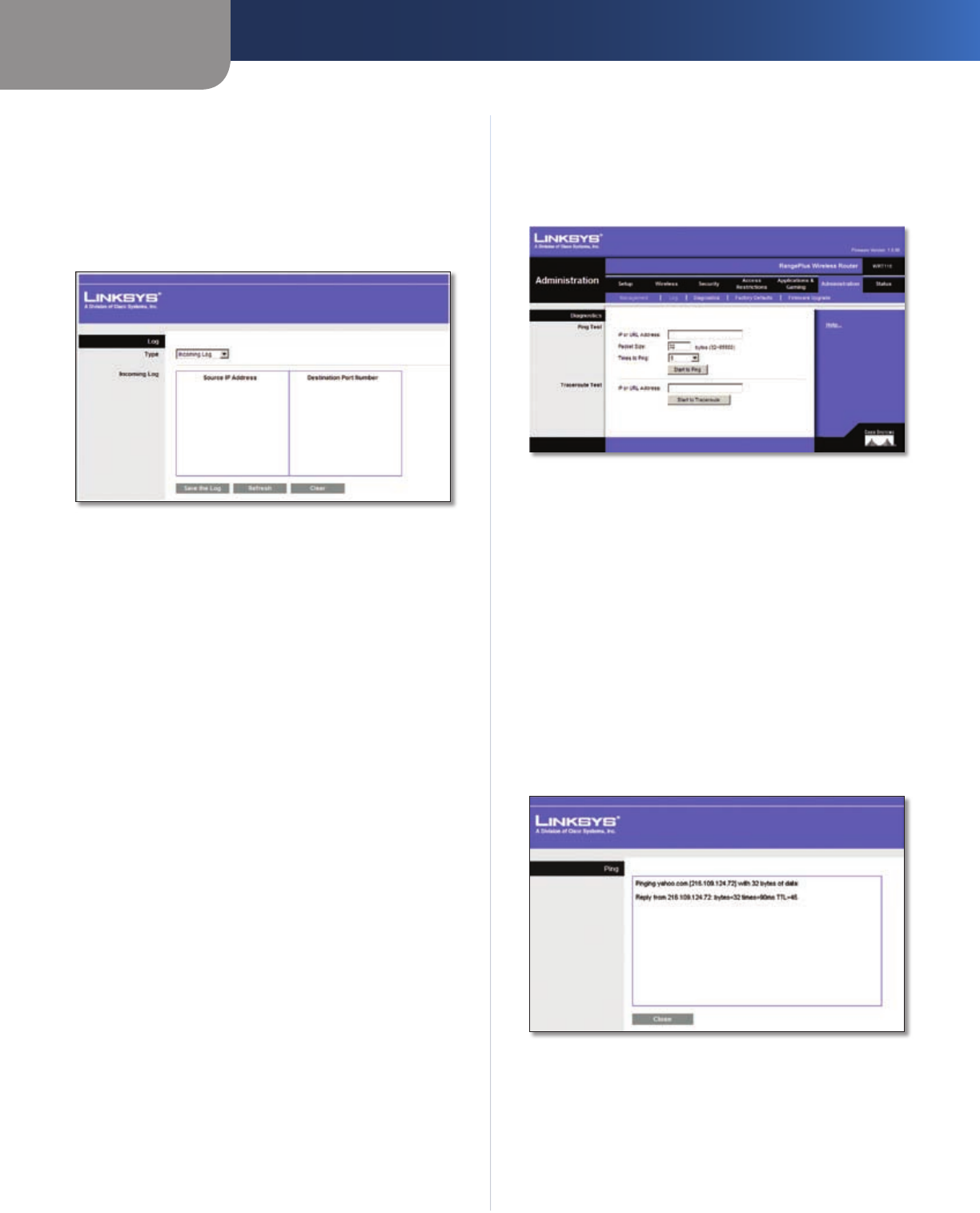
Chapter 3
Advanced Configuration
27
RangePlus Wireless Router
Log
Log To disable the Log function, keep the default setting,
Disabled. To monitor traffic between the network and the
Internet, select Enabled. With logging enabled, you can
choose to view temporary logs.
View Log To view the logs, click View Log.
Log > View Log
Log
Type • Select Incoming Log, Outgoing Log, Security
Log, or DHCP Client Log.
<Type> Log • The Incoming Log will display a
temporary log of the source IP addresses and
destination port numbers for the incoming Internet
traffic. The Outgoing Log will display a temporary
log of the local IP addresses, destination URLs/IP
addresses, and service/port numbers for the outgoing
Internet traffic. The Security log will display the login
information for the web-based utility. The DHCP
Client Log will display the LAN DHCP server status
information.
Click Save the Log to save this information to a file
on your PC’s hard drive. Click Refresh to update the
log. Click Clear to clear all the information that is
displayed.
Click Save Settings to apply your changes, or click Cancel
Changes to cancel your changes.
Administration > Diagnostics
The diagnostic tests (Ping and Traceroute) allow you to
check the connections of your network devices, including
connection to the Internet.
Administration > Diagnostics
Diagnostics
Ping Test
The Ping test checks the status of a connection.
IP or URL Address Enter the address of the PC whose
connection you wish to test.
Packet Size Enter the packet size you want to use. The
default is 32 bytes.
Times to Ping Enter many times you wish to test it.
Start to Ping To run the test, click this button. The Ping
Test screen will show if the test was successful. Click Close
to return to the Diagnostics screen.
Diagnostics > Ping
Traceroute Test
The Traceroute test tests the performance of a
connection.
IP or URL Address Enter the address of the PC whose
connection you wish to test.