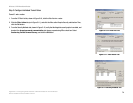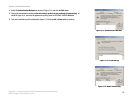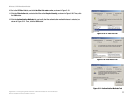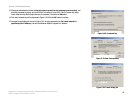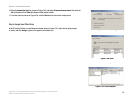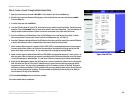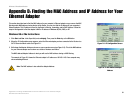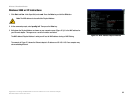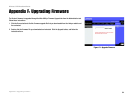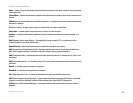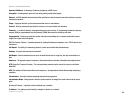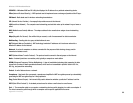82
Appendix D: Finding the MAC Address and IP Address for Your Ethernet Adapter
Windows 2000 or XP Instructions
Wireless-G Broadband Router
Windows 2000 or XP Instructions
1. Click Start and Run. In the Open field, enter cmd. Press the Enter key or click the OK button.
2. At the command prompt, enter ipconfig /all. Then press the Enter key.
3. Write down the Physical Address as shown on your computer screen (Figure D-3); it is the MAC address for
your Ethernet adapter. This appears as a series of numbers and letters.
The MAC address/Physical Address is what you will use for MAC address cloning or MAC filtering.
The example in Figure E-3 shows the Ethernet adapter’s IP address as 192.168.1.100. Your computer may
show something different.
Figure D-3: MAC Address/Physical Address
Note: The MAC address is also called the Physical Address.