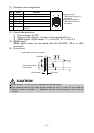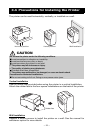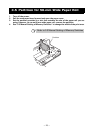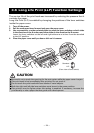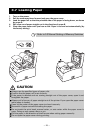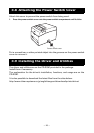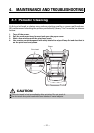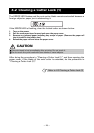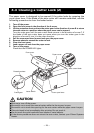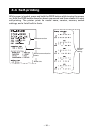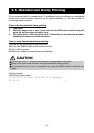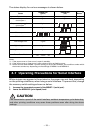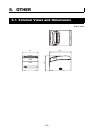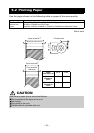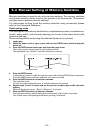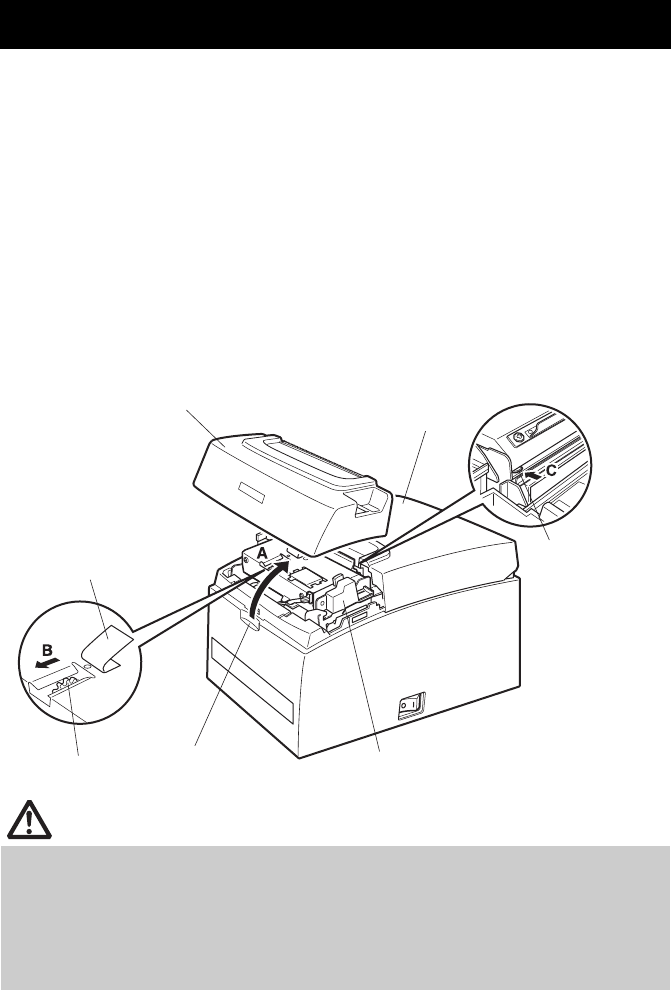
—29—
The paper cover is designed to be opened if the cutter locks by pressing the
cover open lever. If the blade of the auto cutter still remains extended, use the
following procedure to clear the locked cutter.
1. Turn off the power.
2. Open the front cover in the direction of the A arrow.
3. Lift the protective sheet and turn the cutter gear in the direction of arrow B to return
the auto cutter to a position where the paper cover can be opened.
Turn the cutter gear until the auto cutter blade retracts in the direction of arrow C. If
the blade of the auto cutter does not move when you turn the cutter gear in the
direction of arrow B, turn it in the other direction.
4. Pull the cover open lever forward and open the paper cover.
5. Remove whatever caused the cutter to lock.
6. Close the front cover.
7. Load a paper roll and close the paper cover.
8. Turn on the power.
Check that the POWER LED lights.
4.3 Clearing a Cutter Lock (2)
CAUTION
Be sure to turn off the power.
Be careful not to touch the manual cutter while the front cover is open.
Be careful not to touch the opening for the auto cutter while the paper cover is open.
The print head is hot immediately after printing. Do not touch it.
Do not touch the print head with bare hands or metal objects.
If the above procedure does not retract the auto cutter, contact your Citizen Systems
dealer.
Front cover
Cutter gear
Protective sheet
Paper cover
Lever switch
Cover open lever
Auto cutter blade