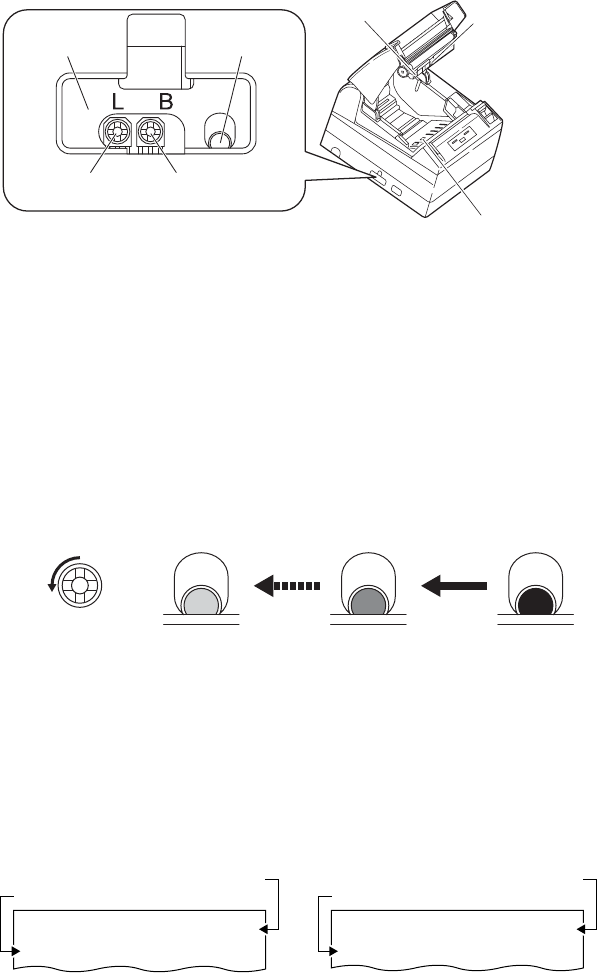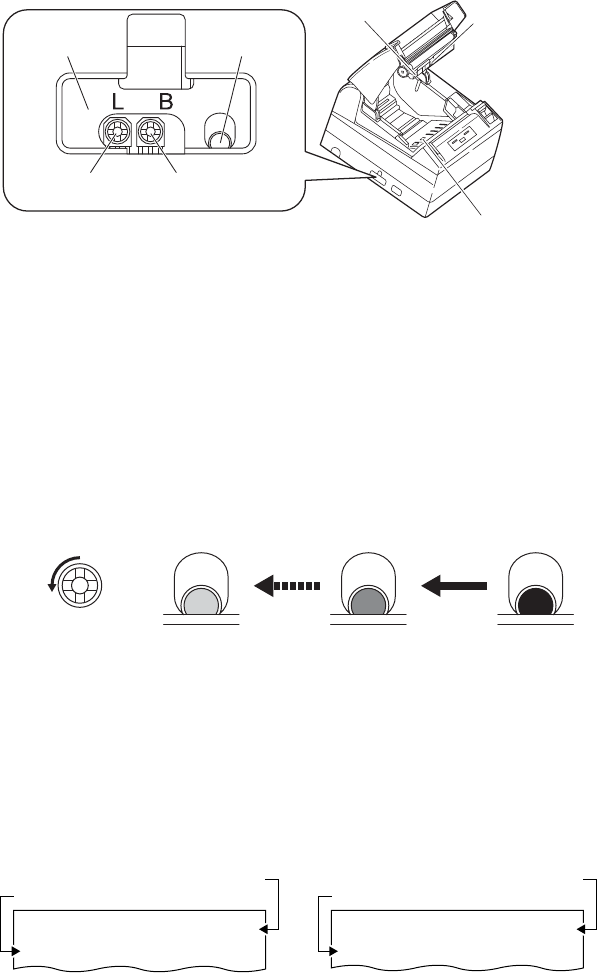
— 29 —
Level indicator
LED
Label paper sensor
adjuster *L
Black Mark paper
sensor adjuster
1 Enter Adjusting Paper Sensor mode.
Open the printer cover, remove paper, and then set the printer power switch to ON.
Here, POWER LED and ERROR LED go on with the buzzer sound. Then close the printer
cover while pressing the FEED button. The ERROR LED starts blinking with the buzzer
sound.
2 Set Paper to be adjusted to the Printer.
This printer has three types of built-in paper sensors.
In case of label, set it so that label is positioned on the label light receiving sensor and
label light emitting sensor. In case of Black Mark paper, set it so that the printable
portion (other than black mark) is positioned on the Black Mark sensor. With this state
kept, closing the printer cover causes ERROR LED to blink with the buzzer sound.
3Adjust Paper Sensor.
Turn the corresponding adjuster counterclockwise by using a tapered flat screwdriver.
Set the adjuster at the position where LED begins to change from orange to green.
Metal frame
Label light emitting sensor *L
Label light receiving
sensor *L
Black Mark sensor
* While turning the adjuster by the screwdriver, do not let the part of the
screwdriver touch the metal frame. Otherwise proper LED light color
will not be displayed while touching.
4Perform Paper Measuring operation
When the FEED button is pressed, label is fed and paper measuring is carried.If the
FEED button is presed during the paper measuring, the result will be printed out as
follows, and the printer memory switch will be initialized.
* The measuring result is a reference value
< Example of label measuring result*L >
Turning the adjuster
counterclockwise
Green Orange Red
showing a label length
showing a gap between labels
< Example of black mark paper measuring result *M>
showing a black mark pitch
showing a black mark height