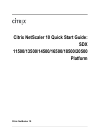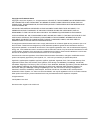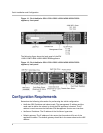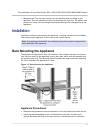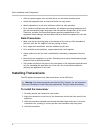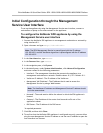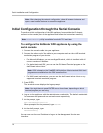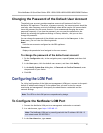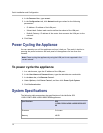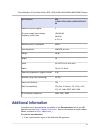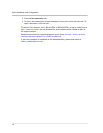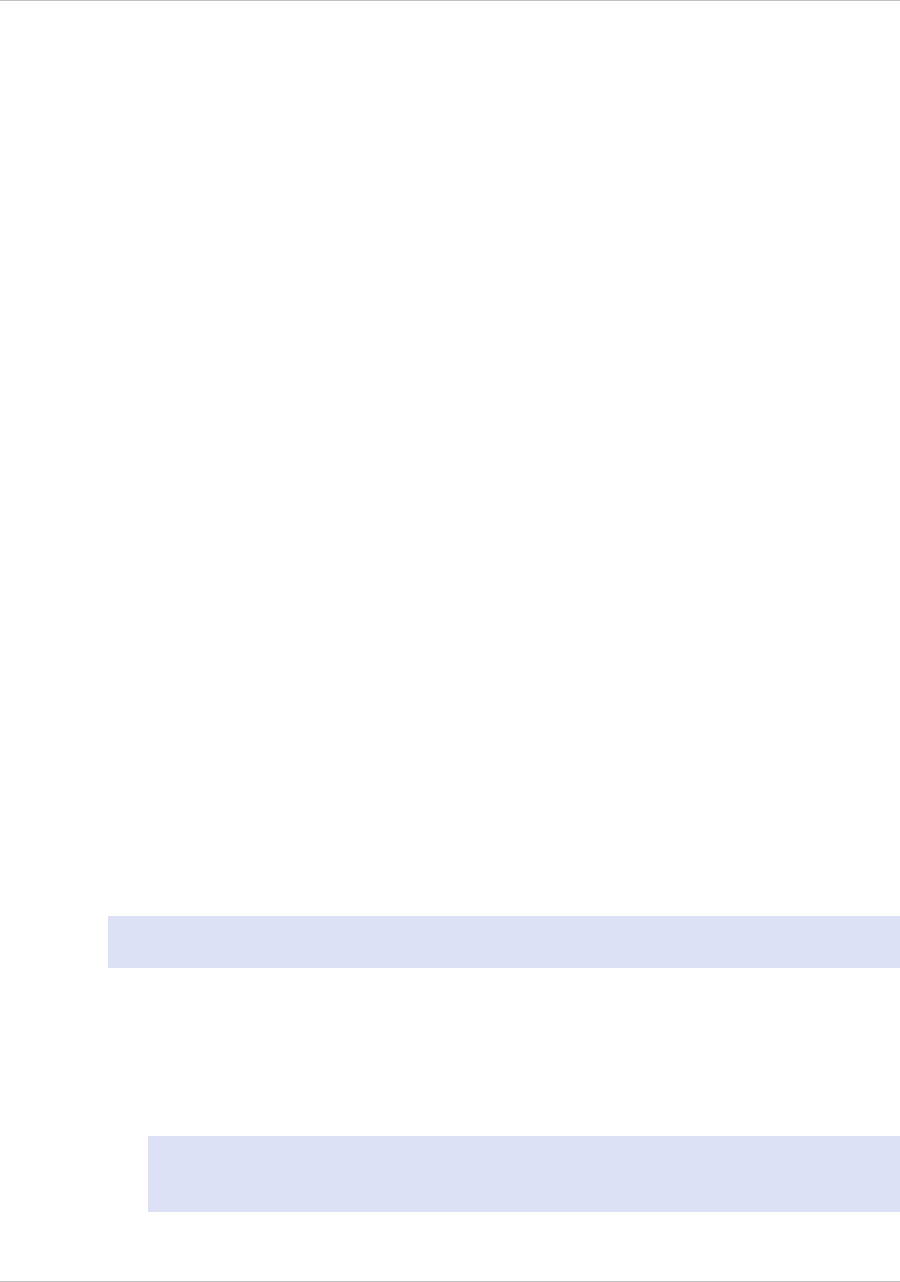
Changing the Password of the Default User Account
The default user account provides complete access to all features of the Citrix
NetScaler SDX appliance. Therefore, to preserve security, the nsroot account should be
used only when necessary, and only individuals whose duties require full access should
know the password for the nsroot account. Citrix recommends changing the nsroot
password frequently. If you lose the password, you can reset the password to the
default by reverting the appliance settings to factory defaults , and you can then
change the password.
You can change the password of the default user account in the Users pane. In the
Users pane, you can view the following details:
Name
Lists the user accounts configured on the SDX appliance.
Permission
Displays the permission level assigned to the user account.
To change the password of the default user account
1. On the Configuration tab, in the navigation pane, expand System, and then click
Users.
2. In the Users pane, click the default user account, and then click Modify.
3. In the Modify System User dialog box, in Password and Confirm Password, enter
the password of your choice.
4. Click OK.
Configuring the LOM Port
For initial configuration of the lights-out management (LOM) port, connect to the port's
default IP address and change it to the address that you want to use for remote
monitoring and management. Also specify the administrator credentials and the
network settings.
Note: The LEDs on the LOM port are unoperational by design.
To Configure the NetScaler LOM Port
1. Connect the NetScaler LOM port to a management workstation or network.
2. In a web browser, type: http://192.168.1.3.
Note: The NetScaler LOM port is preconfigured with the IP address 192.168.1.3
and subnet mask 255.255.255.0.
3. In the User Name box, type nsroot.
Citrix NetScaler 10 Quick Start Guide: SDX 11500/13500/14500/16500/18500/20500 Platform
11