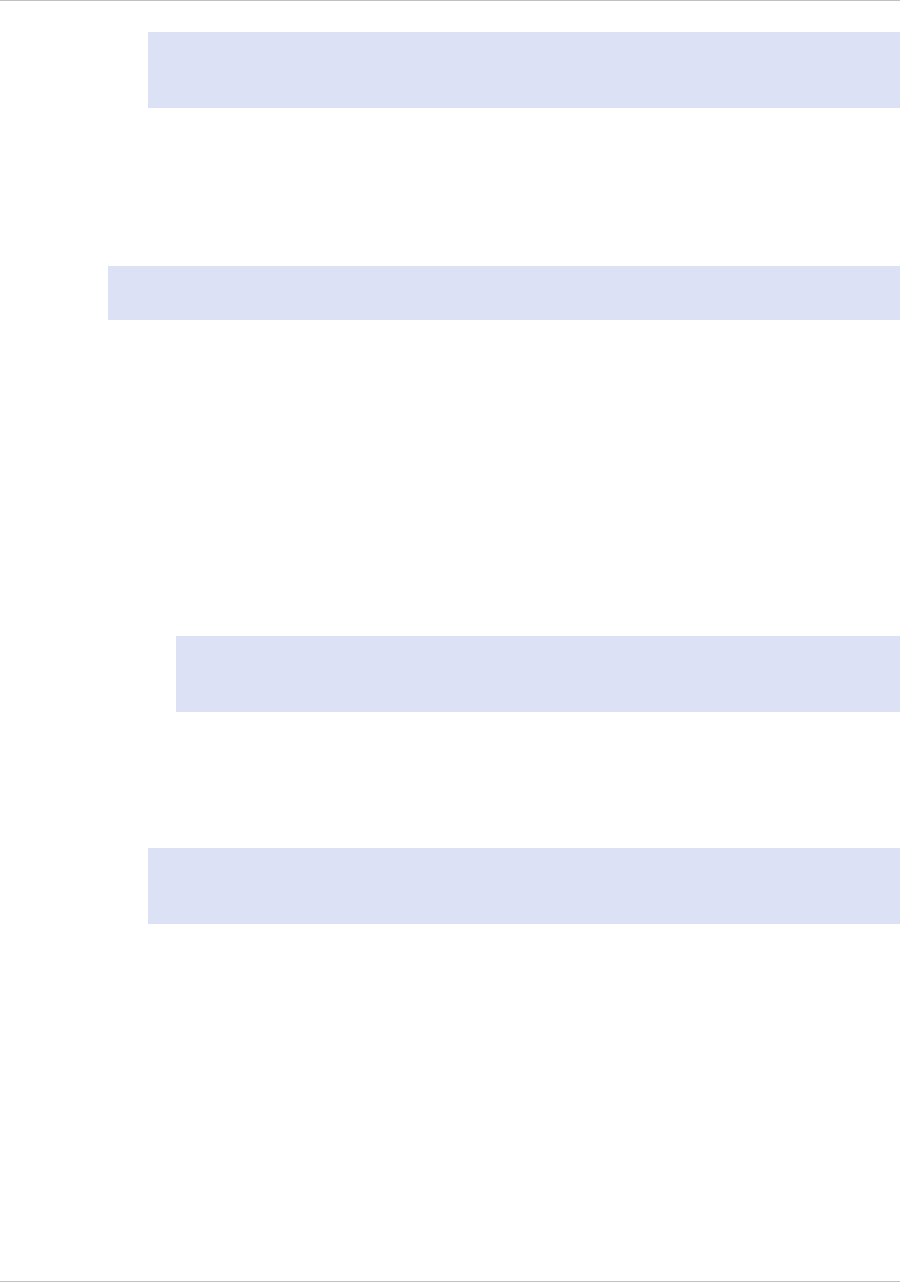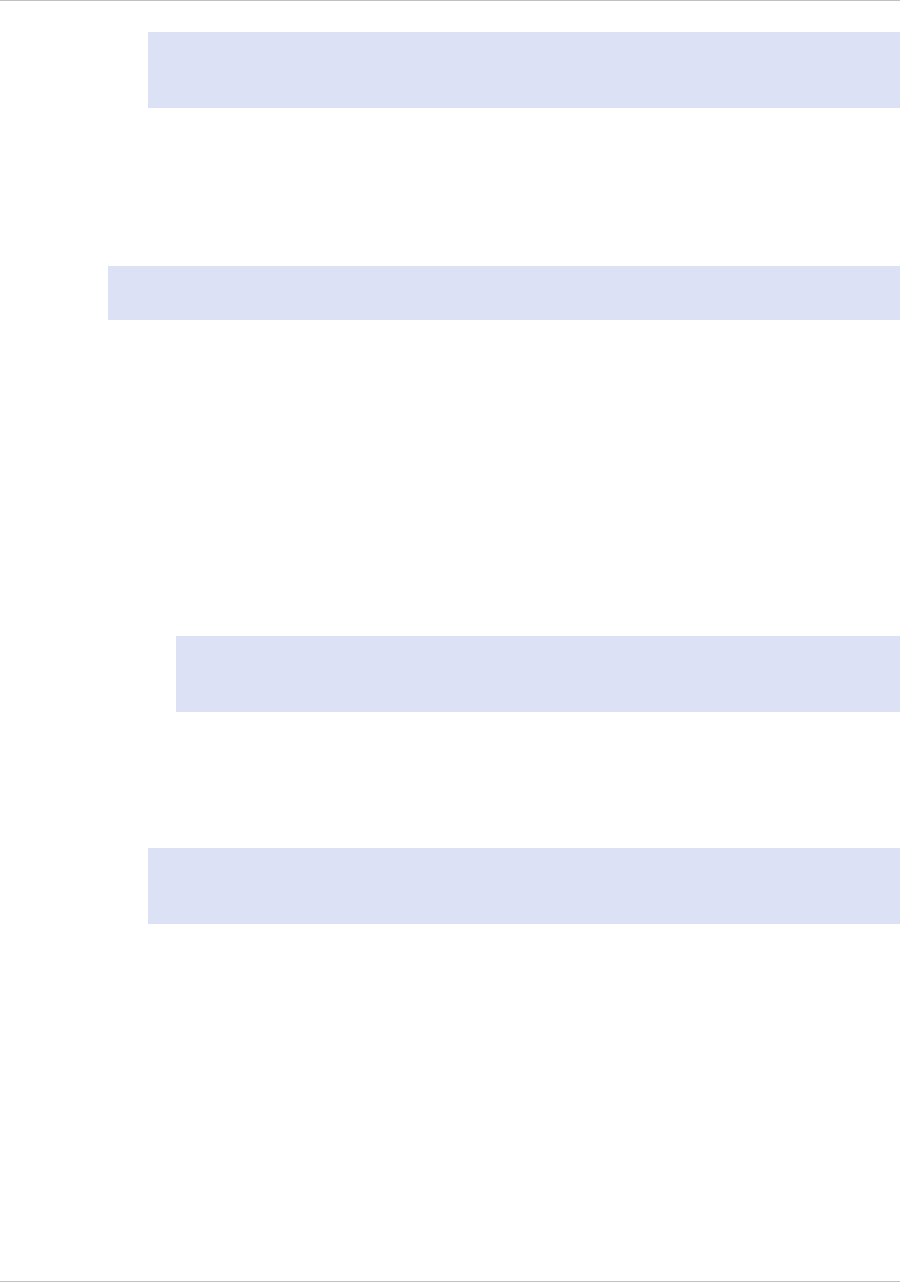
Note: After changing the network configuration, close all browser instances and
open a new browser instance to access the appliance.
Initial Configuration through the Serial Console
To perform initial configuration of the SDX appliance from outside the L2 domain,
connect to the console port of the appliance and follow the instructions carefully.
Note: networkconfig utility is available from build 72.5 and later.
To configure the NetScaler SDX appliance by using the
serial console
1. Connect the console cable into your appliance.
2. Connect the other end of the cable to your computer and run the vt100 terminal
emulation program of your choice.
• For Microsoft Windows, you can use HyperTerminal, which is installed with all
current versions of Windows.
• For Apple Macintosh OSX, you can use the GUI-based Terminal program or the
shell-based telnet client.
Note: OSX is based on the FreeBSD UNIX platform. Most standard UNIX shell
programs are available from the OSX command line.
• For UNIX-based workstations, you can use the shell-based telnet client or any
supported terminal emulation program.
3. Press ENTER.
The terminal screen displays the Logon prompt.
Note: You might have to press ENTER two or three times, depending on which
terminal program you are using.
4. Log on to the appliance with the administrator credentials. The default credentials
for username and password are root and nsroot respectively.
5. At the prompt, type:
ssh nsroot@169.254.0.10
When prompted for the password, type nsroot.
6. At the shell prompt, type:
networkconfig
You can now use the new IP address to log on to the Management Service user
interface.
Quick Installation and Configuration
10