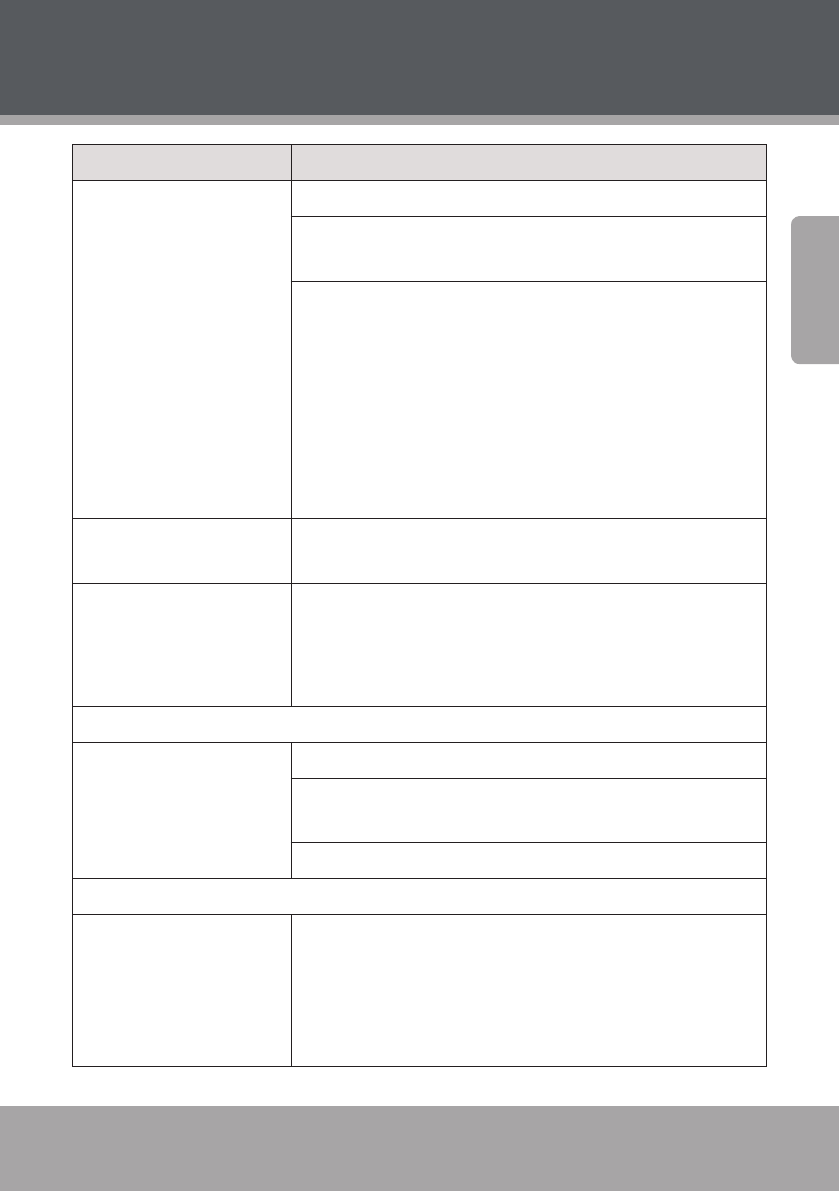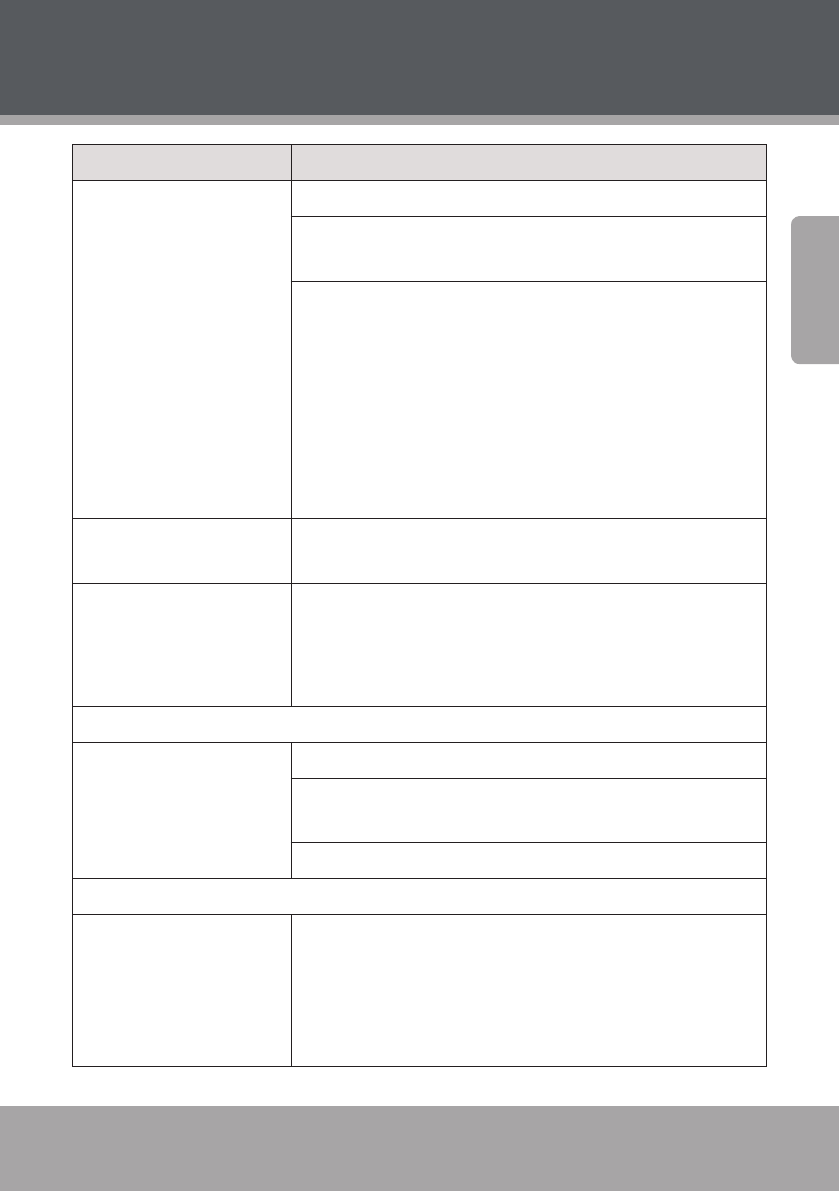
Page 24 Coby Electronics Corporation
www.cobyusa.com Page 25
English
Problem Solution
The screen is unreadable or
distorted.
Check that screen resolution and color quality are correctly set.
Check that the monitor type is correct. This information is
available under the menu Display Settings Monitor.
Conrm that the display device driver is installed correctly. This
information is available under the menu Personalize Display
Settings Advanced Settings Adapter. The Adapter Infor-
mation window should display the correct device driver name.
NOTE: The device driver name depends on the video chip that
has been installed on your computer. Click the Properties button
and check the “Device status” box to conrm that the device is
working properly. If not, click the Troubleshoot button.
Incorrect characters appear
on the screen.
Check that your application and operating system are correctly
installed.
Missing, discolored, or
bright dots appear on the
screen every time you turn
on your computer.
Check that the surface of the screen is not scratched or dam-
aged. If there is no visible damage, these small idiosyncrasies
are a standard element of TFT screen technology and will not
aect the computer’s performance.
Sound
No sound can be heard from
the speaker even when the
volume is turned up.
Conrm that the Mute function is o.
Check that no external device, such as a headphone or speaker,
is plugged into the audio output (headphone) jack.
Check that speakers are selected as a playback device.
Battery
Your computer shuts down
before the battery status in-
dicator turns on, or continues
to operate after the battery
status indicator lights.
Remove and reinsert the battery. If the problem persists, you
may need to replace the battery.
Troubleshooting