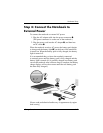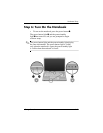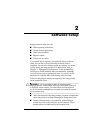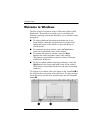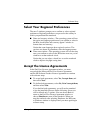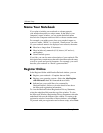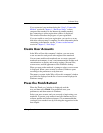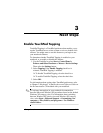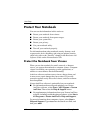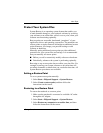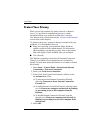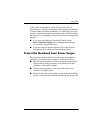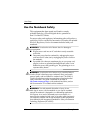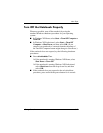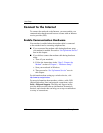Getting Started 3–1
3
Next Steps
Enable TouchPad Tapping
TouchPad Tapping is a TouchPad preference that enables you to
tap the TouchPad once to select an item or twice to double-click
an item. You might want to use this feature as you begin to use
your notebook software.
To determine whether TouchPad Tapping is enabled on your
notebook, or to enable or disable this feature:
1. Use the TouchPad to select Start > Control Panel >
Printers and Other Hardware > Mouse > Device Settings.
Then select the Settings button.
2. Select Tappin g. If the Enable Tapping check box is
selected, TouchPad Tapping is enabled.
❏ To disable TouchPad Tapping, clear the check box.
❏ To enable TouchPad Tapping, select the check box.
3. Select OK.
For information about setting other TouchPad preferences, refer
to Chapter 2,“Keyboard,” in the Hardware and Software Guide on
the Documentation CD included with your notebook.
✎
All software instructions in your notebook documentation
describe Microsoft Windows XP procedures based on the default
Windows XP category view. For information about switching
between Windows XP classic view and Windows XP category
view, select Start > Help and Support > Customizing your
computer > Files, folders, and programs > Use Windows
classic folders.