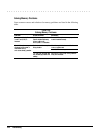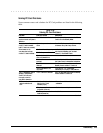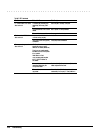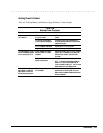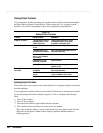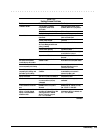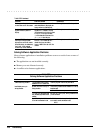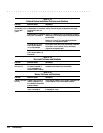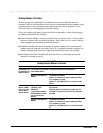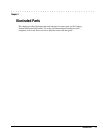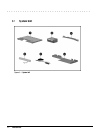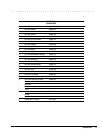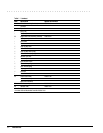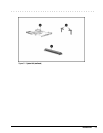. . . . . . . . . . . . . . . . . . . . . . . . . . . . . . . . . . . . .
2-32 Troubleshooting
Table 3-33
External Device Installation Problems and Solutions
Problem Possible Cause Solution(s)
A
new device is not
recognized as part of
the computer
system.
Power switch of the new
external device was not turned
on before the system was
turned on.
Initiate Suspend, turn on external devices with power
switches, then exit Suspend to integrate the new device.
External device was connected
after system was turned on.
Windows 95: Initiate Suspend, plug in and turn on external
devices with power switches, then exit Suspend to integrate
the new device.
Windows NT: Power off computer and external devices.
Power back on to integrate new device.
The signal cable or power
cord of the new device is
loose or disconnected.
Ensure that all cables are properly and securely connected.
Ensure that all power cords are properly and securely
plugged into an electrical outlet.
The signal cable or power
cord of the new device may
be defective.
Try connecting a different signal cable and/or power cord.
Table 3-34
Keyboard Problems and Solutions
Problem Possible Cause Solution(s)
External keyboard
does not work.
External keyboard may not
be securely connected or
may be connected to an
incorrect external connector.
Ensure that the external keyboard is properly and securely
connected to the external keyboard connector.
Table 3-35
Mouse Problems and Solutions
Problem Possible Cause Solution(s)
External mouse does
not work.
External mouse may not be
securely connected or may
be connected to an incorrect
external connector.
Ensure that the external mouse is securely connected to the
mouse connector or the correct external connector.
Mouse was connected after
system was turned on.
Turn off the unit, connect the mouse, then turn the unit on
to integrate the mouse.