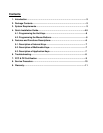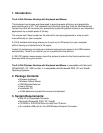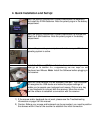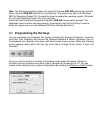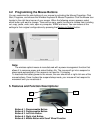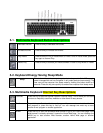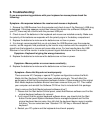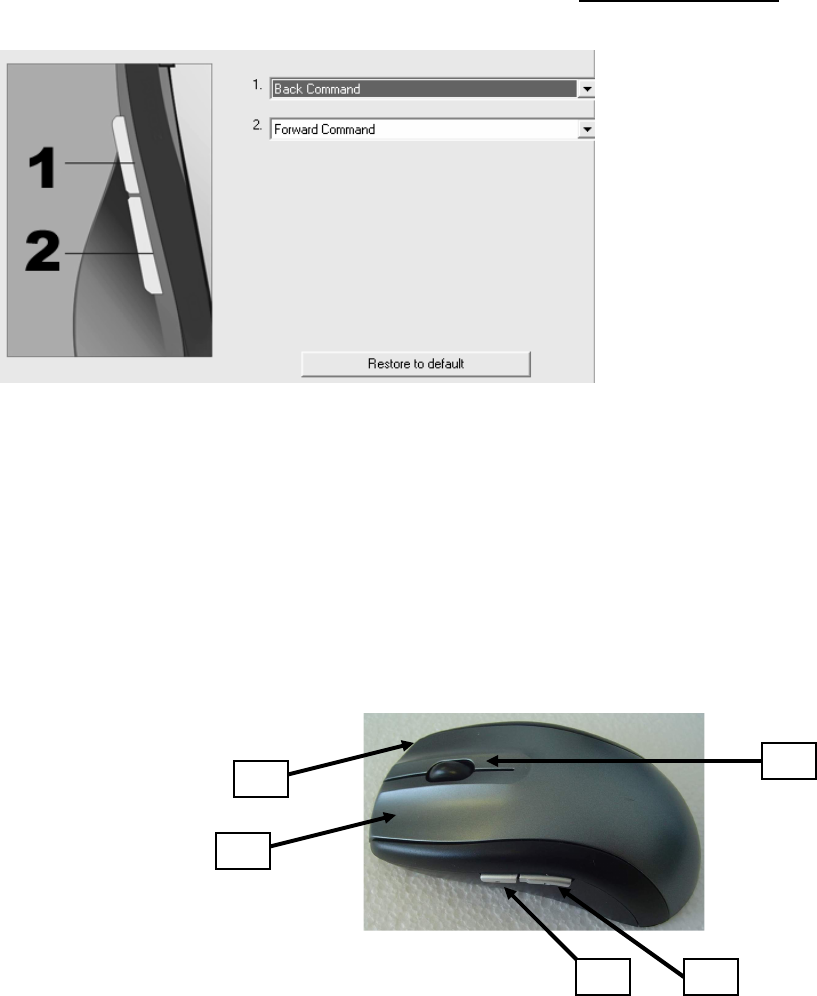
4-2 Programming the Mouse Buttons
You can customize the side buttons of your mouse by activating the Mouse Properties. Click
Start, Programs, and choose the Wireless Keyboard & Mouse Properties. Click the Mouse Icon
located in the right hand corner of your screen. When the following screen appears, select
which button you want to change. There will be many useful functions to choose from including
cut, copy, paste, undo, redo, open my computer, WWW and more. You can restore all the
settings to their original configurations by pressing the Restore to Default button.
Note:
The wireless optical mouse is manufactured with a power management function that
allows it to conserve power and extend battery life. The mouse will go into a suspend or
sleep mode automatically if the mouse is not used for 10 minutes.
To reactivate the battery power to the mouse, the user should left or right click one of the
mouse buttons. Once it enters the suspend/sleep mode, your mouse will not respond to
movement until you re-activate it.
5. Features and Function Descriptions:
Button # 1 .Programmable Button.
Button # 2. Programmable Button.
Button # 3. Left click Button.
Button # 4. Right click Button.
Button # 5. Middle Button with Scroll Wheel Function