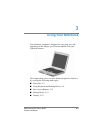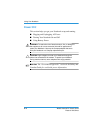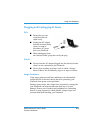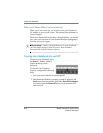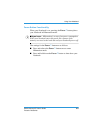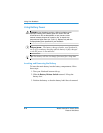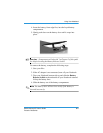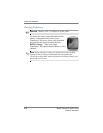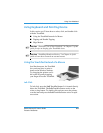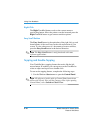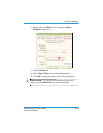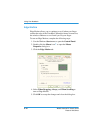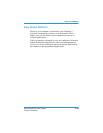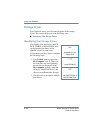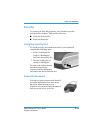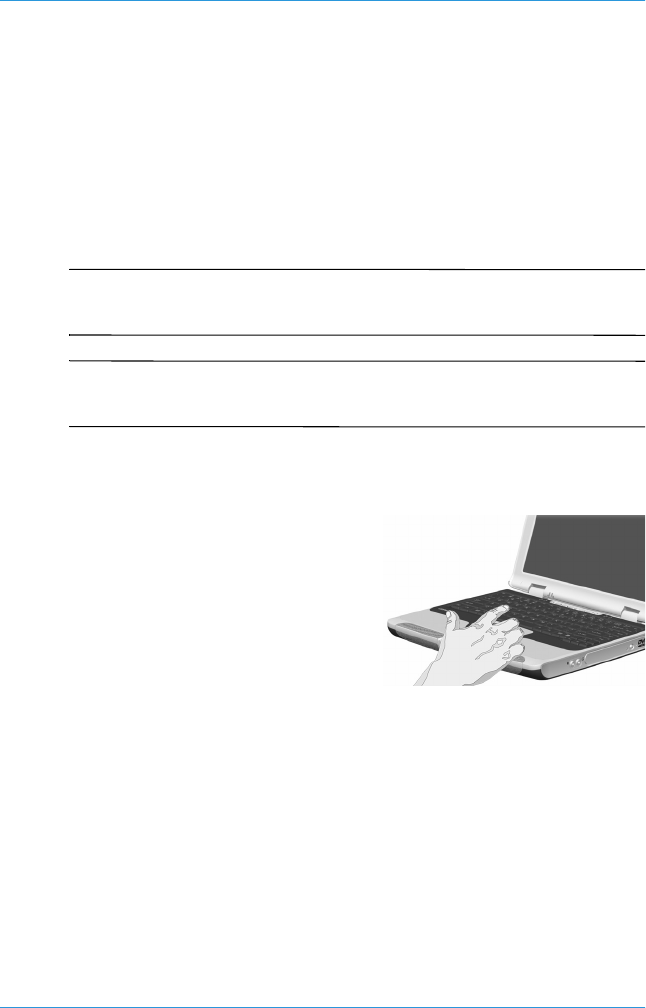
Using Your Notebook
Mobile Internet PC User’s Guide 3–9
Presario 700 Series
Using Keyboard and Pointing Device
In this section you’ll learn how to select, click, and double-click
with the TouchPad:
■
Using the TouchPad Instead of a Mouse
■
Tapping and Double-Tapping
■
Edge Motion
☞
See also
“External Care of Your Notebook” in Chapter 7 of this
guide for tips on keeping your TouchPad clean.
☞
See also
“Installing Hardware Devices” in Chapter 4 of this
guide to learn how to attach an external mouse.
Using the TouchPad Instead of a Mouse
Just like the mouse, the TouchPad
lets you draw lines or point to
items on the Windows desktop.
Try dragging the pointer across
the screen by gently dragging
your finger across the TouchPad.
Left-Click
To left-click, press the Left TouchPad button. It is located directly
below the TouchPad. The Left TouchPad button works as the
select or drag button. To double-click an item, move the pointer
over the item and press the Left TouchPad button twice in rapid
succession.