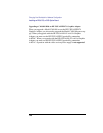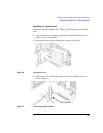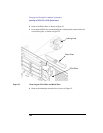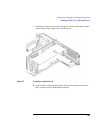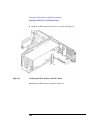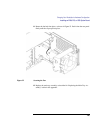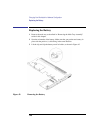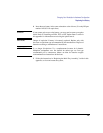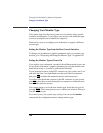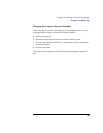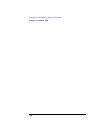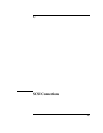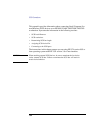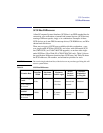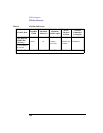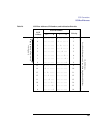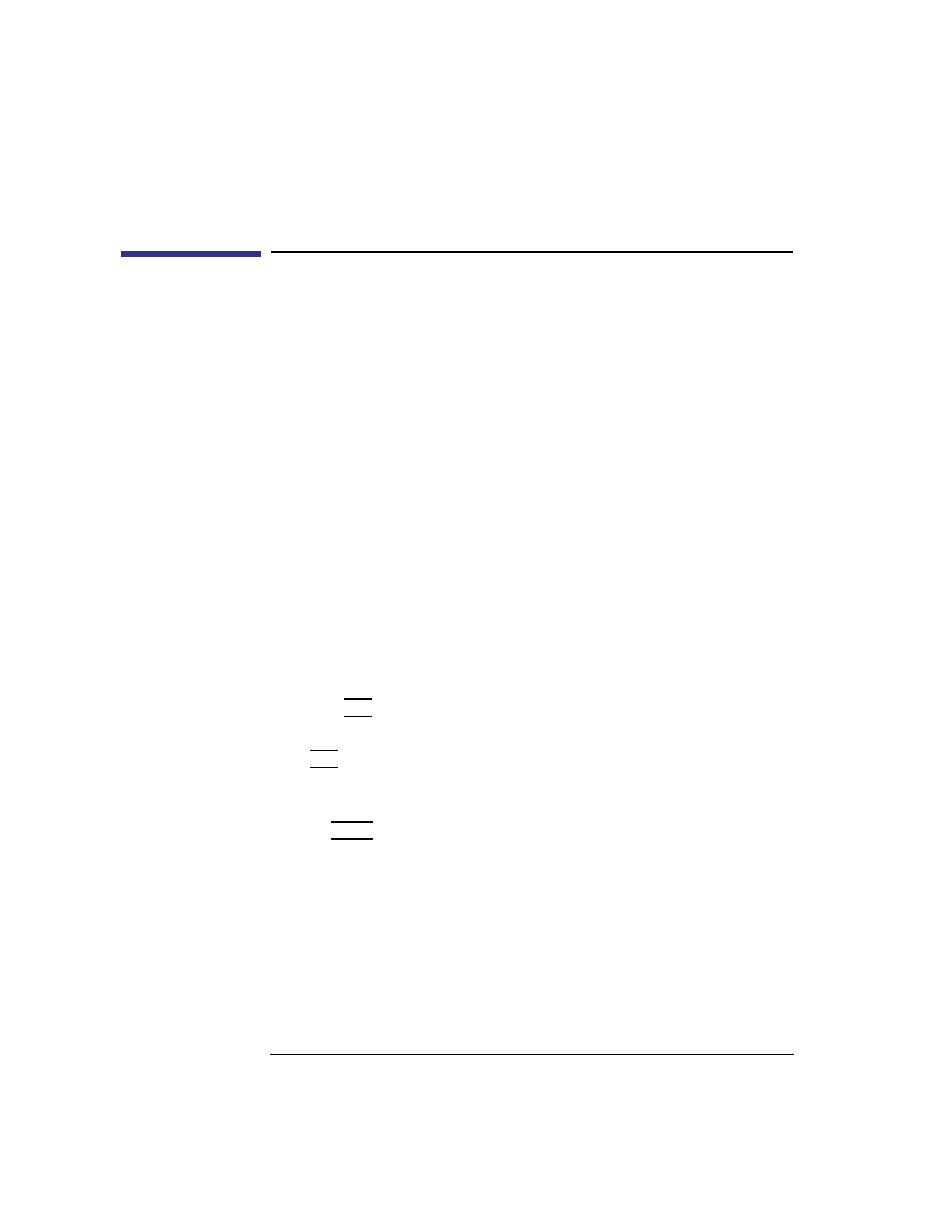
148
Changing Your Workstation’s Hardware Configuration
Changing Your Monitor Type
Changing Your Monitor Type
Your system ships from the factory preset to use a monitor with a specific
resolution and frequency. If you replace your monitor with a different type,
you must reconfigure your workstation to support it.
There are two ways to reconfigure your workstation to support a different
monitor type:
Setting the Monitor Type from the Boot Console Interface
To change your workstation’s graphics parameters before you replace your
monitor, go to “Displaying and Setting the Monitor Type” in Appendix D.
Setting the Monitor Type at Power On
If you replace your workstation’s monitor with a different monitor type, and
do not set the workstation’s graphics parameters by using the monitor com-
mand before doing so, you need to perform the following:
If your keyboard connects to the PS/2 connector on your system, wait 2 sec-
onds after the Num Lock light flashes near the end of the boot sequence,
then press
Tab to initiate the automatic monitor selection process.
If you have a keyboard that connects to the HIL connector on your system,
press Tab every three seconds during the boot sequence to initiate the auto-
matic monitor selection process.
Your system queries you for the new monitor type. Select the new type by
pressing
Enter. The system queries you to confirm your selection. Press y to
save this monitor type.
If you don’t press y, the system stops cycling. You can use the monitor
command in the configuration menu to change monitor type.