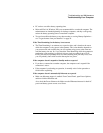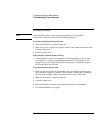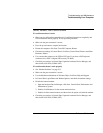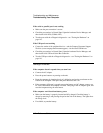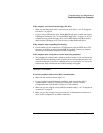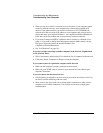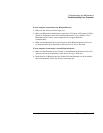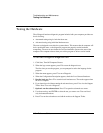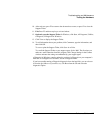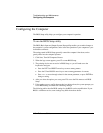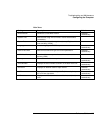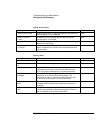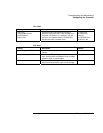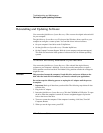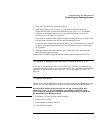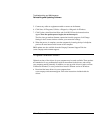Troubleshooting and Maintenance
Testing the Hardware
10. After each run, press F2 to return to the advanced test screen, or press F4 to view the
Support Ticket.
11. Exit. Press F3 and then any key to exit and reboot.
12. Optional: open the Support Ticket. In Windows, click Start, All Programs, Utilities,
e-Diagtools, e-Diagtools for Windows.
13. Click View to display the Support Ticket.
14. To add information about your problem, click Comments, type the information, and
then click OK.
To save or print the Support Ticket, click Save As or Print.
To e-mail the Support Ticket to your support agent, click e-Mail. The first time you
make an e-mail connection from this program, click Change Settings in the Connect
window and enter the settings recommended by your support agent.
e-Diagtools for Windows can also update the version of e-Diagtools on your computer’s
hard disk. In e-Diagtools for Windows, use the e-Diagtools menu.
If you have trouble running e-Diagtools diagnostics from the hard disk, you can also run
it from the QuickRestore System Recovery CD. Boot from the CD and select the
diagnostics option.
Reference Guide 117