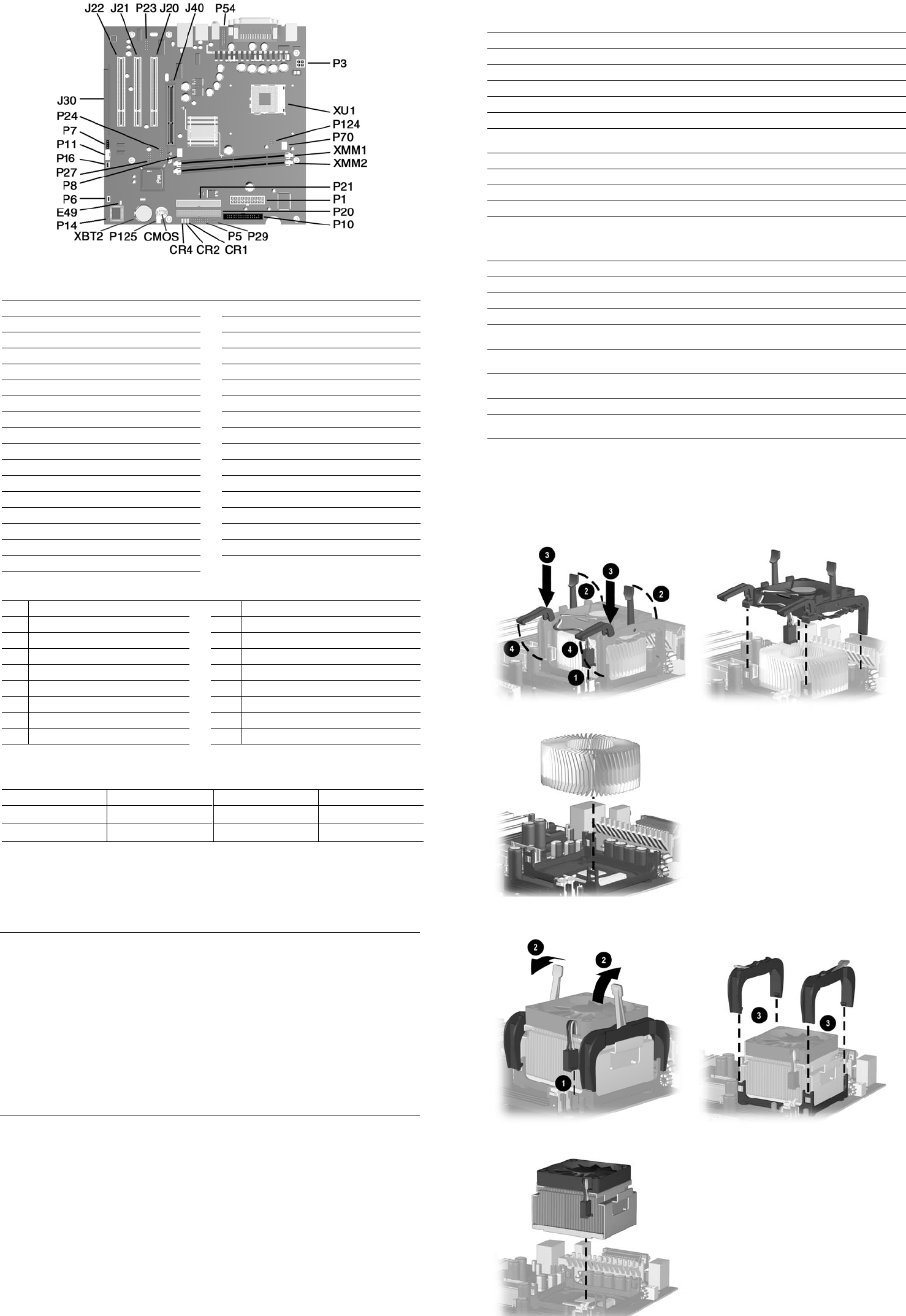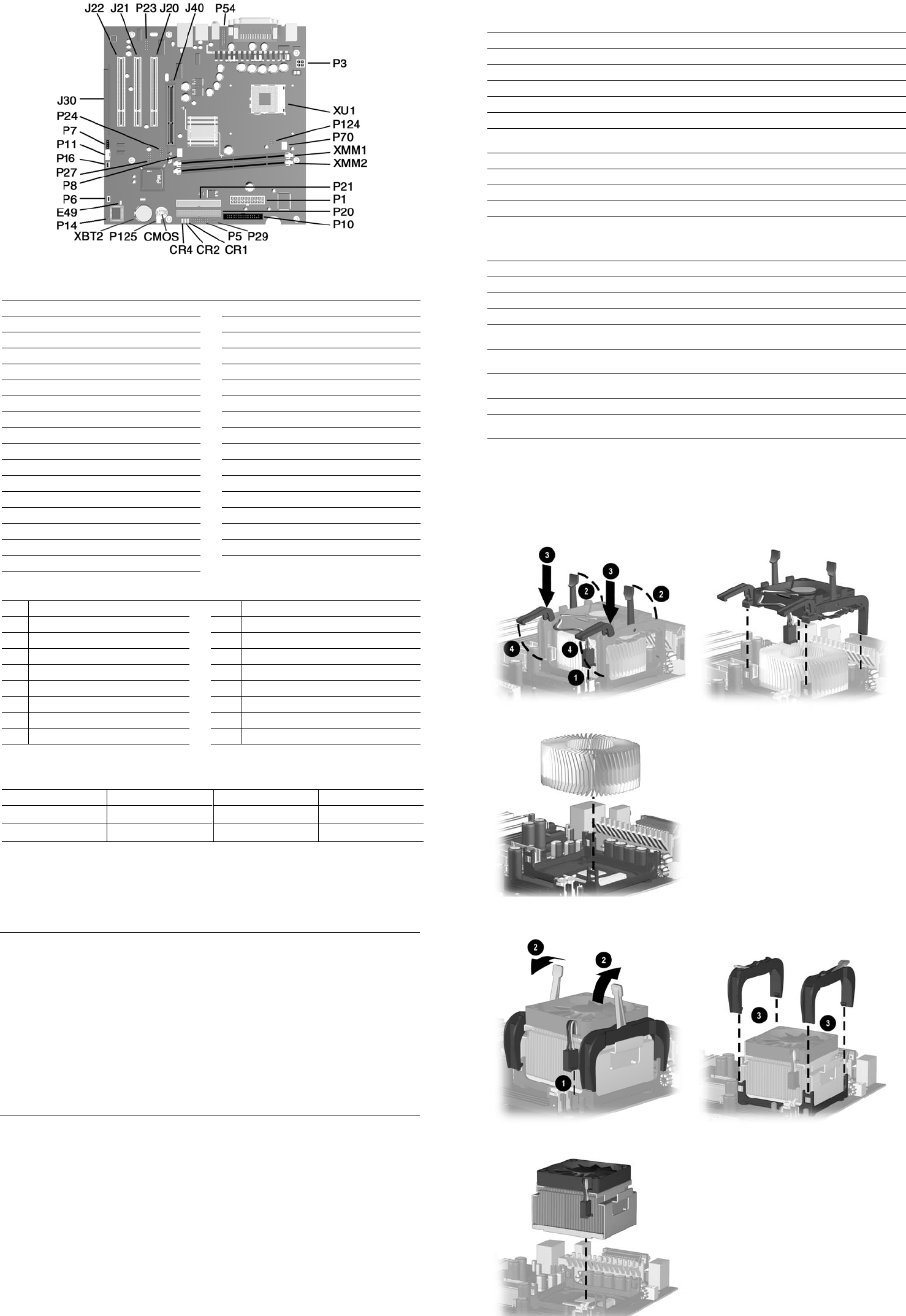
Type 1 Heatsink
Type 2 Heatsink
System Board Connectors and Jumpers (position of some untitled components may vary in location)
CMOS Clear CMOS P11 Aux audio
CR1 5V Aux (ON)/PSON (OFF) P14 Boot block
CR2 Power button (OK) P16 Intrusion
CR4 3.3V_Aux P20 Primary ATA
E49 Password P21 Secondary ATA
J20 PCI Expansion slot 1 P24 Front USB
J21 PCI Expansion slot 2 P27 MultiBay
J22 PCI Expansion slot 3 P29 SCSI LED
J30 PCI extension P54 Com port B header
J40 AGP slot P70 CPU fan
P1 Power, main P124 Hood lock
P3 Power, processor (VCCP12V) P125 Hood sensor
P5 Power switch/LED XBT2 Battery
P6 Speaker XMM1 DIMM 1
P7 CD audio XMM2 DIMM2
P8 Chassis fan XU1 Processor socket
P10 Diskette
System Hardware Interrupts
IRQ
System Function IRQ System Function
0
Timer Interrupt 8 Real-Time Clock
1
Keyboard 9 Unused
2
Interrupt Controller Cascade 10 Unused, available for PCI
3
Serial Port (COM B) 11 Unused, available for PCI
4
Serial Port (COM A) 12 Mouse
5
Unused, available for PCI 13 Coprocessor
6
Diskette Drive 14 Primary ATA (IDE) Controller
7
Parallel Port (LPT 1) 15 Secondary ATA (IDE) Controller
System Board Diagnostic Lights
1
Main Power Switch Status 3.3V_Aux LED 5V_Aux/PSON LED Power Button LED
OFF
2
ON
ON
4
OFF
ON
3
ON
OFF
5
ON
1. ON and OFF state of LEDs apply only to a good, working system board with AC power applied to the power supply.
2. Power LED on front of computer is OFF.
3. Power LED on front of computer is ON (Green).
4. 5V_Aux is ONN.
5. PSON is active = power supply turned ON.
Clearing CMOS*
The computer's configuration (CMOS) may occasionally be corrupted. If it is, it is necessary to clear the CMOS
memory using the Clear CMOS button.
To clear and reset the configuration, perform the following procedure:
1. Prepare the computer for disassembly.
Ä
CAUTION: The power cord must be disconnected from the power source before pushing the Clear CMOS
Button (NOTE: All LEDs on the board should be OFF). Failure to do so may damage the system board
2. Remove the access panel.
3. Press the CMOS button located on the system board and keep it depressed for 5 seconds.
4. Replace the access panel.
5. Turn the computer on and run F10 Computer Setup (Setup utility) to reconfigure the system. Computer Setup
information may be found on the Documentation Library CD.
* When the CMOS button is pushed or the jumper is removed, both the power-on password and the setup password
become invalid because both are stored in the configuration memory. You will need to reset the passwords.
Disabling or Clearing the Power-On and Setup Passwords*
1. Turn off the computer and any external devices, and disconnect the power cord from the power outlet.
2. Remove the access panel.
3. Locate the header and jumper labeled E49.
4. Remove the jumper from pins 1 and 2. Place the jumper over pin 2 only, in order to avoid losing it.
5. Replace the access panel.
6. Plug in the computer and turn on power. Allow the operating system to start.
NOTE: Placing the jumper on pin 2 clears the current passwords and disables the password features.
7. To re-enable the password features, repeat steps 1-3, then replace the jumper on pins 1 and 2.
8. Repeat steps 5-6, then establish new passwords.
Refer to the F10 Computer Setup (Setup utility) instructions to establish new passwords. Computer Setup
information may be found on the Documentation Library CD.
* When the CMOS button is pushed or the jumper is removed, both the power-on password and the setup password
become invalid because both are stored in the configuration memory. You will need to reset the passwords.
Computer LEDs
LED Color LED Activity State/Message
Power Green On (S0) Computer on
Power Green 1 blink every 2 second (S1) Normal Suspend Mode
Power Green 1 blink every 2 seconds (S3) Suspend to RAM
Power None Off (S4) Suspend to Disk (if applicable)
Power None Off (S5) Computer off
Power Red 2 blinks 1 second apart, followed
by 2-second pause - Repeat
CPU thermal shutdown
Power Red On CPU not installed
Power Red 1 blink every 1 second ROM error
Power Red 1 blink every 2 seconds Power supply crow bar
Hard Drive Green Blinking Hard drive activity
Keyboard LEDs
LED Color LED Activity State/Message
Num Lock Green Flashing (Beeps - 1S, 2L) Memory error
Caps Lock Green Flashing (Beeps - 1L, 2S) No video
Scroll Lock Green Flashing (Beeps - 2L, 1S) System board failure, prior to video
Num, Caps,
Scroll Lock
Green Flash On-Off 2 times (Beeps -
1L, 3S)
Invalid system ROM detected. ROM forces
reflash.
Num, Caps,
Scroll Lock
Green On (Rising Tone) ROM reflashed successfully
Num Lock Green On ROMPaq diskette not present, is bad, or drive
not ready.*
Caps Lock Green On Enter password.
Num, Caps,
Scroll Lock
Green Blink On in sequence, one at a
time - N, C, SL
Keyboard locked in network mode
* Insert valid ROMPaq diskette in drive A. Turn power switch off, then on to reflash ROM. If ROM flash is successful, all
three keyboard LEDs will light up, and you will hear a rising tone series of beeps. Remove diskette and turn power off,
then on to restart the computer. For more information about flashing the ROM, refer to the Troubleshooting guide.