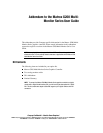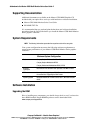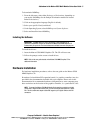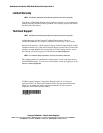Addendum to the Matrox G200 Multi-Monitor Series User Guide -3
Compaq Confidential – Need to Know Required
Writer:
Compaq Computer Corporation
Project:
Addendum to the Matrox G200 Multi-Monitor Series User Guide
Comments:
Part Number:
173382-001
File Name:
173382g1.doc
Last Saved On:
12/29/99 4:46 PM
To download a ROMPaq:
1. From the left menu, select either
Desktops
or
Workstations
, depending on
your model. (ROMPaqs for the Deskpro Workstation models are located
under
Workstations
.)
2. Click on the appropriate language (English is default).
3. Select your specific
Family
and
Model
.
4. Under Operating System, select
ROMPaqs and System Software
.
5. Select and install the latest ROMPaq.
Installing the Software
IMPORTANT:
You
must
install the drivers and utilities to take advantage of 3D
performance capabilities. Drivers are located on the Matrox G200 MMS Graphics CD
included with your option kit. The latest releases are available from www.compaq.com.
To install the drivers:
1. Insert the Matrox G200 MMS Graphics CD. The CD will auto-start.
2. Follow the prompts on the screen to install drivers.
NOTE:
Refer to the user guide located on the Matrox G200 MMS Graphics CD for
additional information.
Hardware Installation
For hardware installation procedures, refer to the user guide on the Matrox G200
MMS Graphics CD.
Procedures for installation PCI expansion boards (i.e. graphics controllers) are also
provided in the documentation included with your computer. Please refer to this
documentation for recommended hardware configurations as some computers may
have restrictions on the location of the graphics controller, i.e. a particular PCI slot.
NOTE:
To connect the Matrox G200 Multi-Monitor Series graphics controller to a digital
monitor with a Digital Visual Interface (DVI), you will need to purchase option kit 170840-
B21. This kit contains two adapter cables that support up to 4 digital monitors with DVI
connectors.