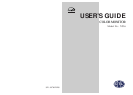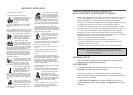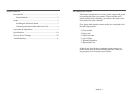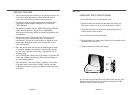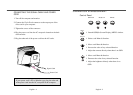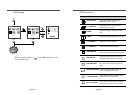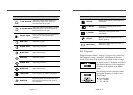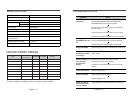English - 3
PRODUCT FEATURES
• The convenient and user-friendly on-screen display allows for
easy and accurate adjustments of horizontal and vertical
screen size and position, geometry and screen color.
• The monitor supports a safe working environment in strict
compliance with the MPR II standard for low emissions
(TCO Optional).
• The monitor complies with the VESA Display Data Channel
(DDC) specification for “Plug & Play” compatibility.
Advanced microcircuitry makes set-up and configuration fast
and effortless.
• The monitor features Advanced Color Controls for fine-
tuning to meet your own personal tastes or application
requirements. Use the on-screen controls to adjust the color
temperature, RGB gain value for the best possible screen
color and intensity.
• Press the menu button and activate the Self-Diagnosis menu
to determine whether your monitor is functioning normally,
not receiving a signal or is receiving a signal that is out of
scanning range.
• Activate the higher refresh rates of the monitor to stabilize the
screen and eliminate the annoying flicker that contributes to
eye-strain and headaches.
• The “borderless” full-screen display capability works under
all graphic modes and provides a larger viewing area than
conventional monitors, giving you a better picture with more
workspace.
English - 2
SETUP
INSTALLING THE TILT/SWIVEL STAND
1. Ensure that the power to the monitor is off.
2. Set the monitor face down with the underside facing you.
Please be careful so as not to scratch the monitor screen.
3. Align the four hooks on the stand with the guide holes of
bottom chassis of the monitor.
4. Insert the hooks into the guide holes.
5. Slide the tilt/swivel stand toward the front of the monitor until
the latch locks in position.
6. Turn the monitor and the stand upright.
If you want to remove the tilt/swivel stand on the monitor, press
the latch and pull the tilt/swivel stand toward the back of the
monitor. Lift the stand to separate.
Latch