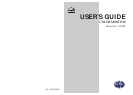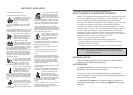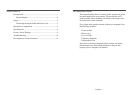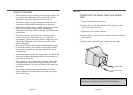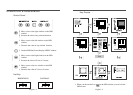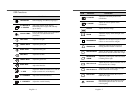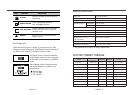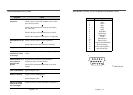English - 3
CONNECTING THE SIGNAL CABLE AND POWER
CORD
1. Turn off the computer and monitor.
2. Connect the 15 pin D-sub connector to the output port of the
video card in your computer.
3. Tighten the screws of the connector.
4. Plug the power cord into the AC receptacle located on the back
of the monitor.
5. Plug the other end of the power cord into the AC outlet.
If your power cord is PC-to-Monitor type, plug the other end of
the power cord into the AC receptacle in the computer.
Signal Cable
Power Cord
PRODUCT FEATURES
• The convenient and user-friendly on-screen display allows for
easy and accurate adjustments of horizontal and vertical
screen size and position, geometry and screen color.
• The monitor supports a safe working environment in strict
compliance with the MPR II standard for low emissions.
• The monitor complies with the VESA Display Data Channel
(DDC) specification for Plug and Play compatibility.
Advanced microcircuitry makes setup and configuration fast
and effortless.
• The monitor features Advanced Color Controls for fine-
tuning to meet your own personal tastes or application
requirements. Use the on-screen controls to adjust the color
temperature, RGB gain value for the best possible screen
color and intensity.
• Press the menu button and activate the Self-Diagnosis menu
to determine whether your monitor is functioning normally,
not receiving a signal or is receiving a signal that is out of
scanning range.
• Activate the higher refresh rates of the monitor to stabilize the
screen and eliminate the annoying flicker that contributes to
eye-strain and headaches.
• The “borderless” full-screen display capability works under
all graphic modes and provides a larger viewing area than
conventional monitors, giving you a better picture with more
workspace.
• The monitor which has applied the DynaFlat CDT offers
creating sharper and cleaner images even at the outer most
edges of the screen.
English - 2
SETUP