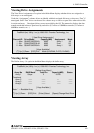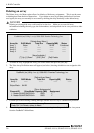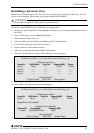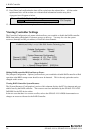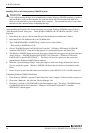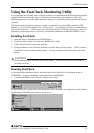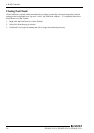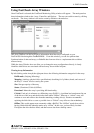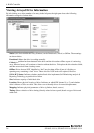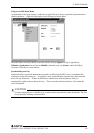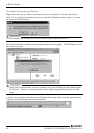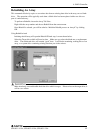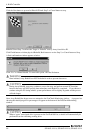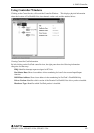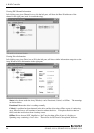6. RAID Controller
SPI-8451-LLVA, SPI-8452-LLVA, SPI-8451-LVA
57
Using FastCheck Array Windows
Once FastCheck is selected, the FastCheck Monitoring Utility window will appear. The main pane has
three information window tabs: Array, Controller, and Options. The user can switch screens by clicking
on the tab. The Array window is the active screen by default as shown below:
The Array Window (see above) displays information about the arrays configured on your
FastTrak100-Lite through the FastBuild BIOS. From this window, you can also perform data
Synchronization of mirrored arrays, or Rebuild data from one drive to a replacement drive within a
mirrored array.
While the Array Window does not allow you to change the array configurations directly, it clearly
identifies which drives are associated with each array shown in the left pane.
Viewing Array Information
By left-clicking on the Array#, the right pane shows the following information categories for the array:
RAID mode
: (Striping, Mirroring)
Mapping
: (similar to physical drive specifications) describing # of cylinders, heads, and sectors of
the array’s “virtual” drive as seen by the system
Size
: Storage capacity of the array
Status
: (Functional, Critical, Offline)
Functional
: Means the array is providing full functionality.
Critical:
Used only in reference to a Mirroring array (RAID 1). A problem has been detected in one
of the drives of the array and the drive has been taken “Offline.” However, a “critical” array will
continue to save and retrieve data from the remaining working drive(s). Promise recommends
replacing the failed drive as soon as possible since a “Critical” array offers no data redundancy.
Offline:
This would appear most commonly within a RAID 0. The “Offline” results from a drive
having failed which has taken the entire array “offline”. In this case, you have likely lost data.
Fix/replace the drive that has failed, and then restore data from a backup source.