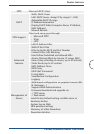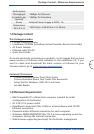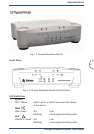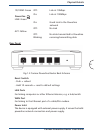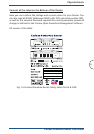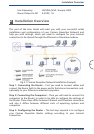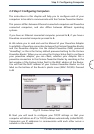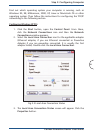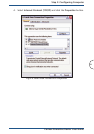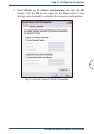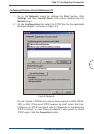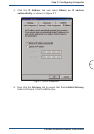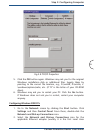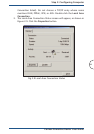2.2 Step 2: Configuring Computers
The instructions in this chapter will help you to configure each of your
computers to be able to communicate with the Corinex Powerline Router.
This process differs between Ethernet connected computers and Powerline
connected computers, and also differs between different operating
systems.
If you have an Ethernet connected computer, proceed to B, if you have a
Powerline connected computer proceed to A.
A. We advise you to read and use the Manual of your Powerline Adapter
to establish a Powerline connection between the Corinex Powerline Router
and the Powerline Adapter. Use the default Powerline (NEK) password
"HomePlug", as this is the factory default password setting for the Corinex
Powerline Router. When you are using the Corinex Setup Tool to configure
your powerline adapter, you can check, whether your Adapter has a
powerline connection to the Corinex Powerline Router by searching in the
last window of the Corinex Setup Tool for the MAC address of the Router.
You will find the MAC address of your Corinex Powerline Router on the
label on the bottom of the Router’s plastic cover (MAC PLC/SN). Proceed
to B.
Fig.2.2 Corinex Setup Tool
B. Next you will need to configure your TCP/IP settings so that your
computer will obtain an IP (or TCP/IP) address automatically (called DHCP).
Computers use IP addresses to communicate with each other across a
network or the Internet.
17
Step 2: Configuring Computer
Corinex Powerline Router User Guide