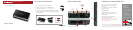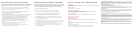The First Time Setup Wizard will help you customize the name of your wireless network, change passwords to
something you choose, and establish an optimal WiFi security mode (CBR400 only). The CBR400 comes with a
unique password creating built-in WiFi Security, which prevents unauthorized users from connecting to your WiFi
network.
1)
Open a browser window and type “cp/” or “192.168.0.1” in the address bar. PRESS ENTER/RETURN.
2)
When prompted for your password, type the eight character Default Password found on product label
(the last eight characters of the MAC Address).
3) When you log-in for the first time, you will be automatically directed to the FIRST TIME SETUP WIZARD.
4) If you choose, you can change the router’s ADMINISTRATOR PASSWORD.
Then, select your TIME ZONE. Click NEXT.
5) (CBR400 only) CradlePoint recommends you customize your WiFi Network Name. Type in your personalized
Wireless Network Name here. You can also enable the Guest Network feature
(see description on page 7).
Choose the WIFI SECURITY MODE that best fits your needs: POOR for WEP, GOOD for WPA/WPA2
and BEST for WPA2 Only. (
Make sure your PC or other devices support the mode you choose ).
Choose a personalized WIRELESS SECURITY PASSWORD. This password will be used to reconnect
your devices to the router once the security settings have been saved. Click NEXT.
6) If necessary, select your 4G WiMAX Realm. Using a 3G or LTE modem no selection is necessary.
Click NEXT.
7) Review the details and record your wireless network name, administrative and wireless
WPA password. Click APPLY to save the settings to your router.
If you are currently using the CBR400 WiFi network, reconnect your devices to the network using the
new wireless network name and wireless security password.
SPECIAL FEATURES of the CBR400/CBR450
6 7 85
IP PASSTHROUGH
IP passthrough transparently bridges WAN traffic to a single device on the LAN side of the router. All routing and NAT
protocols are bypassed
REMOTE MANAGEMENT
WiPipe™ Central, SNMP v1,2,3 or CLI over SSH
GUEST WiFi NETWORK (CBR400 only)
Two SSIDs, with individual security and QoS settings, separate critical traffic or create a public WiFi hotspot.
Create a WiFi hotspot with a captive portal (terms of service, ads, etc)
WiFi-as-WAN (CBR400 only)
Enables use as a WiFi repeater, WiFi Bridge or as a WiFi-to-Ethernet adapter for Ethernet-enabled devices
DATA USAGE MANAGMENT AND ALERTS
Monitor data usage and avoid overages
OUT-OF-BAND MANAGEMENT
Serial console available to control another attached device for out-of-band management (USB to Serial)
VPN SUPPORT
IPSec VPN (1 session) with GRE tunneling option, also supports pass-through VPN connections (IPSec, L2TP, PPTP)
VLAN SUPPORT
Isolate, segment and secure your network
RESET: To restore the router to its factory default settings, press and hot the RESET button on the side of the router for ten seconds.
Reset returns the login to the DEFAULT PASSWORD (the last eight characters of the MAC address) and resets all configuration changes.
FEDERAL COMMUNICATION COMMISSION STATEMENT
This equipment has been tested and found to comply with the limits for a Class B digital device, pursuant to Part 15 of the FCC Rules. These limits are
designed to provide reasonable protection against harmful interference in a residential installation. This equipment generates, uses and can radiate radio
frequency energy and, if not installed and used in accordance with the instructions, may cause harmful interference to radio communications. However,
there is no guarantee that interference will not occur in a particular installation. If this equipment does cause harmful interference to radio or television
reception, which can be determined by turning the equipment off and on, the user is encouraged to try to correct the interference by one of the following
measures:
-Reorient or relocate the receiving antenna.
-Increase the separation between the equipment and receiver.
-Connect the equipment into an outlet on a circuit different from that to which the receiver is connected.
-Consult the dealer or an experienced radio/TV technician for help.
FCC Caution: Any changes or modifications not expressly approved by the party responsible for compliance could void the user's authority to operate this
equipment.This device complies with Part 15 of the FCC Rules. Operation is subject to the following two conditions: (1) This device may not cause harmful
interference, and (2) this device must accept any interference received, including interference that may cause undesired operation
IMPORTANT NOTE:
FCC Radiation Exposure Statement:
This equipment complies with FCC radiation exposure limits set forth for an uncontrolled environment. This equipment should be installed and operated
with minimum distance 20cm between the radiator & your body.This transmitter must not be co-located or operating in conjunction with any other antenna
or transmitter.The availability of some specific channels and/or operational frequency bands are country dependent and are firmware programmed at the
factory to match the intended destination. The firmware setting is not accessible by the end user.
RADIO FREQUENCY INTERFERENCE REQUIREMENT - CANADA
This Class B digital apparatus complies with Canadian ICES-003. Cet appareil numérique de la classe B est conforme à la norme NMB-003 du Canada.
WARRANTY INFORMATION
CradlePoint, Inc. warrants this product against defects in materials and workmanship to the original purchaser (or the first purchaser in the case of resale by
an authorized distributor) for a period of one (1) year from the date of shipment. This warranty is limited to a repair or replacement of the product, at
CradlePoint’s discretion. CradlePoint does not warrant that the operation of the device will meet your requirements or be error free. Within thirty (30) days
of receipt should the product fail for any reason other than damage due to customer negligence, purchaser may return the product to the point of purchase
for a full refund of the purchase price. If the purchaser wishes to upgrade or convert to another CradlePoint, Inc. product within the thirty (30) day period,
purchaser may return the product and apply the full purchase price toward the purchase of another CradlePoint product. Any other return will be subject to
CradlePoint, Inc.’s existing return policy.
SAFETY AND HAZARDS
Due to the nature of wireless communications, data transmission and reception is not guaranteed and may be delayed, corrupted (i.e., contain errors), or
lost. The device is not intended for and should not be used in any critical applications where failure to transmit or receive data properly could result in
property damage, loss or personal injury of any kind (including death). CradlePoint expressly disclaims liability for damages of any kind resulting from: (a)
delays, errors, or losses of any data transmitted or received using the device; or (b) any failure of the device to transmit or receive such data.
LIMITATIONS OF LIABILITY
THE REMEDIES PROVIDED HEREIN ARE YOUR SOLE AND EXCLUSIVE REMEDIES. IN NO EVENT SHALL CRADLEPOINT INC. BE LIABLE FOR ANY LOST PROFITS,
DIRECT, INDIRECT, SPECIAL, INCIDENTAL, PUNITIVE OR CONSEQUENTIAL DAMAGES, WHETHER BASED ON CONTRACT, TORT, OR ANY OTHER LEGAL THEORY.
PRIVACY
CradlePoint may collect general data pertaining to the use of CradlePoint products via the Internet including, by way of example, IP address, device ID,
operating system, browser type and version number, etc. To review CradlePoint’s privacy policy, please visit: http://www.cradlepoint.com/privacy.
USING THE FIRST TIME SETUP WIZARD
Connect your computer to the CBR via its WiFi network broadcast or an Ethernet cable.
Open a browser window and type “192.168.0.1” in the address bar. PRESS ENTER/RETURN.
Enter your password to login. Your unique password is the administrator password you set earlier
or the default password found on the bottom label (last 8 characters of the MAC Address).
Select SYSTEM SETTINGS on the top navigation bar, then SYSTEM SOFTWARE in the drop down menu.
Find the FIRMWARE UPGRADE section. This will display the current firmware version that is installed
and indicate if updated firmware is available.
Click AUTOMATIC (Internet) if new firmware is available. The router will download and install the firmware
and automatically reboot itself. A status monitor will appear and indicate when this process is complete. This
process may take several minutes depending on your internet connection speed.
If your router does not have an active internet connection (ie: modem not working on older firmware)
you will need to download the latest firmware from www.cradlepoint.com to your desktop, then use
MANUAL FIRMWARE UPLOAD option.
1)
2)
3)
4)
5)
6)
7)
MODEM SUPPORT & UPDATES (FIRMWARE)
CradlePoint regularly makes new modem support and performance enhancements
available for our products in a software package called “firmware”. Updating firmware
ensures your CBR400/CBR450 is ready for today and tomorrow’s technology.
To Update Your Firmware, Follow The Steps Below: