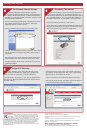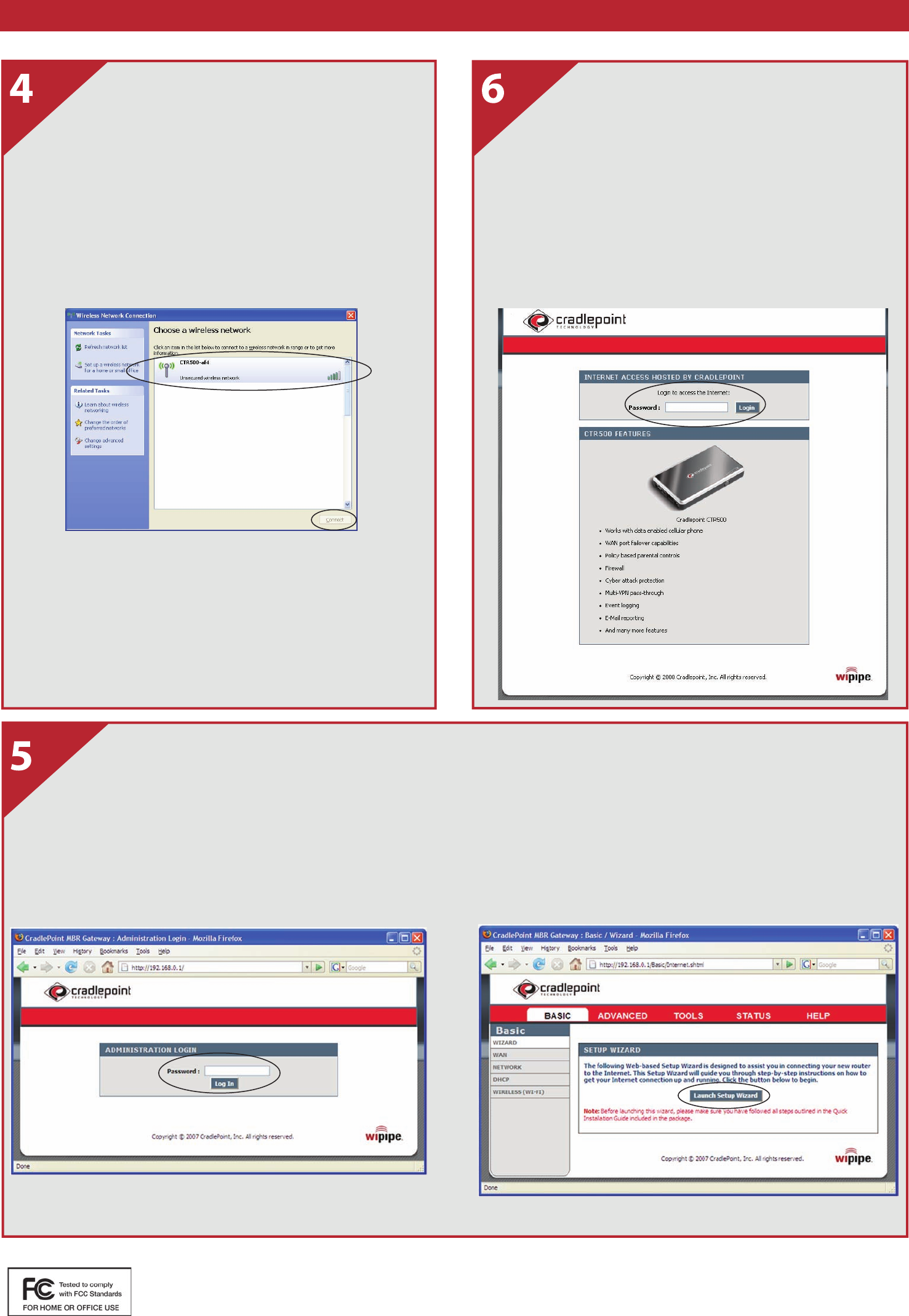
For Wireless Internet Access:
Open the Windows wireless network connection
manager by clicking on Start, Settings, Control Panel and
then going to Network Connections. In Network Connections,
right click on the wireless network connection and select “View
Available Wireless Networks”.
The Connection Manager will appear and allow you to browse
the available wireless network connections. Select your
CradlePoint Router and click connect.
Note: The Network Name or SSID is on the router’s label.
Once you have established a wireless connection to the router
you can access the setup pages by pointing your browser to
192.168.0.1.
The setup pages are used to setup user access permissions,
wireless security and other advanced features of the router.
To bypass wireless security setup and connect to the internet,
go directly to Step 6.
Setup Wi-Fi Security:
After connecting to the router, Wi-Fi Security can be
enabled. To accomplish this, simply open a browser and
enter the router’s IP (192.168.0.1) into the address bar.
This will open the setup pages. Login using the Administration
Password, by default this password is the last 6 characters of
the MAC address.
Accessing The Internet:
Open a web browser and surf to any web site such as
http://www.cradlepoint.com. You will be prompted for the
Internet Access Password. By default, this is the last 6 charac-
ters of the MAC address. You can find the MAC address on
the bottom of the router, or in the battery case of the router.
Enter the password and click the “Login” button.
On the next screen, click on the “Remember Me” button and it
will remember this login for you until the next time your router
firmware is updated or you preform a factory reset.
FCC Statement:
This equipment has been tested and found to comply with the
limits for a Class B digital device, pursuant to Part 15 of the
FCC Rules. These limits are designed to provide reasonable
protection against harmful interference in a residential
installation. This equipment generates, uses, and can radiate
radio frequency energy and, if not installed and used in accordance with the instructions, may
cause harmful interference to radio communications. However, there is no guarantee that
interference will not occur in a particular installation. If this equipment does cause harmful
interference to radio or television reception, which can be determined by turning the
equipment off and on, the user is encouraged to try to correct the interference by one or more
of the following measures:
• Reorient or relocate the receiving antenna
• Increase the separation between the equipment and receiver
• Connect the equipment into an outlet on a circuit different from that to which the receiver is
connected
• Consult the dealer or an experienced radio or television technician for help
Changes or modifications not expressly approved by CradlePoint, Inc. could void the user’s
authority to operate the product.
Radio Frequency Interference Requirement - Canada
This Class B digital apparatus complies with Canadian ICES-003.
Cet appareil numérique de la classe B est conforme à la norme NMB-003 du Canada.
Quick Start Guide - Continued
After logging into the router, clock on the “Basic” menu tab at
the top of the setup window. Next, click on the “Launch Setup
Wizard” button in the middle of the screen.
Follow the instructions in the Wizard to complete the setup.
After security setup has been completed, continue to Step 6 to
use the Security-Enabled Internet Connection.