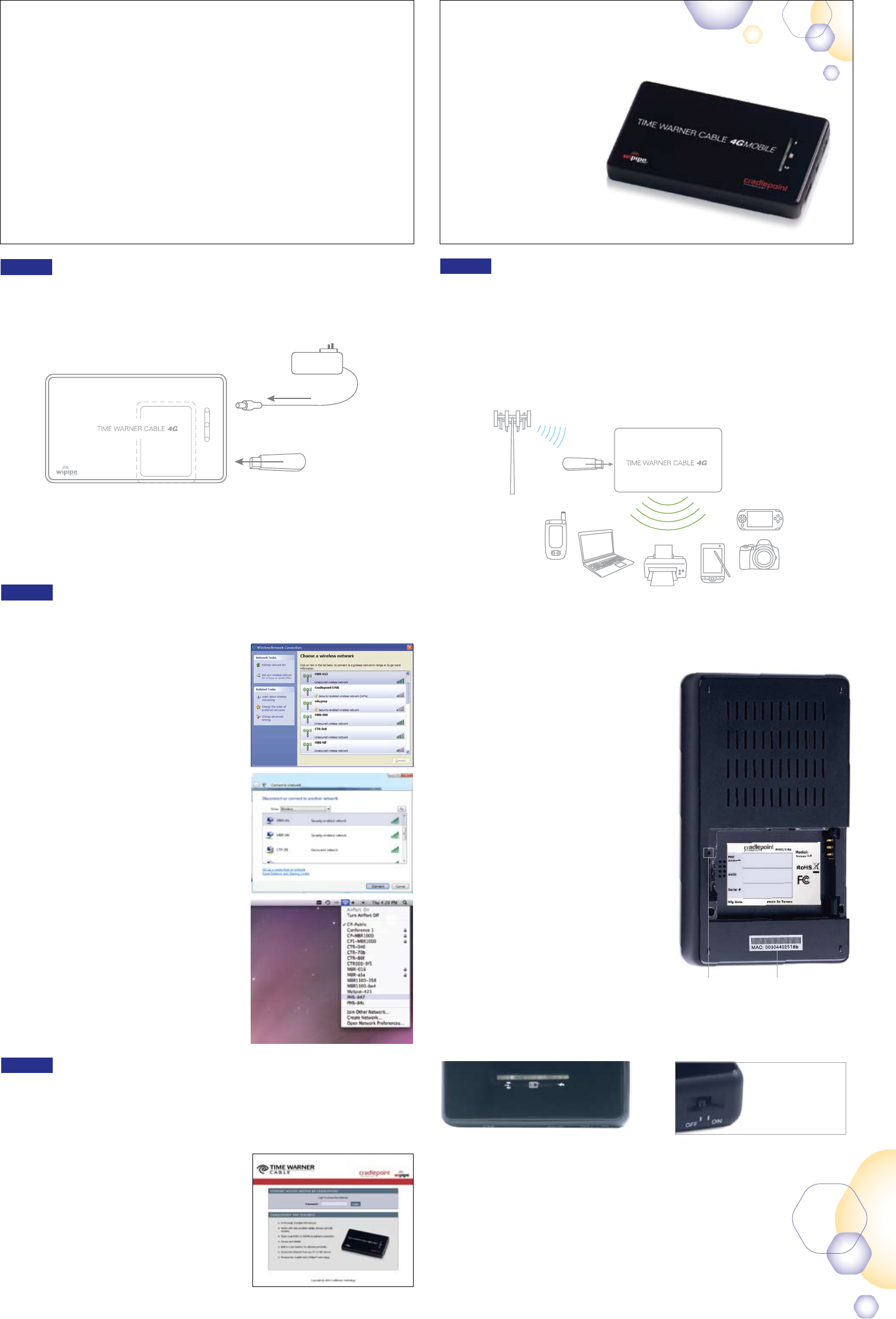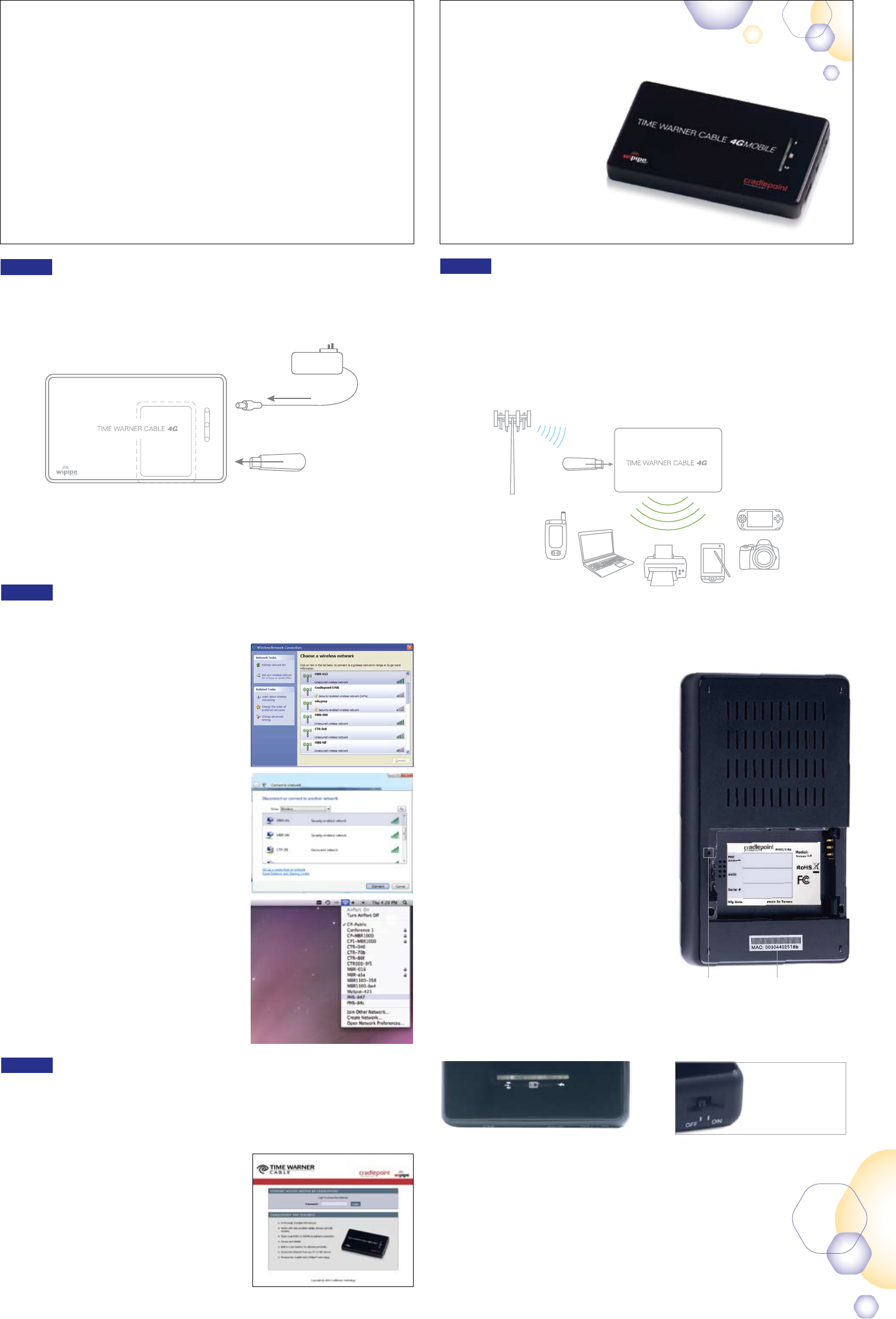
Set up your Road Runner Mobile Hotspot
Connect the power supply and insert your Road Runner Mobile USB data card
into the CradlePoint PHS300tw router as shown.
* The Road Runner Mobile data card is not included. The Hotspot device requires
Road Runner Mobile service from Time Warner Cable.
Share Your Mobile Internet Connection
Place your PHS300tw anywhere you want to have a Road Runner Mobile Hotspot.
Share your Road Runner Mobile Broadband connection with all your WiFi
devices, including laptops, desktop PCs and printers, VoIP phones, PDAs,
and more. Up to 16 devices can share the connection at the same time –
up to 150 feet away.
Windows XP
Open your computer’s Wireless
Network Connection to associate with
the router’s Wireless Access Point.
This is typically completed by opening
the View Available Wireless Networks
window. After you have highlighted the
TWC4GMobile-xxx network, click the
Connect button.
Windows Vista
Open Connect to a Network by
clicking the Start button, and then
clicking Connect. In the Show list,
click Wireless.You’ll see a list of the
wireless networks currently available.
Click on the TWC4GMobile-xxx
network, and then click Connect.
Mac
Open your Mac’s wireless connection
list by clicking the Airport icon on
your menu bar. Highlight the
TWC4GMobile-xxx network.
WLAN
Network
Connection
Power
LED Status Lights
Find Your Password and Network Name
Establish a Mobile
Internet Connection
Use your computer’s wireless network
Connection Manager to establish a connection.
Signifies that the WiFi radio of the router is
On. Blinking indicates traffic.
Indicates that recognizable cellular device
is connected to the router.
Green: Connection is established
Orange: Connection is negotiating
Red: Connection not made
Signifies the PHS300tw power level.
Green: Plugged into wall power, internal battery
is fully charged or operating remotely
on fully charged internal battery
Orange: Plugged into wall power, internal battery
is charging
Red: Battery charge is very low
Password
A Media Access Control Address
(MAC Address) is a unique identifier
assigned to the PHS300tw. Your default
password for your PHS300tw is the last
six characters of the MAC Address and
can be found on the back of the unit as
shown at right.
SSID
A Service Set Identifier (SSID) is used
to identify your wireless network name.
Your default Network Name will be
TWC4GMobile-xxx. You can change
the name of your network on the
CradlePoint Router Administration page.
Reset Button
To reset your device, locate the reset
button as pictured at right and consult
the CradlePoint Knowledge Base for
instructions.
WLAN
Network
Conncetion
Power
Extend Your
Battery Life
Turn your PHS300tw OFF
when not in use for best
battery performance.
Now any spot can be a hotspot.
With a Road Runner Mobile
Hotspot device, you can create your own
mini hotspot to share with others.
4G/3G Road Runner
Mobile Hotspot
CradlePoint PHS300tw
Quick Start Guide
What’s Included In The Box
4G/3G Road Runner Mobile Hotspot Device •
Quick Start Guide•
Li-Ion Battery•
AC Power Adapter•
Connect mobile
broadband modems
Road Runner
Mobile Data Card
Battery
Road Runner Mobile
Data Card
Power
Supply
Connect to the PHS300tw
From your computer, open a 1.
browser window. The CradlePoint
Router Administration page will
open and ask you for a password.
The password is the last six digits 2.
of the MAC address shown on the
box label and on the bottom of the
PHS300tw. This is a unique
number identifying your PHS300tw.
Once you have correctly entered 3.
your password click OK.
You are now free to connect
to the Internet using the router.
Time Warner Cable recommends 4.
that WiFi security be set up at this
point. See the Setting WiFi
Security section of this guide.
Step 3
Step 2
Step 4
Step 1
Reset Button MAC Address