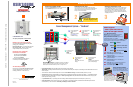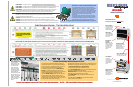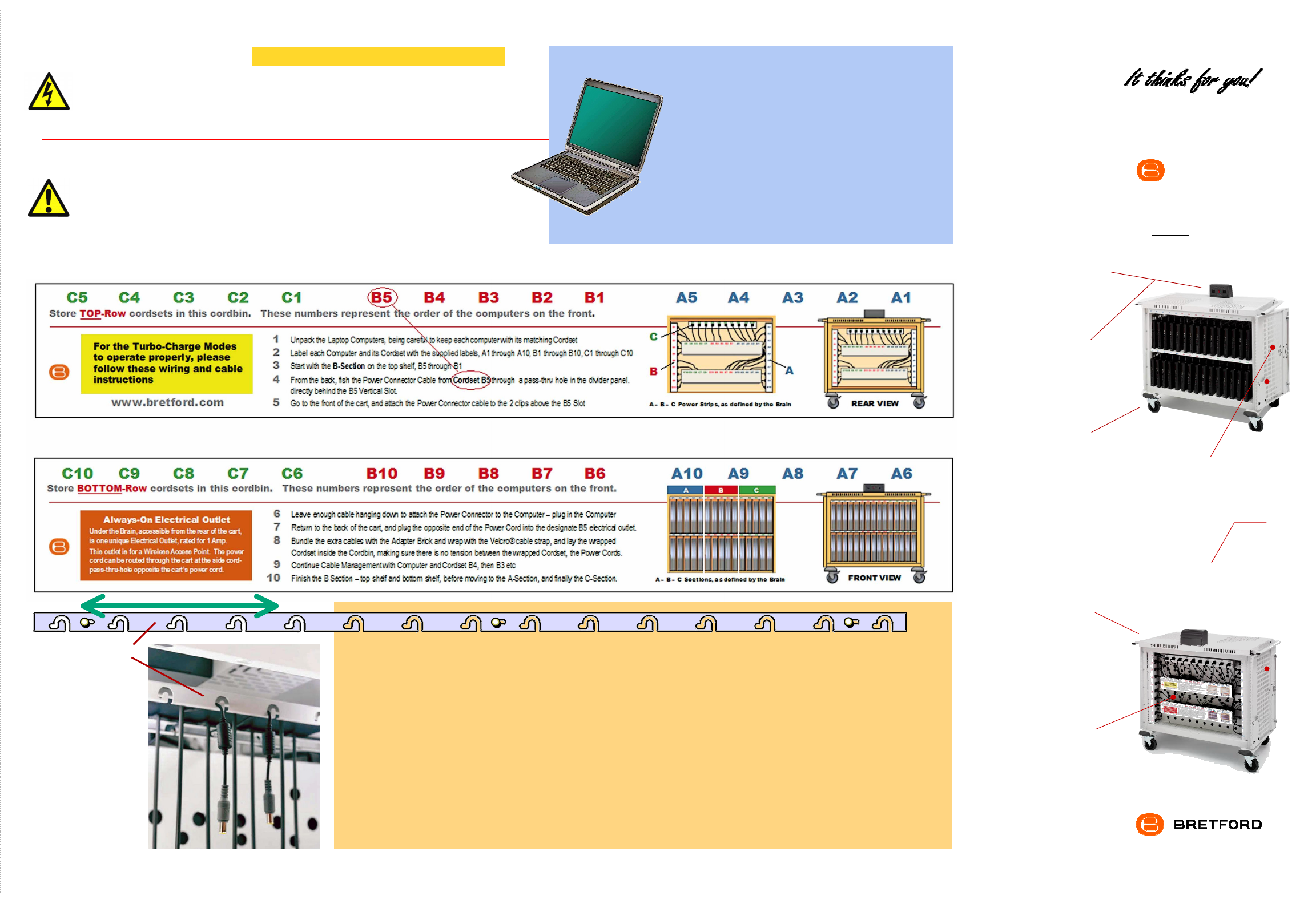
Cable Clutter
Closet keeps the
cable sets and adapter
bricks organized,
everything in its place,
with easy access
Cord Winder
on the handle,
provides easy access
up high, so that the
cord does not get
crimped under the
wheel
Power Module
keeps the constant flow
of power from a single
wall outlet charging
batteries where needed.
LED Lights
on the Power Module
keep you informed at a
glance of what’s going
on in the cart
Directional
Locking
Casters can be
locked as a rigid caster
for easy rolling down
the hallway, unlocked
to swivel for easily
getting into tight
spaces
3-point Security
on both front & back doors
with programmable
combination padlocks, plus
recessed doors make it
difficult to pry them open
Doors fold back against
the sides of the cart, out of the
user’s way, both front & back
Front View
Back View
You know from personal experience the value of keeping your
closet neat and organized. You know exactly where everything is
when you open the door. So Bretford developed a “closet” for all
the cords and cables associated with Laptop Computers.
Your Intelligent Laptop Cart has its own “Cable Clutter
Closet” – a lockable compartment at the back of the cart
especially designed to keep all the cables away from the computers
and the hands that retrieve those computers from the cart.
The interior Divider Panel separates the cart so that 75% of
the cart is dedicated to the computers in the front and 25% is
dedicated to cables and power adapters in the back. Holes in the
Divider Panel allow the computer connector cables to pass thru and
be easily connected to the computers for charging.
By separating the computer from its power adapter, you minimize the amount of
heat beside the computer battery, allowing it to charge at a lower temperature,
… allowing the battery to charge faster.
(see “How Does a Laptop Computer Manage Heat?” above)
Only the IT Administrator has access to the Cable Clutter Closet, since
it has its own programmable Combination Padlock.
Fold-back doors for easy access and full view of the closet – you
immediately know if something is missing or out of place.
Special Cable Bins for the power adapters and their cables provide
nesting for cordsets.
Comes with appropriate stickers for color and number coding the
computers, the slots and the cable sets.
Cable Management System … “The Cable Clutter Closet”
“A place for everything, and everything in its place.”
INTELLIGENT
Laptop Computer Cart
USER’S GUIDE
11000 Seymour Avenue Franklin Park, IL 60131 USA 800 521 9614
www.bretford.com
LAP30ULV-CT
30 Laptop Computers in Vertical Slots
Labels inside the Cable Clutter Closet show you how to use the Color // Number Code labels for optimal advantage of the Brain and its Turbocharge Mode
Every laptop computer comes with 12 feet of cable, plus the adapter … 12 x 30 = 360 feet of cable that has to go somewhere!
Clear Cable Lock
in front of the Cable
Hooks in the front of the
cart slide left and right.
Loosen the 3 thumb
screws and slide the
Cable Lock so that the
computer power plugs
can hang directly in front
of the computer slot,
making it easy to find the
right connector for each
computer. Then slide the
Cable Lock so that the
cables are locked in their
slots. Tighten thumb
screws.
ELECTRICAL: Avoid sparks. Avoid arcing Always turn OFF the power to the cart before plugging IN or OUT!
ELECTRICAL: For Safety Purposes, make sure all electrical components do not exceed the the maximum load rating of 12 amps.
ELECTRICAL: Risk of electrical shock. Do not plug the power cord into another extension cord or relocatable power tap.
ELECTRICAL: The Power Bars inside the laptop cart are only for charging laptop computers. Any other use may cause an
overload for the Power Management System, causing the “Brain” to shutdown, resulting in the LED lights flashing on and off.
To reset the Brain, turn off the main power switch, unplug the non-laptop computer, then turn the main switch back on.
CAUTION: Ventilation is critical for laptop computer carts to operate correctly, providing the appropriate airflow so that
heat-buildup is minimized during the battery-charging process, with the computers turned OFF. Be sure each laptop
computer is turned OFF before plugging into the cart.
CAUTION: Do Not block the ventilation holes on the cart. Proper air flow is required for safe operation of equipment.
CAUTION: Cart with computers should be keep in a room with a maximum temperature not to exceed 77° F or 25° C.
CAUTION: Maximum weight of accessories on top of cabinet is 25 pounds. Do not block ventilation holes when charging batteries.
CAUTION: Avoid loading equipment in the cart in a uneven fashion. Uneven weight distribution could cause a hazardous condition.
How Does a Laptop Computer Manage Heat?
To manage the heat stress of the battery, computer engineers include
sophisticated battery management functions in the design of the computers.
They can be found in two places: the external charger & internal to the
notebook computer itself. The transformer converts the alternating current
from the wall socket to a lower voltage direct current. Besides charging the
notebook’s battery these “bricks” as they’re sometimes called, can supply
enough electricity to operate the laptop and charge the battery
simultaneously.
Deep inside the computer a dedicated microcircuit continuously monitors
and manages the charging current, voltage and temperature of the battery.
If the temperature of the battery exceeds limits, the microcircuit will stop
charging the battery until the temperature drops to acceptable levels.
Keeping the battery cooler while charging allows the battery to charge faster.