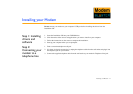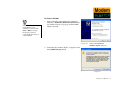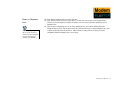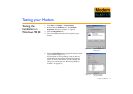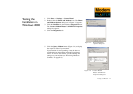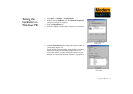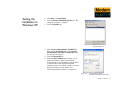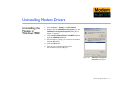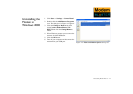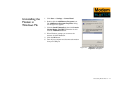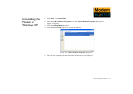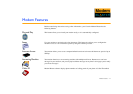Testing your Modem 3-4
Testing the
Installation in
Windows XP
1. Click Start -> Control Panel.
2. Click the Phone and Modem Options icon. The
dialog box in Figure 3-7 appears.
3. Click the Modems tab.
4. Click Creative Modem Blaster V.92 DE5773,
then click the Properties button. The Creative
Modem Blaster V.92 DE5773 Properties dialog
box in Figure 3-8 appears.
5. Click the Diagnostics tab.
6. Click the Query Modem button (Figure 3-8) to
display the response status of your modem.
If your modem is not responding, it may be due to
a conflict between the modem and another
peripheral device. To resolve the conflict, you must
change the settings on your modem (see
“Resolving Hardware Conflicts” on page B-2)
Figure 3-7: Phone and Modem
Options dialog box.
Figure 3-8: Creative Modem Blaster
V.92 DE5773 Properties dialog box