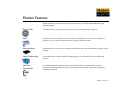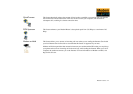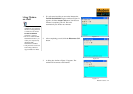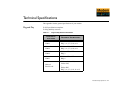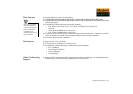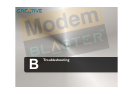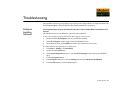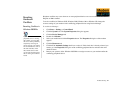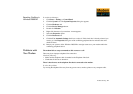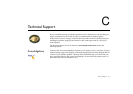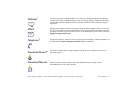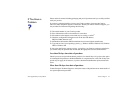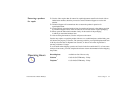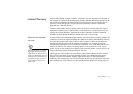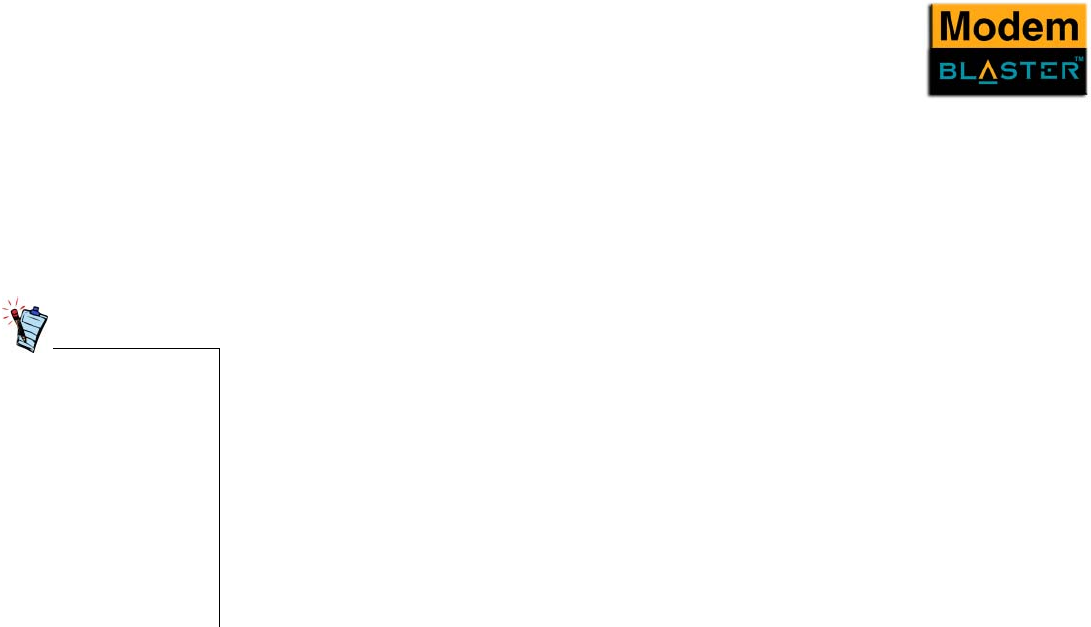
Troubleshooting B-3
Resolving
Hardware
Conflicts
Hardware conflicts may occur when two or more peripheral devices are set to use the same I/O address,
IRQ line or DMA channel.
To resolve conflicts in Windows 98SE, Windows 2000, Windows Me or Windows XP, change the
resource settings of your modem or the conflicting peripheral device using Device Manager.
Resolving Conflicts in
Windows 98SE/Me
To run Device Manager:
1. Click Start -> Settings -> Control Panel.
2. Click the System icon. The System Properties dialog box appears.
3. Click the Device Manager tab.
4. Double-click Modem.
5. Select your modem and click the Properties button. The Properties dialog box of the modem
appears.
6. Click the Resources tab.
7. Click the Use Automatic Settings check box to select it. If this check box is already selected, you
need to go to the Properties dialog box of the conflicting peripheral device and select the same
check box there.
8. Restart your system to allow Windows 98SE/Me to reassign resources to your modem and/or the
conflicting peripheral device.
If you are unsure of which
peripheral device is causing
the conflict, you can isolate
the source of the problem by
temporarily removing all
devices (except your modem
and essential devices such as
the disk controller). After
that, add the devices back
one at a time until the device
that is causing the conflict is
found.