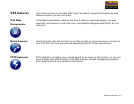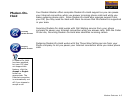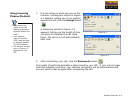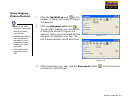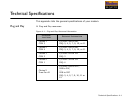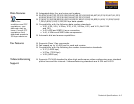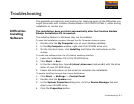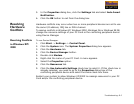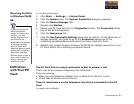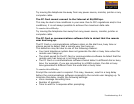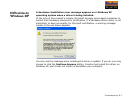Troubleshooting B-2
5. In the
Properties
dialog box, click the
Settings
tab and select
Auto Insert
Notification
.
6. Click the
OK
button to exit from the dialog box.
Resolving
Hardware
Conflicts
Hardware conflicts may occur when two or more peripheral devices are set to use
the same I/O address, IRQ line or DMA channel.
To resolve conflicts in Windows XP, Windows 2000, Windows Me or Windows 98 SE,
change the resource settings of your PC Card or the conflicting peripheral device
using Device Manager.
Resolving Conflicts
in Windows XP/
2000
To run Device Manager:
1. Click
Start
->
Settings
->
Control Panel
.
2. Click the
System
icon. The
System Properties
dialog box appears.
3. Click the
Hardware
tab.
4. Click the
Device Manager
button.
5. Double-click
Modem
.
6. Right-click the name of your PC Card. A menu appears.
7. Select the
Properties
option.
8. Click the
Resources
tab.
9. Click the
Use Automatic Settings
check box to select it. If this check box is
already selected, you need to go to the
Properties
dialog box of the
conflicting peripheral device and select the same check box there.
Restart your system to allow Windows XP/2000 to reassign resources to your PC
Card and/or the conflicting peripheral device.