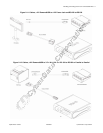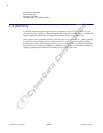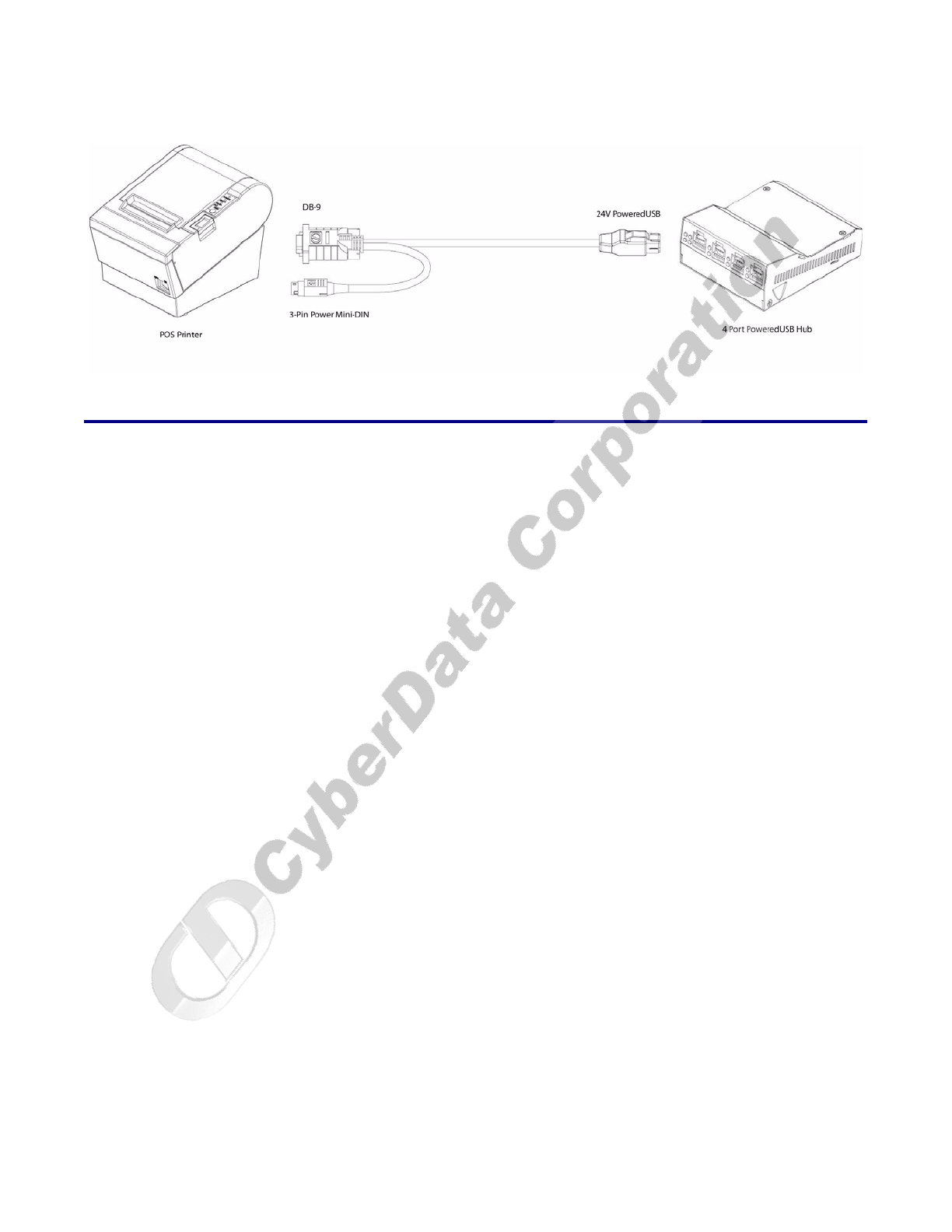
Installing and Using the 4-Port PoweredUSB Hub
Operations Guide 930103D CyberData Corporation
13
Figure 2-16. RS232 to USB Converter “Y” Cable +24V
2.5 Operation
The 4-Port PoweredUSB Hub is a standard USB Hub that complies with the USB 2.0 specification,
and adds PoweredUSB ports. When connected to a Host, it is enumerated as a Generic USB Hub. This
Hub also meets the PoweredUSB .08g specification. For more information about this specification,
go to www.poweredusb.org.
POS peripheral
caveat
According to the USB 2.0 specification, devices attached to a USB interface should enumerate from
the Hub’s USB Vbus, regardless of the PoweredUSB powered ports. Some POS devices do not
comply with this specification, and will not enumerate unless the upper sections of the PoweredUSB
ports are active.
When running on operating systems such as Windows XP with no devices attached (an empty Hub),
the operating system turns the Hub off. The operating system does not detect non-compliant
peripherals when they are hot-plugged into an empty Hub. Consequently PoweredUSB power is
not supplied to the peripheral. In this case, you can restore correct operation as follows.
1. Unplug the Host side connection for five seconds, and then plug it in again.
2. Be sure that at least one USB device is plugged in when the computer is booted, or leaves
standby mode.
3. Plug in a standard USB compliant device, such as a mouse or keyboard.
4. Disable the low-power, standby operation. With this configuration, power is always supplied to
the PoweredUSB ports regardless of the PC’s operational state. For more information, contact
CyberData as instructed in
Appendix C, "Troubleshooting/Technical Support".