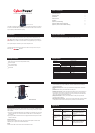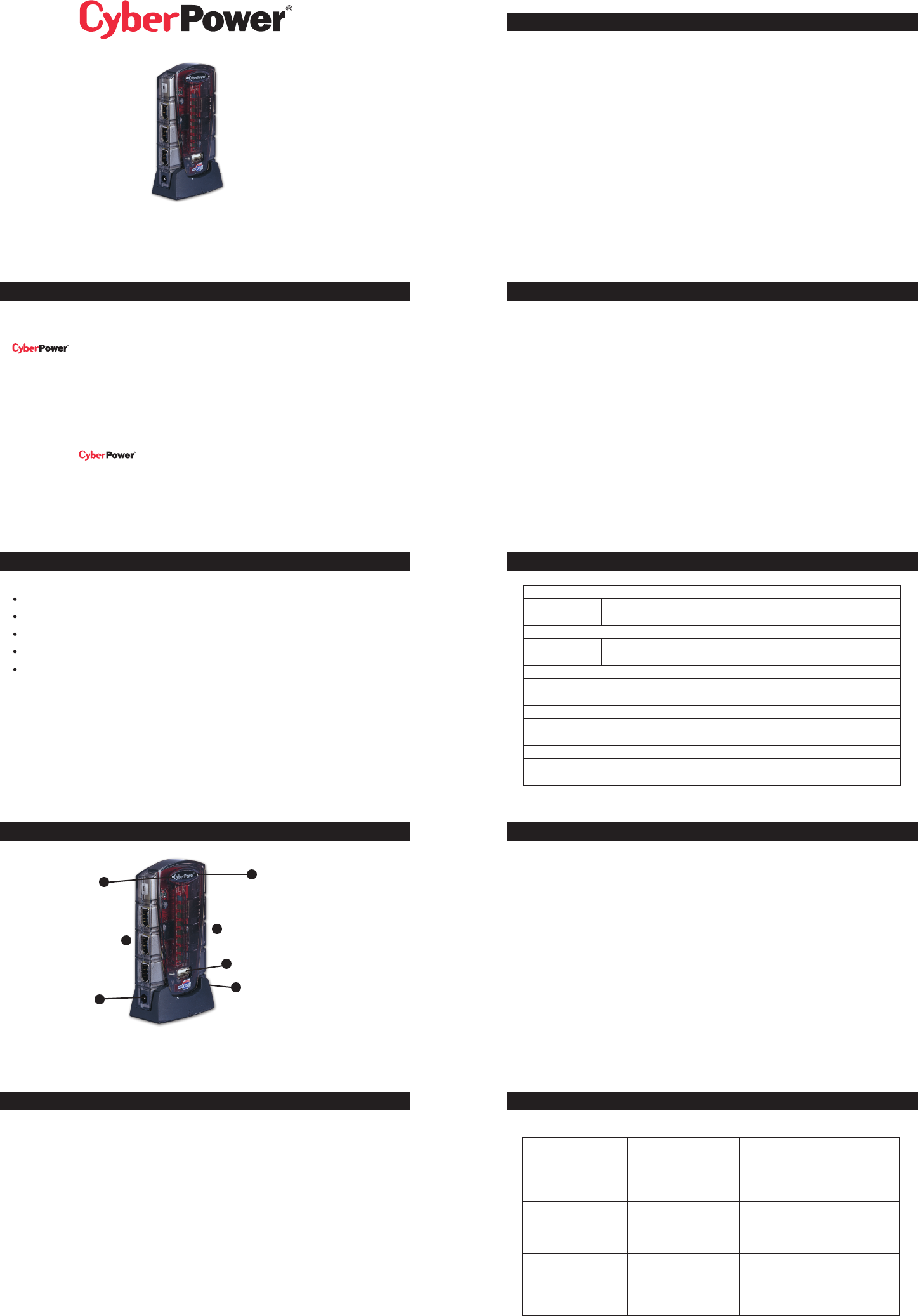
Quick Start Guide for USB 2.0 7 Port Combo Hub
Model No. CP-H743P
This USB 2.0/ Firewire Hub makes the most of your computer and workspace by increasing
the number of available USB and Firewire ports. There has never been a more convenient
way to expand your USB and Firewire capacity
1
2
2
3
4
6
7
8
9
Table of Contents
Introduction
System Requirements
Package Contents
Specifications
Product Overview
Installation
Appendix A (Troubleshooting)
Appendix B (Radio Interference Statement)
Appendix C (Product Limited Liabilities Warranty)
Introduction
USB(Universal Serial Bus) is currently the standard for most computers, notebooks and
peripherals. The USB connections allow the user to easily connect multiple devices. The
USB / Firewire 7 Port Combo Hub (Model. CP-H743P) provides additional
ports to connect up to 4 USB and 3 Firewire devices to a single USB port on your computer.
An AC power adapter is included for you to use the self-power mode.
The Quick Start Guide contains easy instructions in order to show you how to set up and
start using your USB Hub
System Requirements
Any PC or Macintosh computer with an available USB port and USB/Firewire-compliant
operating system(Windows 98/98SE/2000/ME/XP, MacOS 8.6 or above, etc.)
Package Contents
This package includes:
USB 2.0/ Firewire 7 Port Combo Hub (Model CP-H743P)
AC Power Adapter
5m A-miniB USB cable
6 Firewire Device cable
User Manual
Specifications
FUNCTION
USB Ports Downstream
Upstream
Firewire ports
LEDs USB port status
Firewire port Status
Power Mode
Output Voltage(per port)
Output Current(per port)
Operating Temperature
Storage Temperature
Humidity
Housing
Weight
Dimensions
SPECIFICATION
7
1
3
1(Green LED)
1(Yellow LED)
Bus-Powered
+5V DC
500mA(max)
5°C~40°C
-20°C~60°C
0~80%RH. Noncondensing
Plastic
72g
102.0 x 58.0 x 21.0 mm
Product Overview
Model CP-H743P
1
4
2
2
3
5
6
Product Overview - continued
1)USB ports Indicator – Green LED will light when USB Hub is receiving power. If the over
current condition occurs to any of USB ports, The Green LEDs will turn off. indicating a
problem with that device.
2)USB(Downstream) Ports – Connect your USB devices to these(includes 1 Flash Drive
Port)
3)FireWire Ports –Connect your FireWire devices to this ports
4)FireWire ports Indicator –Yellow LED indicates port status and over corrent detection for
Firewire ports. When a device is connected to one of the Firewire ports, The yellow LED
will illuminate. If an over current condition occurs to any of Firewire ports, the Yellow LED
will turn off, indicating a problem with that device.
5)Root(Upstream) Ports –Connect your FireWire devices to this port to provide a link
between the hub and devices.
6)AC Adapter Power Connection – Connect your ac power adapter here. This hub operates
in self-powered mode to ensure sufficient power is provided to connect USB devices.
Installation
This USB / Firewire Combo Hub is a plug-and-play device. Your computer will display the
ADD NEW Hardware Wizard after connecting the hub to your computer. Installation may be
done whether your computer is powered on or off. It is not necessary to restart your computer
after installation.
1)Connect the A-miniB USB cable(include in this package) to the Upstream port on the USB
/ Firewire Combo Hub, then connect the other end of the cable to an unused USB port on
your computer.
2)Connect your USB and Firewire devices to the appropriate Downstream ports on the USB
/ Firewire Combo Hub.
Self-Power the Hub:
Plug the AC power adapter into the jack, then plug the power adapter into a well outlet if
additional power is required for connected USB devices.
NOTE:
Please use this USB / Firewire Combo Hub under Self-Power mode.
Appendix A
Troubleshooting
ProbProblem
Unit operates Erratically.
USB devices operate
erratically or can’t be
powered on.
Unit fails to operate at all.
Possible Cause
Static electricity may
cause the hub to behave
erratically.
Connected USB devices
may require too much
power for bus-powered
operatically
Non-USB compliant
operating system.
Action
Reset the hub and AC power adapter
by disconnecting it from your
computer. Wait 5 seconds, then
reconnect it.
Connect the AC power adapter to
the hub
Insure that your computer is fully USB
-compatible and a USB-compliant
operating system is installed.(see
System Requirements section)
Appendix B
Radio & TV interference Statement
This equipment has been tested and found to comply within the limits for a Class B digital
device, pursuant to Part 15 of the FCC rules. These limits are designed to provide
reasonable protection against harmful interference in a residential installation. This
equipment generates, uses and can radiate radio frequence energy and if not installed and
used in accordance with the instructions, may cause harmful interference to radio
communications. There is no guarantee, however, that interference will not occur in a
particular installation.
Appendix C
Product Limited liabilities Warranty
CyberPower warrantys this USB Hub (the Hub) that warranty period is 2 years after purchasing date,
any product defect, problem and etc. Please contact your original purchasing dealer and retailer.
They will provide you the service. If a defect results in product failure during its normal use,
CyberPower’s sole responsibility is to repair or replace(at its sole option) the Hub.
To make a Limited Warranty claim:
1.Pack and ship the Hub to original purchasing dealer retailer.
2.Clearly indicate on the outside of the packaging that this is a WARRANTY RETURN;
3.Clearly include your name and address (a) on the outside packaging and (b) one photo
copy of original invoice or receipt enclosed in the box with the Hub that is being returned
4.You MUST prepay all shipping costs and you are responsible for packaging and shipment.
Contact Information:
You may also visit CyberPower on the Internet at eu.cyberpowersystems.com or
send E-mail to sales@cyberpower-eu.com
CyberPower Systems B.V.
E-mail : sales@cyberpower-eu.com web: eu.cyberpowersystems.com
Entire contents copyright©2005 CyberPower Systems, Inc.
All rights reserved. Reproduction in whole or in part without permission is prohibited.
K01-H720P20