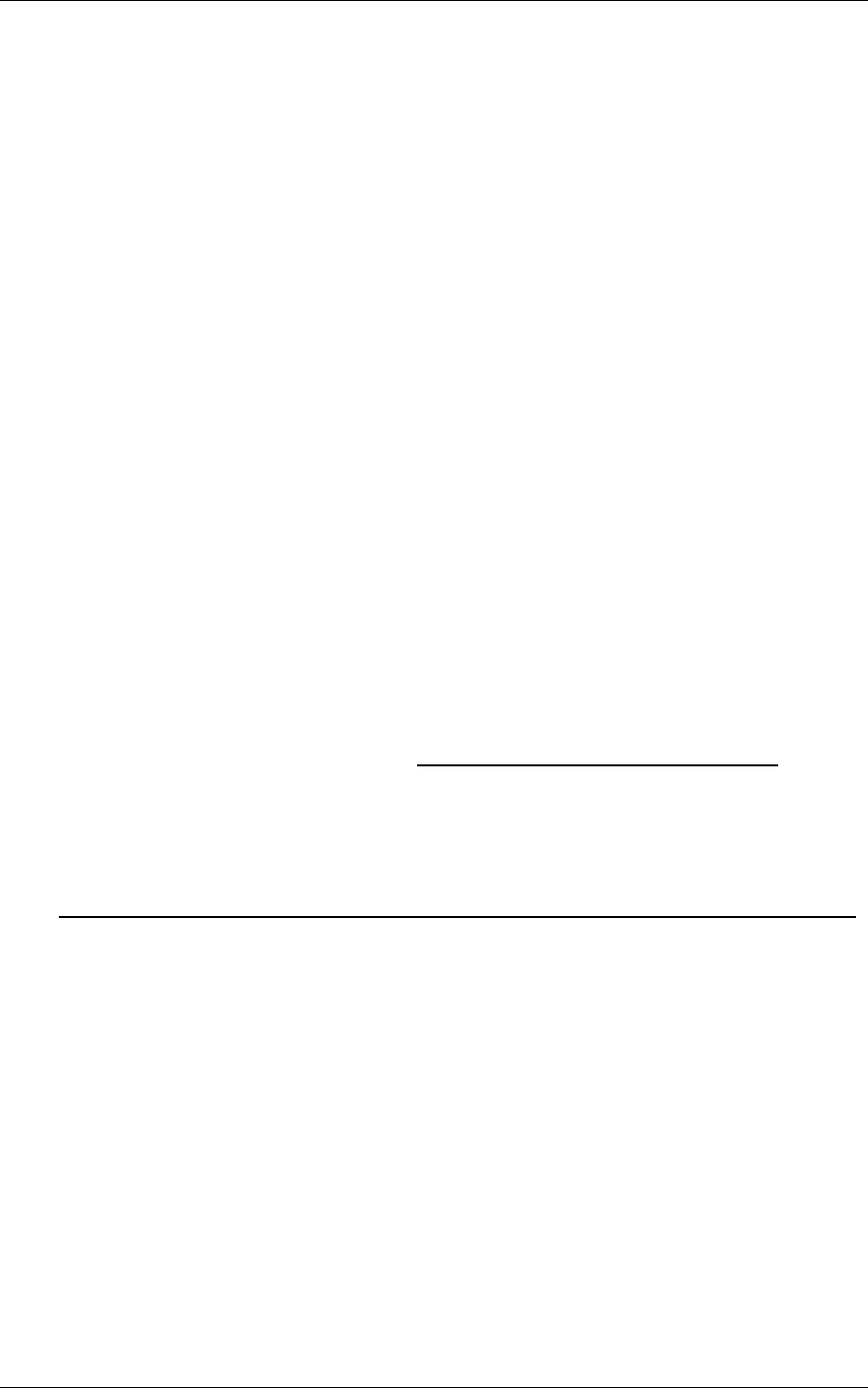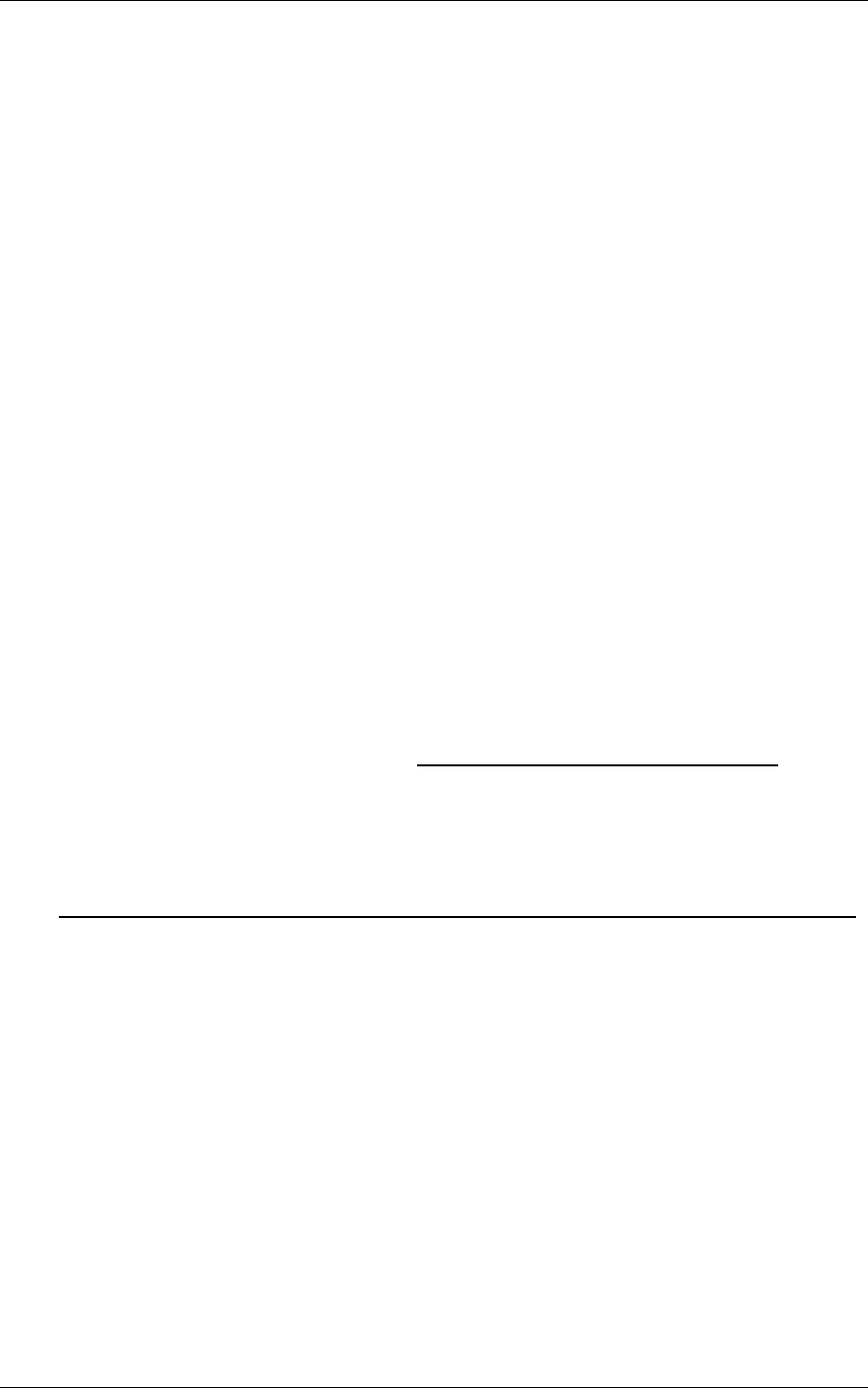
If you are unsure about which drivers to install, click on X: > Driver > System >
FPC 1702. All drivers for the FPC 1702 are listed here. Each folder is labeled
by step to indicate installation order.
(X is CD ROM with Driver CD running.)
Please follow the sequence below to install the drivers:
Step 1 – Install Intel INF Update For Windows 9x-XP Driver
Step 2 – Install Intel 845G Graphic Driver
Step 3 – Install Intel Application Accelerator for Windows 9x-XP
Driver
Step 4 – Install Intel LAN Driver V6.4
Step 5 – Install Realtek AC97 codec Driver
Step 6 – Install Card Reader Driver
Step 7 – Install Touch screen Driver
USB 2.0 Drivers are available for download using Windows Update
for both Windows XP and Windows 2000. For additional
information regarding USB 2.0 support in Windows XP and
Windows 2000, please visit www.microsoft.com/hwdev/usb/.
For installation procedures of each driver, you may see the details in
the following.
Installation
Applicable for Windows 98SE / 2000 / XP
1. From the CD-ROM, select the desired component Driver folder,
and then select the desired Operation System folder to double
click on the Setup.exe icon. A driver installation screen will
appear.
Notice:
1. Take VGA driver installation under Windows 98 for
example, choose the corresponding folder depending
on your OS
2. When installing the VGA driver under Windows 98, the
Note:
CyberResearch
®
Panel PCs FPC 1702
CyberResearch, Inc 60
25 Business Park Drive P: (203) 483-8815; F: (203) 483-9024
Branford, CT USA www.cyberresearch.com