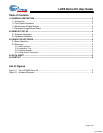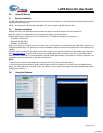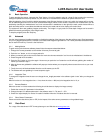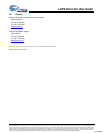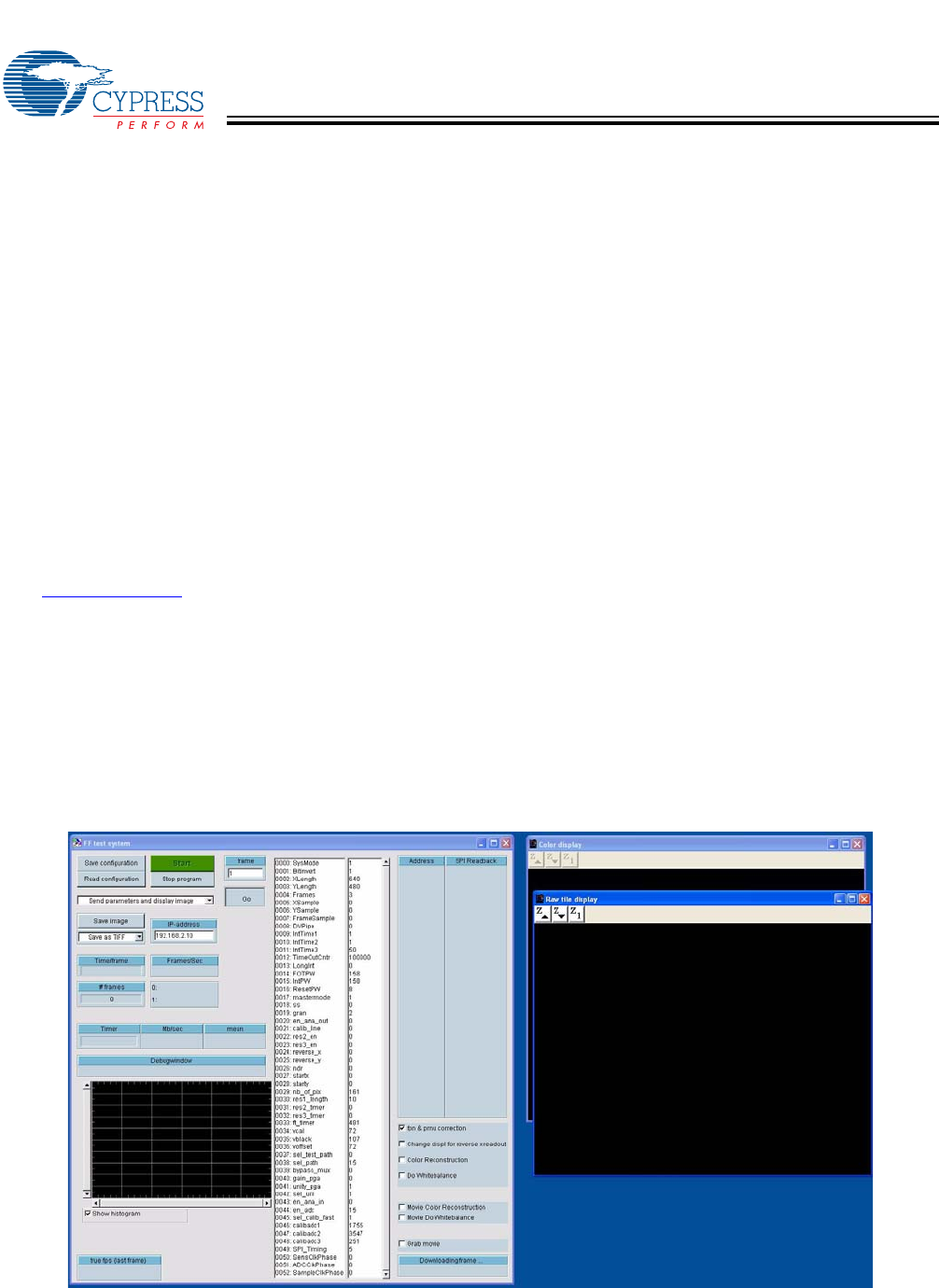
LUPA Demo Kit User Guide
Page 4 of 6
2.0 Demo Kit Set-up
2.1 Software Installation
The CD-ROM contains a set-up file (setup.exe), which will launch an install shield. This install shield will install the Cypress Demo
Software onto the PC properly.
NOTE: The software will only work under Win 2000 or XP. It will not work under Win 95, 98, or NT!
2.2 Hardware Installation
Make sure that the cross cable that is delivered with the system is used to connect the PC and evaluation kit!
When the software is installed properly the demo kits power supply can be switched on.
By default the board is configured not to use a DHCP-server. The default IP settings for the system are:
• IP-address: 192.168.2.10
• Netmask: 255.255.255.0
• Gateway: 192.168.2.254
When you change the IP settings of the PC to make sure it is connected to the same subnet, http://192.168.2.10 gives you a
configuration/status page. The system can be used on a standard network environment or standalone with a cross-cable to a PC
(default).
Important note: If you power on the system and connect it using the cross cable to the PC but you are unable to get to the status
page http://192.168.2.10
on the PC, please contact your network administrator to make sure your PC is in the same subnet.
After the power is switched on or the reset button is pushed it takes approximately 10 sec before the FPGA is configured. The
reset button is the little white button on the side of the demo kit.
NOTE:
1. Verify if there is communication between the board and the PC by surfing to the web interface.
2. Do not unplug the ethernet cable or power down the demo kit when the software is running to avoid any software failures.
When this install sequence is followed strictly the software can be started (C:\program files\cypress\lupa300\lupa_demo\
lupa300_demo_fast.vxe).
3.0 Using the Software
Figure 3-1. Software Windows
[+] Feedback