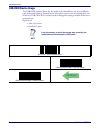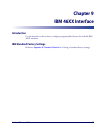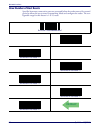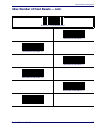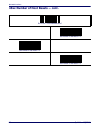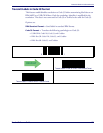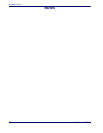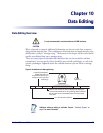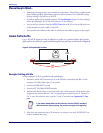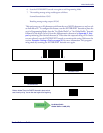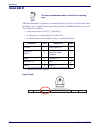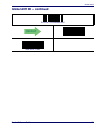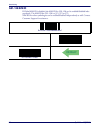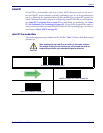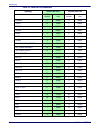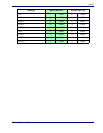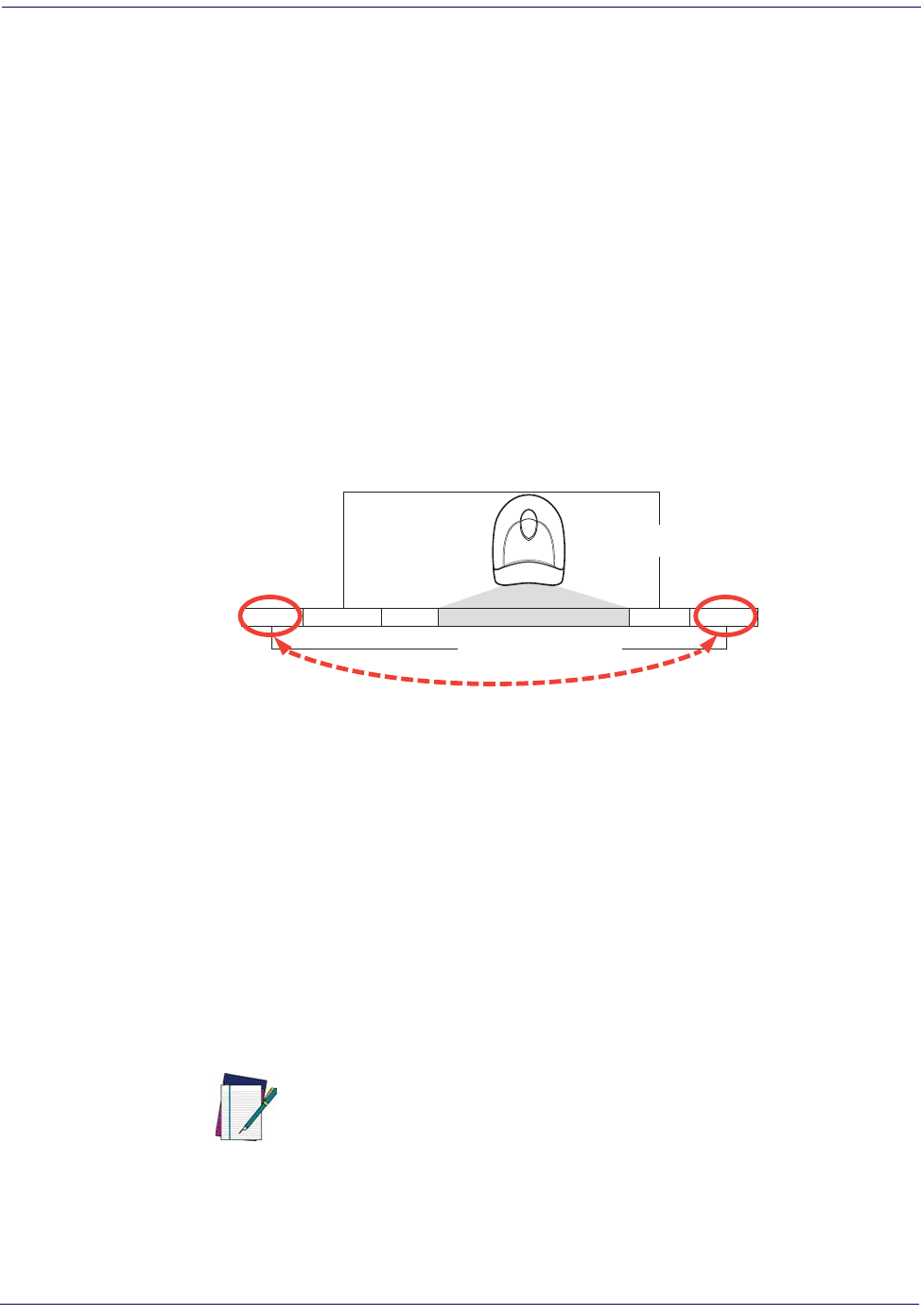
Data Editing
90 QuickScan® QD2100
Please Keep In Mind...
• Modifying a message string is not a mandatory requirement. Data editing is sophisticated
feature allowing highly customizable output for advanced users. Factory default settings
for data editing is typically set to NONE.
• A prefix or suffix may be applied (reference the Symbologies chapter for these settings)
across all symbologies (set via the Global features in this chapter).
• You can add any character from the ASCII Chart (from 00-FF) on the inside back cover
of this manual as a prefix, suffix or Label ID.
• Enter prefixes and suffixes in the order in which you want them to appear on the output.
Global Prefix/Suffix
Up to 20 ASCII characters may be added as a prefix (in a position before the barcode
data) and/or as a suffix (in a position following the barcode data) as indicated in Figure 4.
Figure 4. Prefix and Suffix Positions
Example: Setting a Prefix
In this example, we’ll set a prefix for all symbologies.
1. Determine which ASCII character(s) are to be added to scanned barcode data. In this
example, we’ll add a dollar sign (‘$’) as a prefix.
2. Scan the ENTER/EXIT barcode.
3. Scan the SET GLOBAL PREFIX barcode.
4. Reference the ASCII Chart on the inside back cover of this manual, to find the hex value
assigned to the desired character. The corresponding hex number for the ‘$’ character is
24. To enter this selection code, scan the ‘2’ and ‘4’ barcodes from Appendix E, Key-
pad.
5. If less than the expected string of 20 characters are selected, scan the ENTER/EXIT bar-
code to terminate the string.
Prefix SuffixAIM IDLabel ID Label IDBar Code Data
00 - 20 Characters (ASCII)
AND
OR
OR...
NOTE
If you make a mistake before the last character, scan the CANCEL barcode to
abort and not save the entry string. You can then start again at the beginning.