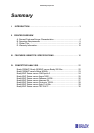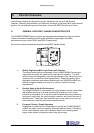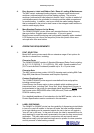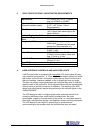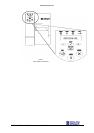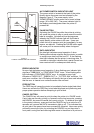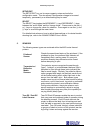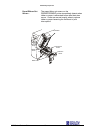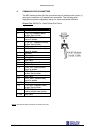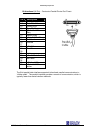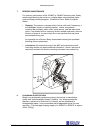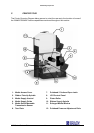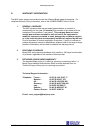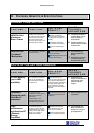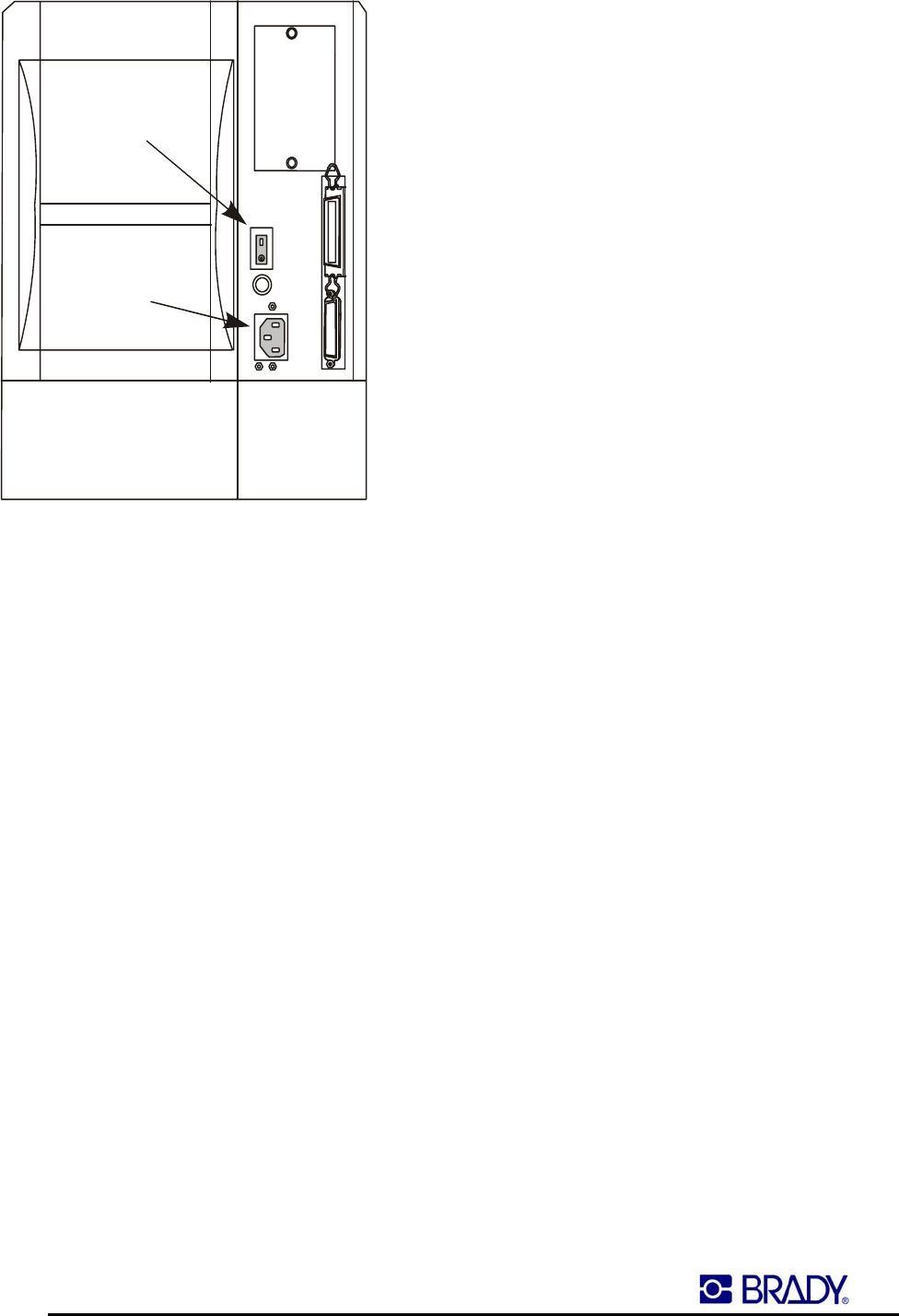
www.bradyeurope.com
MVP Series Product Guide - 8 - Printer Overview
Figure 2
Location of Power Switch & Connector
Connector
AC
power
switch
A/C POWER SWITCH /INDICATOR LIGHT
The power switch is located at the back of the printer
directly above the power cord as indicated by the
diagram Figure 2. The power supply in the
200MVP/300MVP printer works over a broad voltage
range ( 90 to 265 VAC ). The power indicator light on
the display panel designates when the printer is
powered on.
PAUSE BUTTON
Activating the PAUSE key while the printer is printing
will cause the printer to stop or pause once the current
label is complete. No labels are lost during pause,
whereby the PAUSE indicator light will illuminate to
easily identify printer status to the user. Users can
utilise this key to pause a print job immediately, for any
reason, as required. Pressing the PAUSE button again
will cause print to resume exactly where it stopped.
DATA INDICATOR
No data light indicates normal operation. A slow
flashing data indicator signifies that the printer is unable
to accept more data from the host PC. A fast flashing
data light indicates that the printer is receiving data. A
constant on data light indicates that a partial format has
been received with no subsequent data activity.
ERROR INDICATOR
No error light indicates normal operation. A slow flashing error indicator light
signifies a “RIBBON IN” or “PRINTHEAD TEMP” issue. A fast flashing error
light indicates a “PRINTHEAD OPEN” error. A constant on error light
indicates a “PAPER OUT”, “RIBBON OUT” or “CUTTER JAM” condition. For
each error condition, the LCD display will identify the type of error and indicate
that the error is cleared once corrective action has occurred.
FEED BUTTON
The FEED key will cause the printer to immediately feed a single blank label.
Users can activate the FEED key to test label alignment and positioning and
proper printer operation before attempting to print a label.
CANCEL BUTTON
The CANCEL key will cancel a print job when the printer is in PAUSE mode.
If print jobs are currently printing in a queue from the host computer, pressing
the CANCEL key once will cancel the current print job. To delete all print jobs
in the printer’s memory, press and hold the CANCEL key for a minimum of 3
seconds until you see the DATA transmission light go off. This indicates that
all print jobs in the queue have been successfully canceled. Users can quickly
and easily cancel print jobs, by activating the CANCEL key on the printer’s
front panel, saving time and reducing label waste in the advent of a print error.