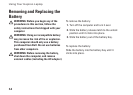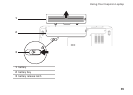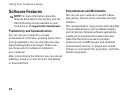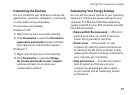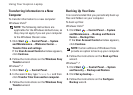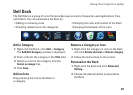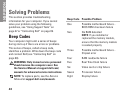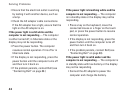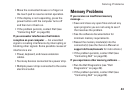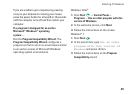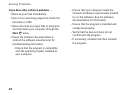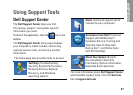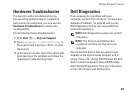42
Solving Problems
Ensure that the electrical outlet is working •
by testing it with another device, such as
a lamp.
Check the AC adapter cable connections. •
If the AC adapter has a light, ensure that the
light on the AC adapter is on.
If the power light is solid white and the
computer is not responding — The computer
is either turned off, in hibernate state or the
display may not be responding.
Press the power button. The computer •
resumes normal operation if it is off or in
hibernate state.
If the display is not responding, press the •
power button until the computer turns off
and then turn it back on.
If the problem persists, contact Dell (see •
“Contacting Dell” on page 69.)
If the power light is breathing white and the
computer is not responding — The computer
is in standby state or the display may not be
responding.
Press a key on the keyboard, move the •
connected mouse or a finger on the touch
pad, or press the power button to resume
normal operation.
If the display is not responding, press the •
power button until the computer turns off
and then turn it back on.
If the problem persists, contact Dell (see •
“Contacting Dell” on page 69).
If the power light is solid amber and the
computer is not responding — The computer is
in standby state with low battery or the display
may not be responding.
Connect the AC adapter to power the •
computer and charge the battery.