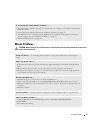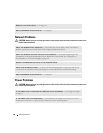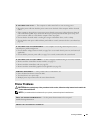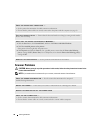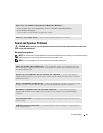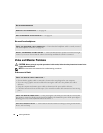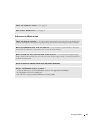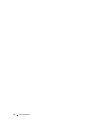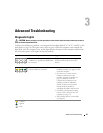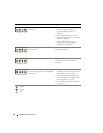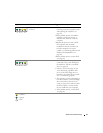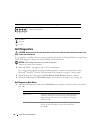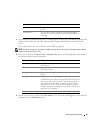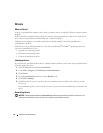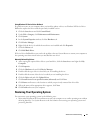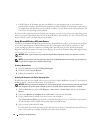Advanced Troubleshooting 35
Advanced Troubleshooting
Diagnostic Lights
CAUTION: Before you begin any of the procedures in this section, follow the safety instructions located in
the Product Information Guide.
To help you troubleshoot a problem, your computer has four lights labeled "A," "B," "C," and "D" on the
back panel (see page 50). The lights can be yellow or green. When the computer starts normally, the
lights flash. After the computer starts, all four lights display solid green. If the computer malfunctions,
the color and sequence of the lights identify the problem.
Light Pattern Problem Description Suggested Resolution
The computer is in a normal off
condition or a possible pre-BIOS failure
has occurred.
Plug the computer into a working
electrical outlet and press the power
button.
Memory modules are detected, but a
memory failure has occurred.
• If you have one memory module
installed, reinstall it (see page 55) and
restart the computer.
• If you have two or more memory
modules installed, remove the
modules, reinstall one module (see
page 55), and then restart the
computer. If the computer starts
normally, reinstall an additional
module. Continue until you have
identified a faulty module or
reinstalled all modules without error.
• If available, install properly working
memory of the same type into your
computer (see page 55).
• If the problem persists, contact Dell
(see page 94).
ABCD
ABCD
= yellow
= green
= off