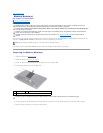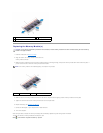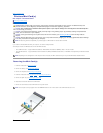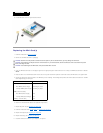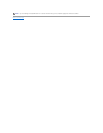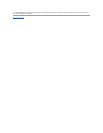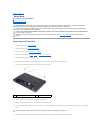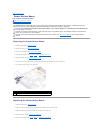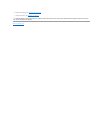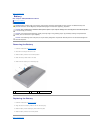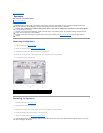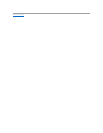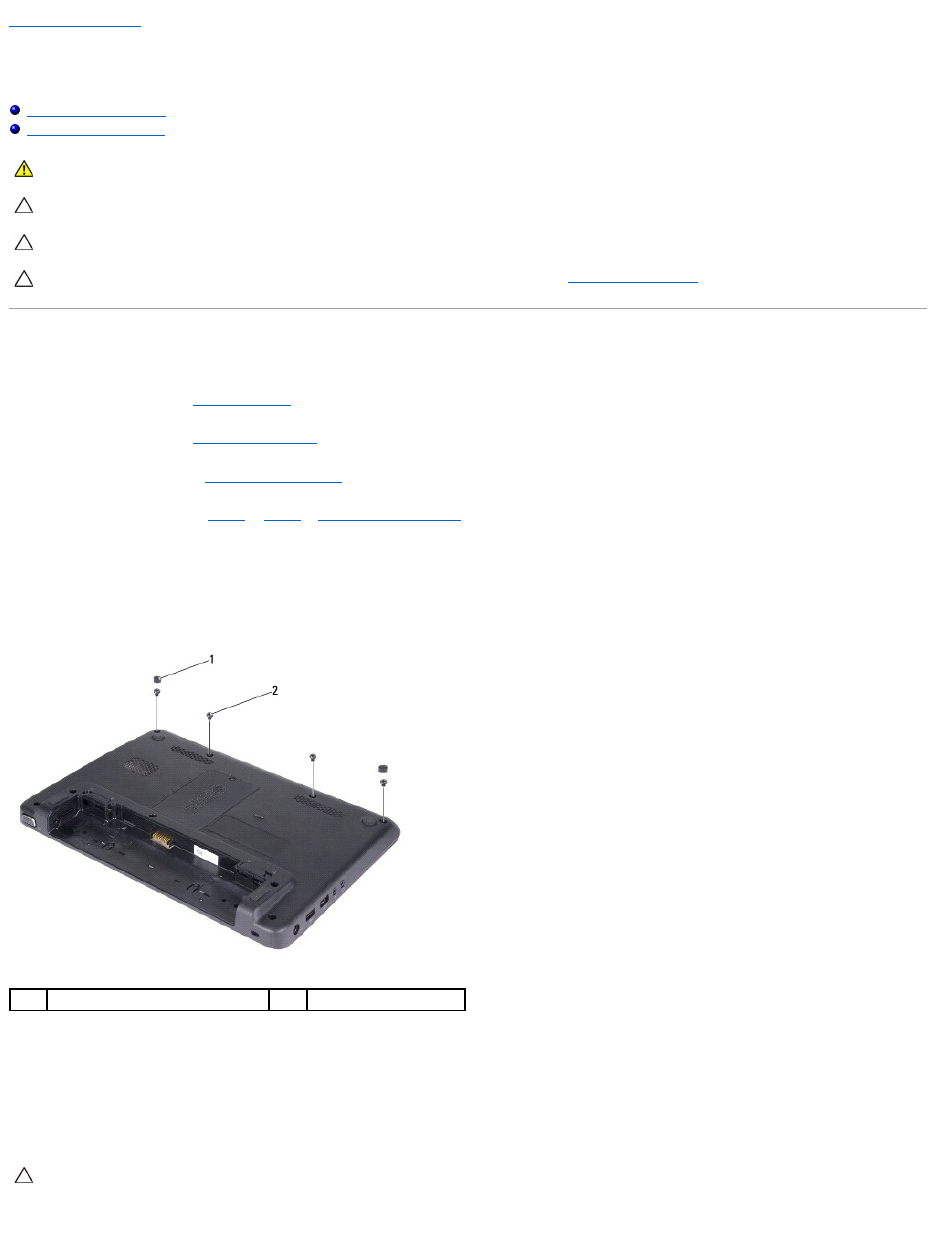
Back to Contents Page
Palm Rest
Dell™Inspiron™1121ServiceManual
Removing the Palm Rest
Replacing the Palm Rest
Removing the Palm Rest
1. Follow the instructions in Before You Begin.
2. Remove the battery (see Removing the Battery).
3. Remove the keyboard (see Removing the Keyboard).
4. Follow the instructions from step 4 to step 6 in Removing the Hard Drive.
5. Close the display and turn the computer over.
6. Using a plastic scribe, remove the two rubber caps that cover the palm rest screws on the computer base.
7. Remove the four screws that secure the palm rest to the computer base.
8. Turn the computer over and open the display as far as possible.
9. Remove the three screws that secure the palm rest to the computer base.
10. Lift the connector latch and pull the pull-tab to disconnect the touch pad cable and the power button board cable from their connectors on the system
board.
11. Slide a plastic scribe between the computer base and the palm rest, and pry out the palm rest off the computer base.
WARNING: Before working inside your computer, read the safety information that shipped with your computer. For additional safety best
practices information, see the Regulatory Compliance Homepage at www.dell.com/regulatory_compliance.
CAUTION: To avoid electrostatic discharge, ground yourself by using a wrist grounding strap or by periodically touching an unpainted metal
surface (such as a connector on your computer).
CAUTION: Onlyacertifiedservicetechnicianshouldperformrepairsonyourcomputer.DamageduetoservicingthatisnotauthorizedbyDell™
is not covered by your warranty.
CAUTION: To help prevent damage to the system board, remove the main battery (see Removing the Battery) before working inside the
computer.
1
rubber caps (2)
2
screws (4)
CAUTION: Carefully separate the palm rest from the computer base to avoid damage to the palm rest.