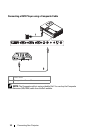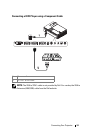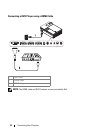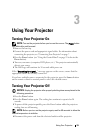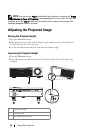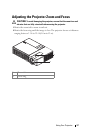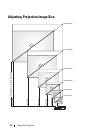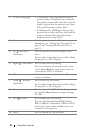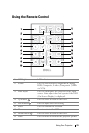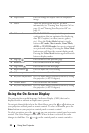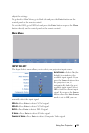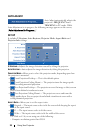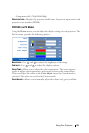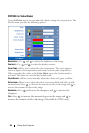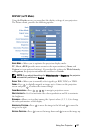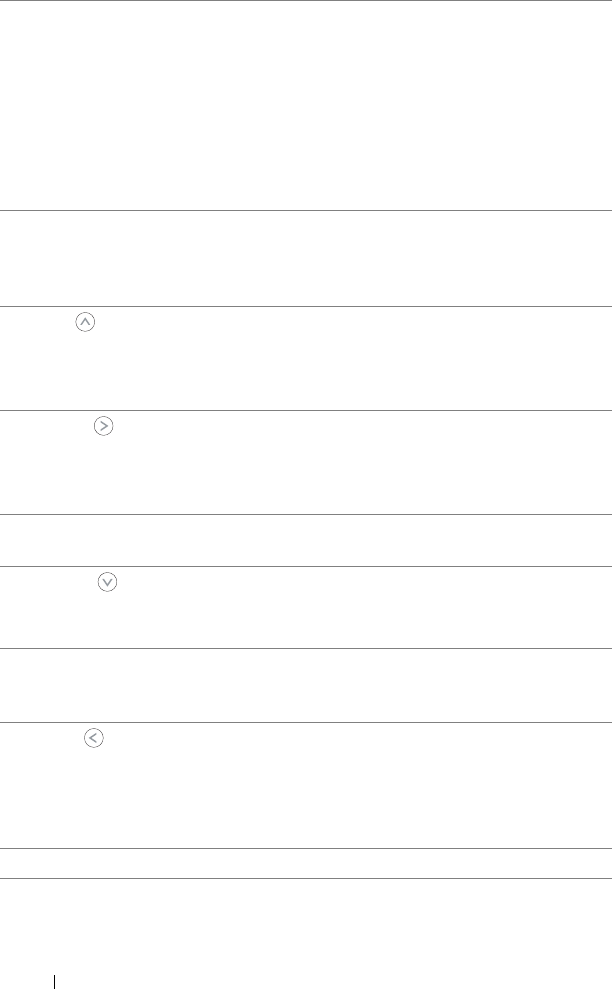
20 Using Your Projector
2 TEMP warning light
• A solid amber TEMP light indicates that the
projector, lamp, or lamp driver are overheated.
The display automatically shuts down. Turn the
display on again after the projector cools down.
If the problem persists, contact Dell
™
.
• A blinking amber TEMP light indicates that a
projector fan or color wheel have failed and the
projector automatically shuts down. If the
problem persists, contact Dell
™
.
3 Power Turn the projector on and off. For more
information, see "Turning Your Projector On" on
page 15 and "Turning Your Projector Off" on
page 15.
4 Up / Keystone
adjustment
Press to select the On Screen Display (OSD)
items.
Press to adjust image distortion caused by tilting
the projector. (+40/-35 degrees)
5 Right / Auto Adjust Press to adjust the OSD setting.
Press to synchronize the projector to the input
source. Auto Adjust does not operate if the on-
screen display (OSD) is displayed.
6 IR Receiver Point the remote control towards the IR receiver
and press a button.
7 Down / Keystone
adjustment
Press to select the OSD items.
Press to adjust image distortion caused by tilting
the projector. (+40/-35 degrees)
8 Menu Press to activate the OSD. Use the directional
keys and the Menu button to navigate through
the OSD.
9 Left / Source Press to adjust the OSD setting.
Press to toggle through Digital RGB, Analog
RGB, Composite, Component (YPbPr via VGA),
and S-video sources when multiple sources are
connected to the projector.
10 Enter Press to confirm the selection item.