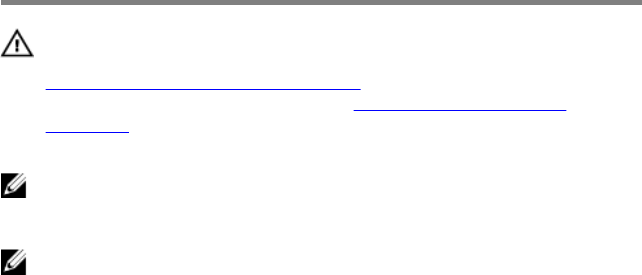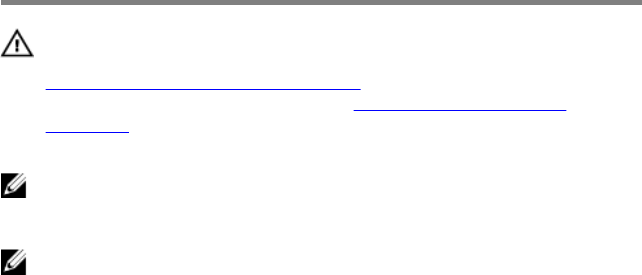
Replacing the system board
WARNING: Before working inside your computer, read the safety
information that shipped with your computer and follow the steps in
Before working inside your computer. After working inside your
computer, follow the instructions in After working inside your
computer. For more safety best practices, see the Regulatory
Compliance home page at www.dell.com/regulatory_compliance.
NOTE: Your computer’s Service Tag is stored in the system board. You
must enter the Service Tag in the BIOS setup program after you replace
the system board.
NOTE: Replacing the system board removes any changes you have
made to the BIOS using the BIOS setup program. You must make the
desired changes again after you replace the system board.
Procedure
1 Align the screw hole on the system board with the screw hole on the
palmrest and keyboard assembly.
2 Replace the screw that secures the system board to the palmrest and
keyboard assembly.
3 Connect the power-adapter port cable and the speaker cable to the
system board.
4 Slide the touch-pad cable and the keyboard-backlight cable into their
connectors on the system board and close the latches to secure the
cables.
5 Slide the keyboard cable into the connector and push the latches to
secure the cable.
6 Connect the hard-drive cable to the system board.
7 Connect the Windows-button board cable to the connector on the
system board and adhere the tape on the Windows-button board
connector to secure the cable.
8 Connect the display cable to the system board.
9 Align the screw holes on the display-cable bracket with the screw holes
on the system board.
10 Replace the screws that secure the display-cable bracket to the system
board.
61