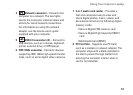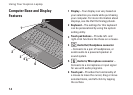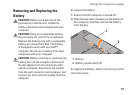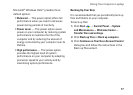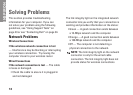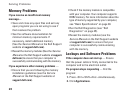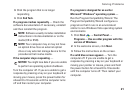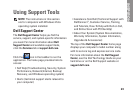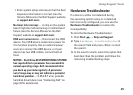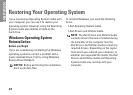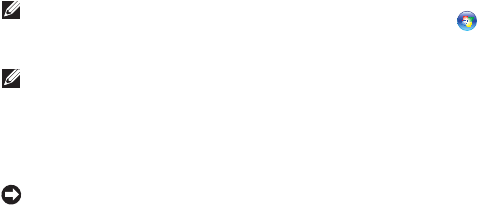
21
Solving Problems
Click the program that is no longer 3.
responding
Click 4. End Task.
If a program crashes repeatedly — Check the
software documentation. If necessary, uninstall
and then reinstall the program.
NOTE: Software usually includes installation
instructions in its documentation or on the
media (CD or DVD).
NOTE: Your computer may or may not have
an optical drive. Use an external optical
drive or any external storage device for the
procedures that involve media.
If the computer stops responding —
NOTICE: You might lose data if you are unable
to perform an operating system shutdown.
Turn the computer off. If you are unable to get a
response by pressing a key on your keyboard or
moving your mouse, press the power button for
atleast 8 to 10 seconds until the computer turns
off and then restart your computer.
If a program is designed for an earlier
Microsoft
®
Windows
®
operating system —
Run the Program Compatibility Wizard. The
Program Compatibility Wizard configures a
program so that it runs in an environment
similar to non-Windows Vista operating system
environments.
Click 1. Start
→ Control Panel→
Programs→ Use an older program with this
version of Windows.
In the welcome screen, click 2. Next.
Follow the instructions on the screen.3.
If a solid blue screen appears — Turn the
computer off. If you are unable to get a
response by pressing a key on your keyboard or
moving your pointer or mouse, press and hold
the power button for at least 8 to 10 seconds
until the computer turns off. Then restart your
computer.