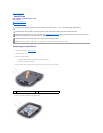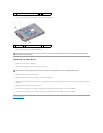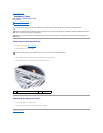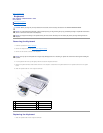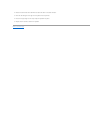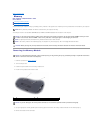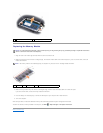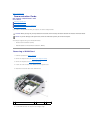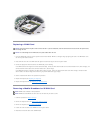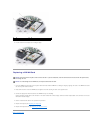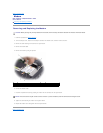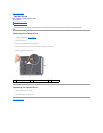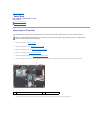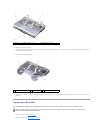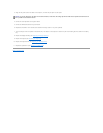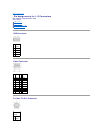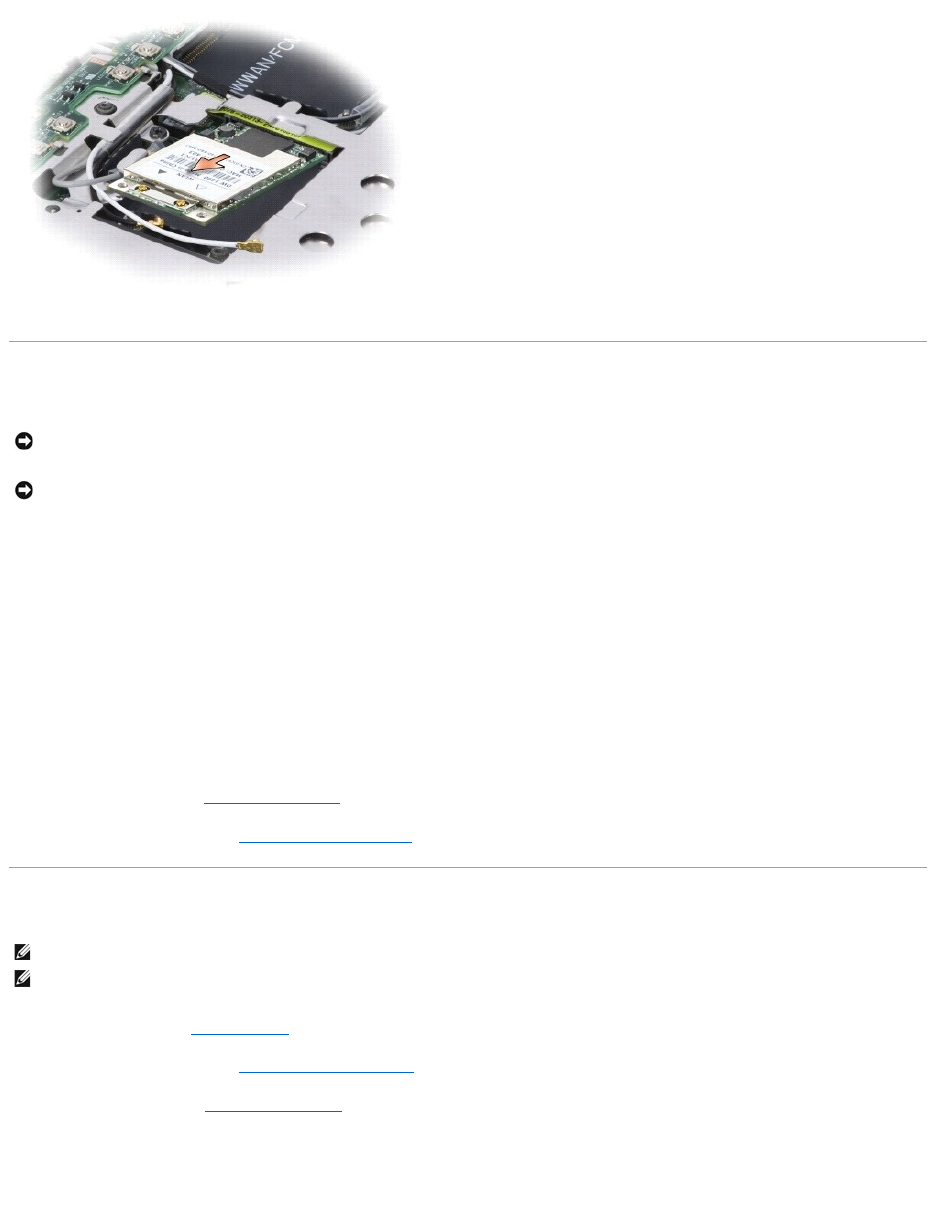
Replacing a WLAN Card
1. Insert the WLAN card connector into the system board connector labeled "WLAN" at a 45-degree angle by aligning the notch on the WLAN card to the
slot on the system board connector.
2. Press down the other end of the WLAN card and tighten the screw securing the card to the system board.
3. Connect the appropriate antenna cables to the WLAN card you are installing:
If the WLAN card has two triangles on the label (white and black), connect the white antenna cable to the connector labeled "main" (white triangle), and
connect the black antenna cable to the connector labeled "aux" (black triangle).
If the WLAN card has three triangles on the label (white, black, and gray), connect the white antenna cable to the white triangle, connect the black
antenna cable to the black triangle, and connect the gray antenna cable to the gray triangle.
4. Secure unused antenna cables in the protective mylar sleeve.
5. Replace the keyboard (see Replacing the Keyboard).
6. Replace the keyboard cover (see Replacing the Keyboard Cover).
Removing a Mobile Broadband or WWAN Card
1. Follow the procedures in Before You Begin.
2. Remove the keyboard cover (see Removing the Keyboard Cover).
3. Remove the keyboard (see Removing the Keyboard).
4. Loosen the screw that secures the WWAN card to the system board.
5. Disconnect the antenna cables from the WWAN card.
NOTICE: The connectors are keyed to ensure correct insertion. If you feel resistance, check the connectors on the card and on the system board,
and realign the card.
NOTICE: To avoid damage to the WLAN card, never place cables under the card.
NOTE: WWAN is also available on an ExpressCard.
NOTE: WWAN card and FCM share the same slot. You can install only one card at a time.