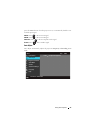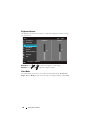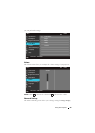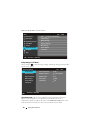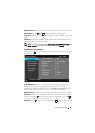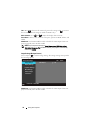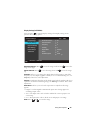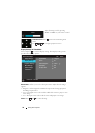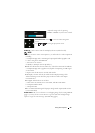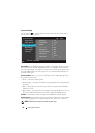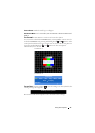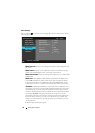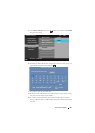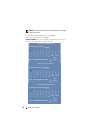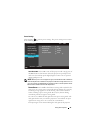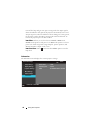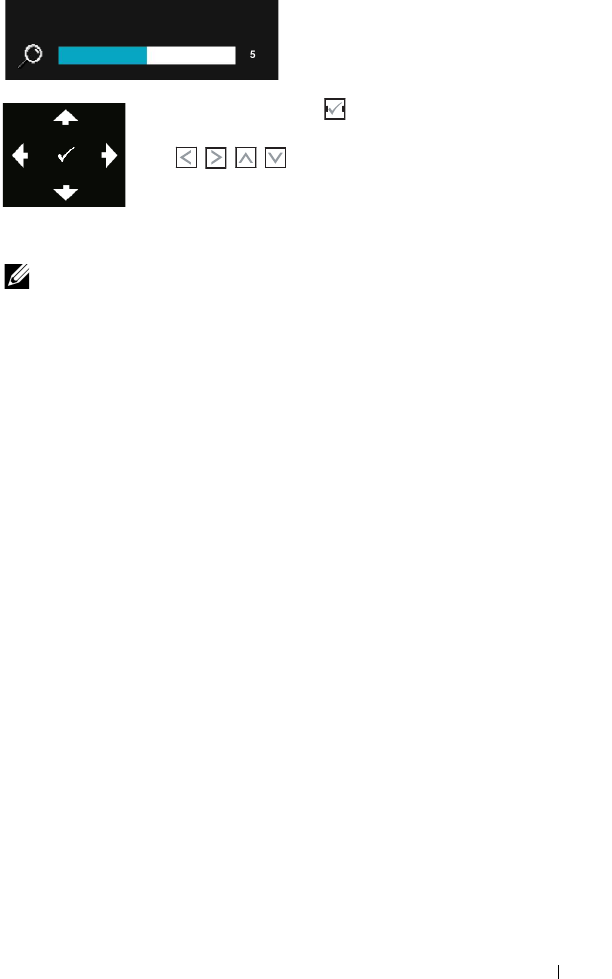
Using Your Projector 35
Adjust the image scale by pressing
Zoom+ or Zoom- on your remote control.
ZOOM NAVIGATION—Press to activate Zoom Navigation
menu.
Use to navigate projection screen.
3D DISPLAY —Select On to start the 3D display function (default is Off).
NOTE:
1
When you want to create a 3D experience, you will need a few other components
including:
a. Computer/Laptop with a 120 Hz signal output quad-buffered graphics card.
b. "Active" 3D glasses with DLP Link.
c. 3D content. See "Note 4".
d. 3D Player. (Example: Stereoscopic Player...)
2
Enable the 3D function when it satisfies any of the below-mentioned conditions:
a. Computer/Laptop with a graphics card, capable of outputting a 120 Hz signal
via VGA cable.
b. Input a suite of 3D content via Video and S-Video.
3
"3D Display" selection will only be enabled in the "Display Settings of the
Advanced Settings" menu when the projector detects either of the inputs
mentioned above.
4
3D support and refresh rate are as below:
a. VGA 1280 x 720 120 Hz, 1024 x 768 120 Hz, and 800 x 600 120 Hz
b. Composite/S-Video 60 Hz
c. Component 480i
5
The recommended VGA signal for laptop is Single-mode output (Dual mode is
not recommended).
3D SYNC INVERT —If you see a discrete or overlapping image while wearing DLP 3D
goggles, you may need to execute 'Invert' to get best match of left/right image
sequence to get the correct image. (For DLP 3D goggles)
Zoom