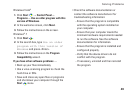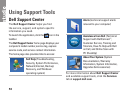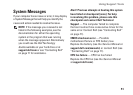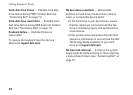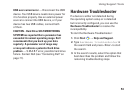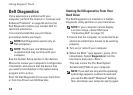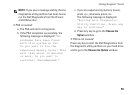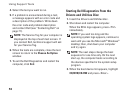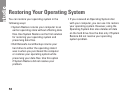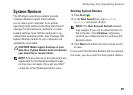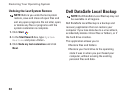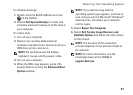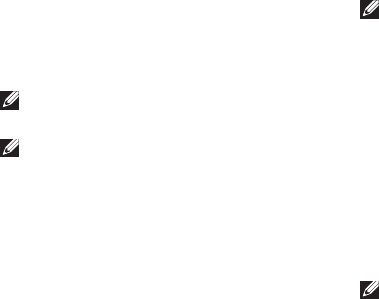
54
Using Support Tools
Dell Diagnostics
If you experience a problem with your
computer, perform the checks in “Lockups and
Software Problems” on page 48 and run the
Dell Diagnostics before you contact Dell for
technical assistance.
It is recommended that you print these
procedures before you begin.
NOTE: Dell Diagnostics works only on
Dell computers.
NOTE: The
Drivers and Utilities
disc
is optional and may not ship with your
computer.
See the System Setup section in the Service
Manual to review your computer’s configuration
information, and ensure that the device that
you want to test displays in the system setup
program and is active.
Start the Dell Diagnostics from your hard drive
or from the
Drivers and Utilities
disc.
Starting Dell Diagnostics From Your
Hard Drive
The Dell Diagnostics is located on a hidden
diagnostic utility partition on your hard drive.
NOTE: If your computer cannot display
a screen image, contact Dell (see
“Contacting Dell” on page 71).
Ensure that the computer is connected to an 1.
electrical outlet that is known to be working
properly.
Turn on (or restart) your computer.2.
When the DELL3.
™
logo appears, press <F12>
immediately. Select Diagnostics from the
boot menu and press <Enter>.
This may invoke the Pre-Boot System
Assessment (PSA) on your computer.
NOTE: If you wait too long and the operating
system logo appears, continue to wait until
you see the Microsoft
®
Windows
®
desktop;
then, shut down your computer and try again.