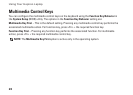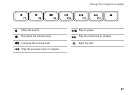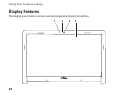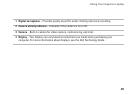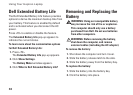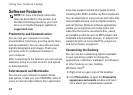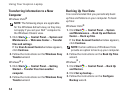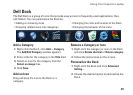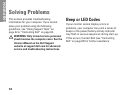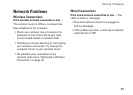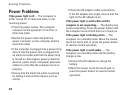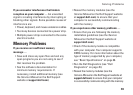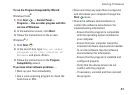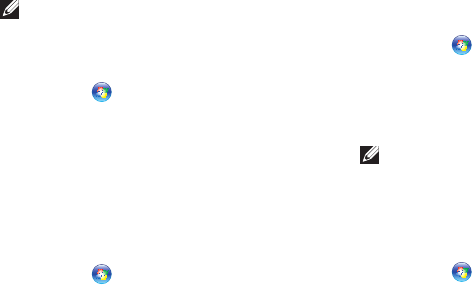
34
Using Your Inspiron Laptop
Transferring Information to a New
Computer
Windows Vista
®
NOTE: The following steps are applicable
for the Windows default view, so they may
not apply if you set your Dell
™
computer to
the Windows Classic view.
Click 1. Start → Control Panel→ System and
Maintenance→ Welcome Center→ Transfer
files and settings.
If the User Account Control window appears,
click Continue.
Follow the instructions on the 2. Windows Easy
Transfer wizard.
Windows
®
7
Click 1. Start → Control Panel→ Getting
Started→ Transfer files from another
computer.
Follow the instructions on the 2. Windows Easy
Transfer wizard.
Backing Up Your Data
It is recommended that you periodically back
up files and folders on your computer. To back
up files:
Windows Vista
®
Click 1. Start → Control Panel→ System
and Maintenance→ Back Up and Restore
Center→ Back up files.
If the User Account Control window appears,
click Continue.
NOTE: Certain editions of Windows Vista
provide an option to back up your computer.
Follow the instructions on the 2. Back Up Files
wizard.
Windows
®
7
Click 1. Start → Control Panel→ Back Up
and Restore.
Click 2. Set up backup....
Follow the instructions on the 3. Configure
Backup wizard.