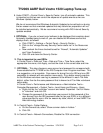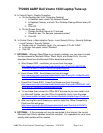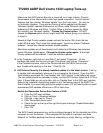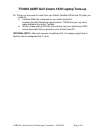TY2009 AARP Dell Vostro 1520 Laptop Tune-up
AARP Tax-Aide National Technology Committee 1/24/2010 Page 4 of 6
Make sure that AVG Internet Security is turned off, as in step 4 above. Connect
the computer to the Internet with a safe high-speed connection. Launch Internet
Explorer and then choose “Windows Update” from the Tools menu. Do not turn
on Automatic Updates. There are two flavors of online update from Microsoft.
“Windows Update” updates Windows but not Office, while “Microsoft Update”
updates both Windows and Office. If either Office or the free viewers for Office
are installed, use “Microsoft Update.” Choose the Custom option. DO NOT
choose the Express option, since it might install IE8 without giving you a chance
to reject it.
Accept all High Priority updates, except uncheck the box for IE8; check the box
under IE8 that says “Don’t show this update again.” Ignore any offered “Software
updates.” Accept any offered Hardware related updates.
After these updates are all downloaded and installed and Windows has restarted,
launch Windows Update again. Choose the Custom option again. A few High
Priority updates will be selected. Install the selected updates.
19. In My Computer, right click on Local Disk C: and select “Properties”. On the
Hardware tab, select the first entry of type “Disk drives” and click on “Properties.”
In the Properties window, click on the Policies tab and UNCHECK the box that
says “Enable write caching on the disk.” Click OK, OK.
20. AVG Internet Security 9 is already installed; update it to the latest version. It will try
to update itself automatically whenever it is connected to the Internet. Open the AVG
User Interface and check the “Last Update” and “AVG Version” in the bottom left corner.
The last update should be yesterday or today, and the AVG Version should be 9.0.725 or
later. If these fields are not up to date, click on “Update Now” in the AVG user interface.
Refer to the installation instructions posted on the Technology page of the AARP Tax-
Aide ExtraNet if you need help getting the update to work, or if you would prefer to install
downloaded AVG updates offline from a CD or flash drive.
Enable the Removable Device Scan feature of AVG:
a. From the AVG user interface,
b. Click on Tools > Advanced settings
c. Click the + sign next to “Scans”
d. Click “Removable device scan”
e. Check the box at the top of the right-hand pane that says “Enable Removable
device scan”
f. Click “OK”
The AVG Firewall component may not be configured properly for the intended use of this
computer for next tax season. If the computer will be used on a private Local Area
Network for TaxWise desktop client/server networking or printer sharing, configure the