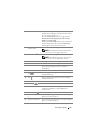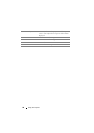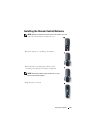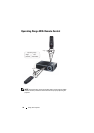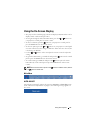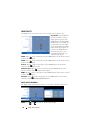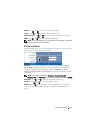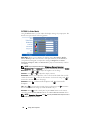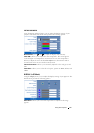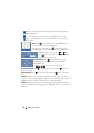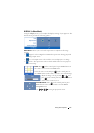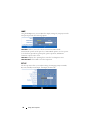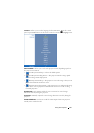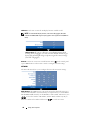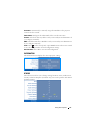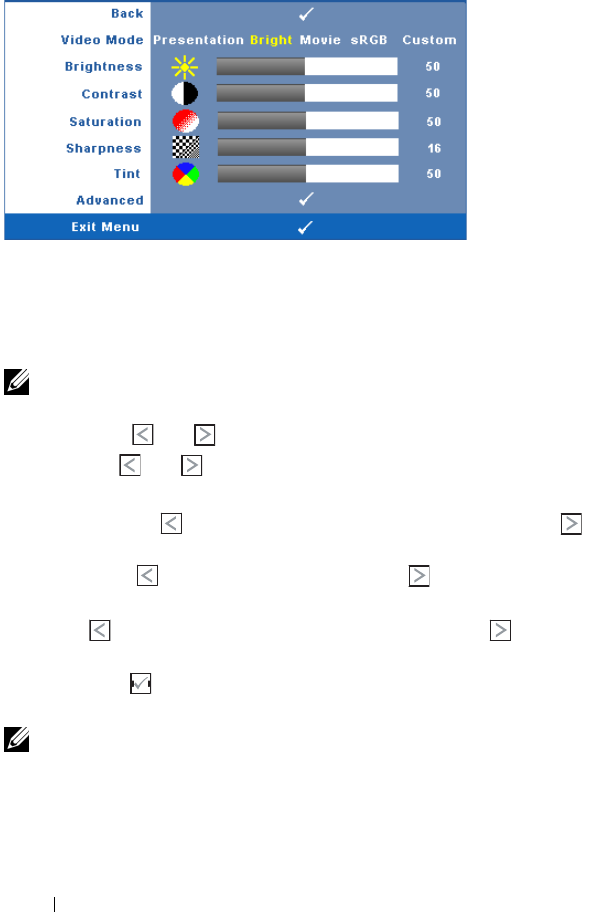
34 Using Your Projector
PICTURE (in Video Mode)
Using the Picture menu, you can adjust the display settings of your projector. The
Picture menu provides the following options:
V
IDEO MODE—Allows you to optimize the display image: Presentation, Bright,
Movie, sRGB (provides more accurate color representation), and Custom (set
your preferred settings).If you adjust the settings for Brightness, Contrast,
Saturation, Sharpness, Tint, and Advanced the projector automatically switches
to Custom.
NOTE: If you adjust the settings for Brightness, Contrast, Saturation,
Sharpness, Tint, and Advanced the projector automatically switches to Custom.
B
RIGHTNESS—Use and
to
adjust the brightness of the image.
C
ONTRAST—Use and to adjust the display contrast.
S
ATURATION—Allows you to adjust the video source from black and white to fully
saturated color. Press to decrease the amount of color in the image and to
increase the amount of color in the image.
S
HARPNESS—Press
to decrease the sharpness and
to
increase the
sharpness.
TINT—Press to increase the amount of green in the image and to increase
the amount of red in the image (available for NTSC only).
A
DVANCED—Press on the control panel or press
Enter
button on the remote
control to activate Picture Advance Menu. See "PICTURE ADVANCED" below.
NOTE: Saturation, Sharpness, and Tint are only available when input source is
from Composite or S-Video.