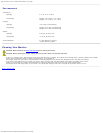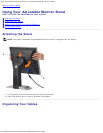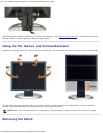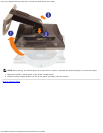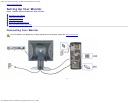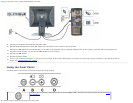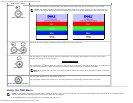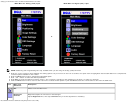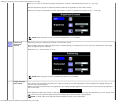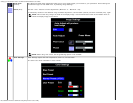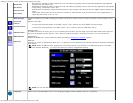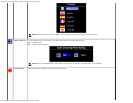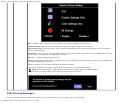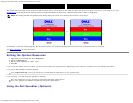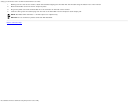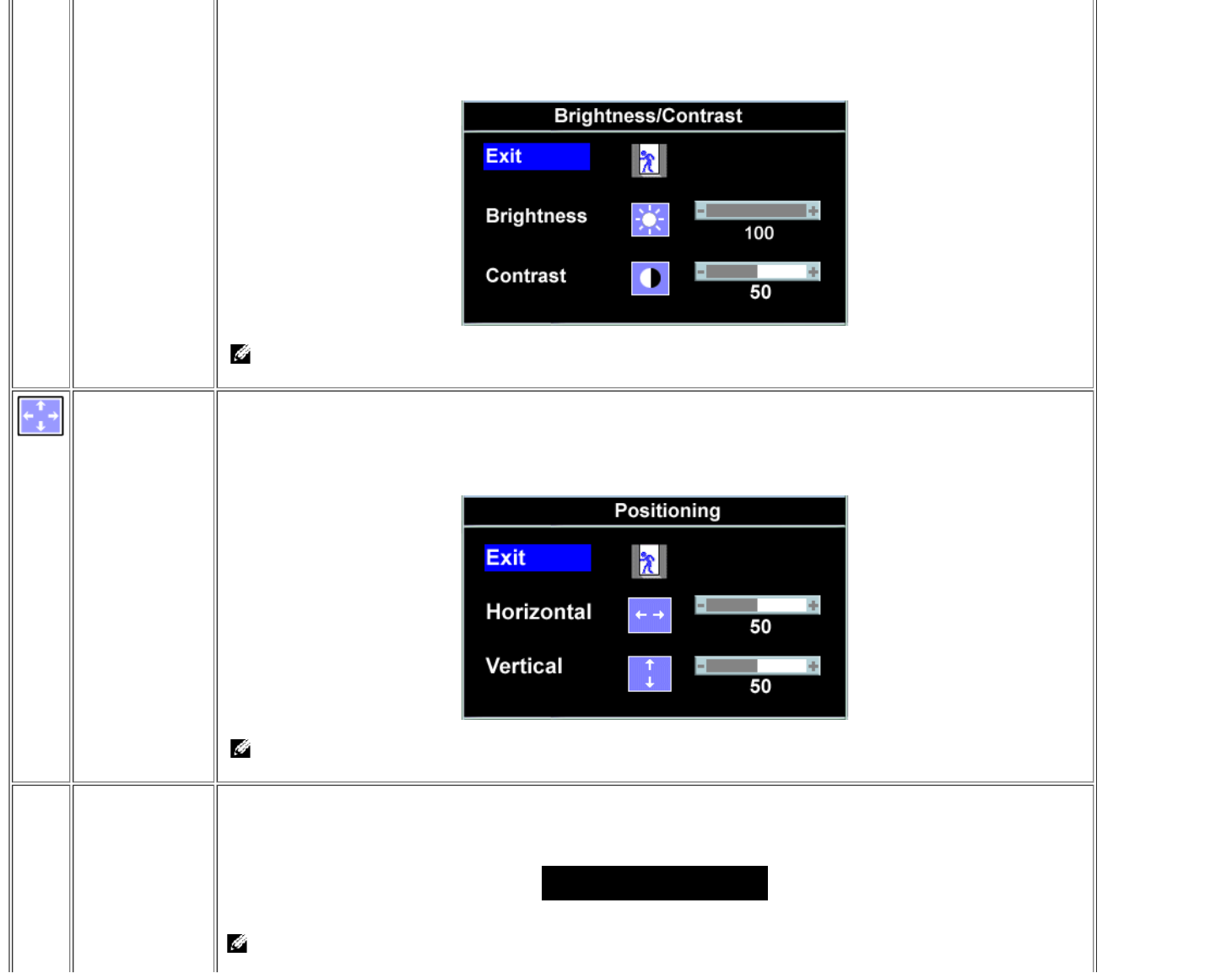
Setting Up Your Monitor: Dell™ 1707FPV Flat Panel Monitor User's Guide
file:///T|/htdocs/monitors/1707FPV/en/setup.htm[9/12/2012 5:23:33 PM]
Push the + button to increase luminance and push the - button to decrease luminance (min 0 ~ max 100).
Contrast adjusts the degree of difference between darkness and lightness on the monitor screen.
Push the + button to increase the contrast and push the - button to decrease the contrast (min 0 ~ max 100).
NOTE: When using DVI source, the contrast adjustment is not available.
Positioning:
Horizontal
Vertical
Positioning moves the viewing area around on the monitor screen.
When making changes to either the Horizontal or Vertical settings, no changes occur to the size of the viewing area. The image
shifts in response to your selection.
Minimum is 0 (-) and maximum is 100 (+).
NOTE: When using DVI source, the Positioning option is not available.
Image settings:
Auto Adjust
Even though your computer recognizes your monitor on startup, the Auto Adjustment function optimizes the display settings for
use with your particular setup.
Select to activate automatic setup and adjustment. The following dialog appears on a black screen as the monitor self-adjusts to
the current input:
Auto Adjust In Progress
Auto Adjustment allows the monitor to self-adjust to the incoming video signal. After using Auto Adjustment, you can further tune
your monitor by using the Pixel Clock (Coarse) and Phase (Fine) controls under Image Settings.
NOTE: In most cases, Auto Adjust produces the best image for your configuration.