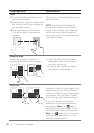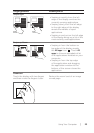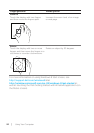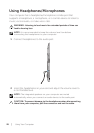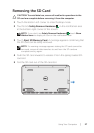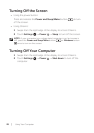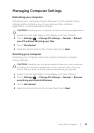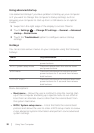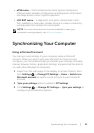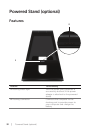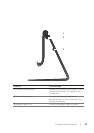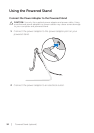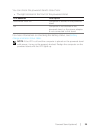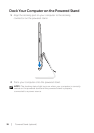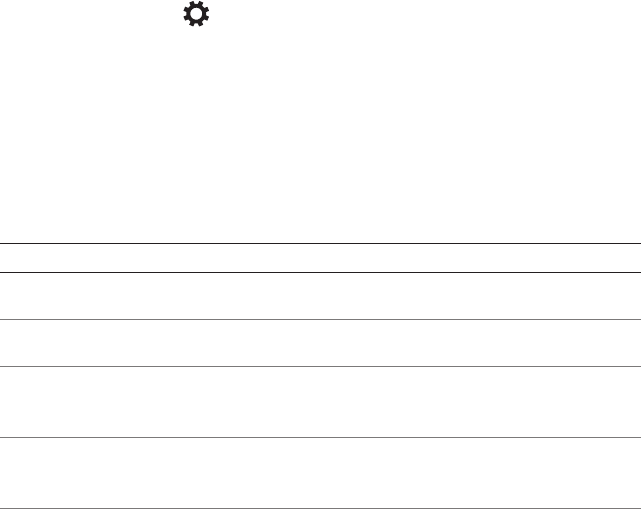
Using advanced startup
Use advanced startup if you have problems starting up your computer
or if you want to change the computer’s startup settings, such as
allowing your computer to start up from a USB device or an optical
media.
1 Swipe from the right edge of the display to access Charms.
2 Touch Settings → Change PC settings→ General→ Advanced
startup→ Restart now.
3 Touch the Troubleshoot option to configure various startup
settings.
Hotkeys
You can access various menus on your computer using the following
hotkeys:
Menu Key combination
Boot menu Press and release both the volume up and
power buttons.
BIOS / System setup menu Press and release both the volume down
and power buttons.
ePSA menu Press and hold down the volume up and
power buttons for 3 seconds then release
both buttons.
LCD BIST menu Press and hold down the volume down and
power buttons for 3 seconds then release
both buttons.
Menu descriptions:
• Boot menu — Allows the user a method to stop the normal start-
up of the computer and bring up a special menu to run ePSA or
boot from an alternate source other than the normal boot from
the system hard drive.
• BIOS / System setup menu — A tool that halts the normal boot
process and allows the user to enter a BIOS setup mode to review
more advanced system information and perform some advanced
system settings.
30 │ Using Your Computer