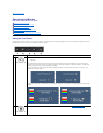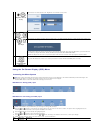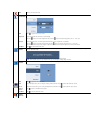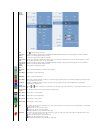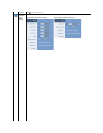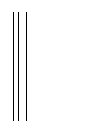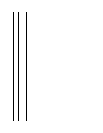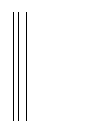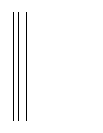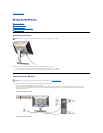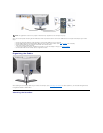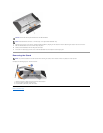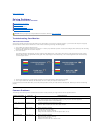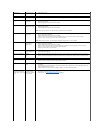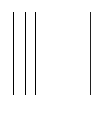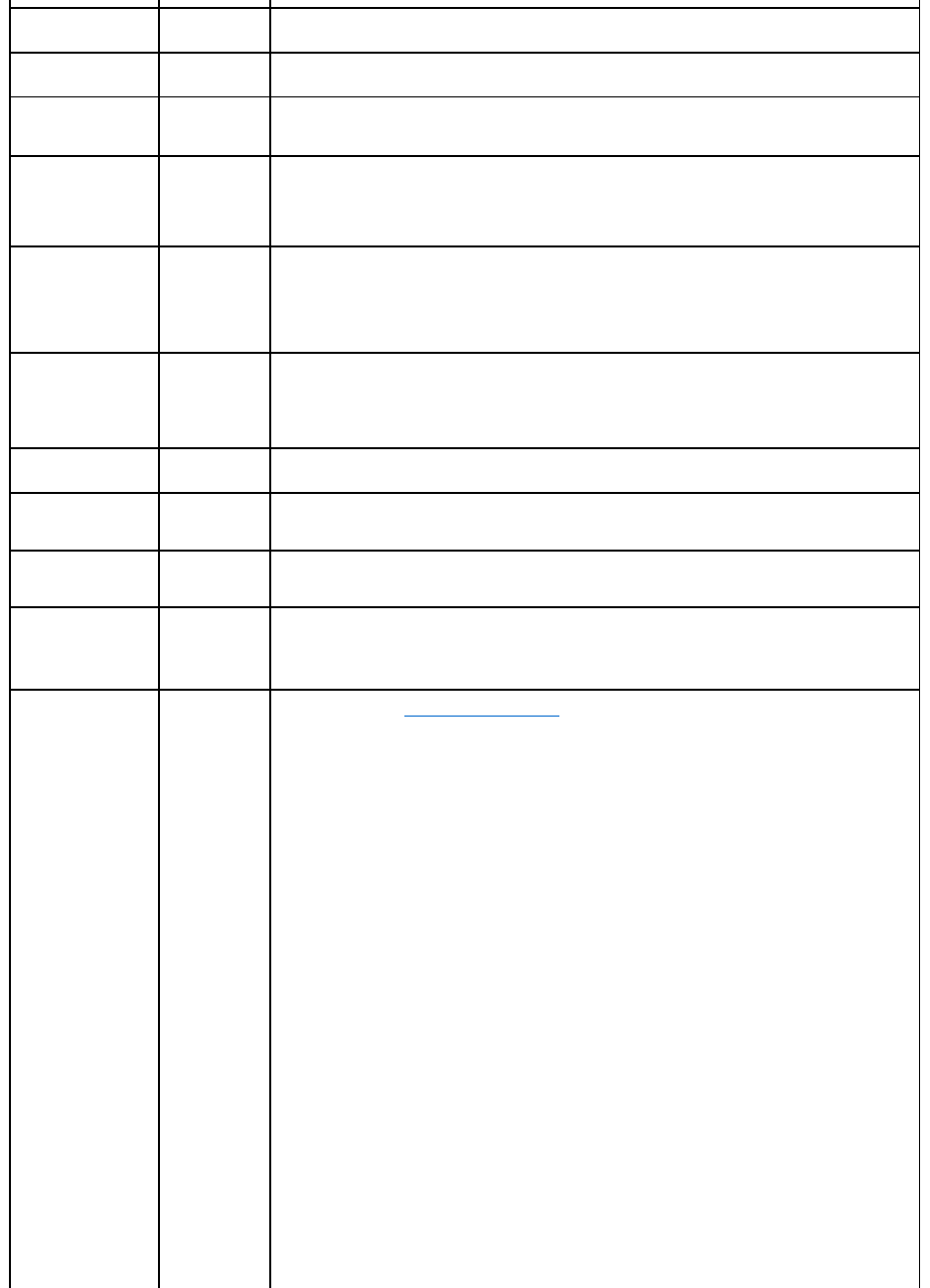
Missing Pixels
LCD screen has
spots
l Cycle power on-off.
l Pixel that is permanently off is a natural defect that can occur in LCD technology.
Stuck-on Pixels
LCD screen has
bright spots
l Cycle power on-off.
l Pixel that is permanently off is a natural defect that can occur in LCD technology.
Brightness Problems
Picture too dim or
too bright
l Reset the monitor to Factory Settings.
l Auto Adjust via OSD.
l Adjust brightness & contrast controls via OSD.
Geometric Distortion
Screen not
centered correctly
l Reset the monitor to Factory Settings.
l Auto Adjust via OSD.
l Adjust brightness & contrast controls via OSD.
NOTE: When using '2: DVI-D', the positioning adjustments are not available.
Horizontal/Vertical Lines
Screen has one or
more lines
l Reset the monitor to Factory Settings.
l Perform Auto Adjust via OSD.
l Adjust Phase and Pixel Clock controls via OSD.
l Perform monitor self-test feature check and determine if these lines are also in self-test mode.
l Check for bent or broken pins in the video cable connector.
NOTE: When using '2: DVI-D', the Pixel Clock and Phase adjustments are not available.
Synchronization Problems
Screen is
scrambled or
appears torn
l Reset the monitor to Factory Settings.
l Perform Auto Adjust via OSD.
l Adjust Phase and Pixel Clock controls via OSD.
l Perform monitor self-test feature check to determine if scrambled screen appears in self-test mode.
l Check for bent or broken pins in the video cable connector.
l Restart the computer in the safe mode.
Safety Related Issues
Visible signs of
smoke or sparks
l Do not perform any troubleshooting steps.
l Contact Dell immediately.
Intermittent Problems
Monitor
malfunctions on &
off
l Ensure that the video cable connecting the monitor to the computer is connected properly and is secure.
l Reset the monitor to Factory Settings.
l Perform monitor self-test feature check to determine if the intermittent problem occurs in self-test mode.
Missing Color
Picture missing
color
l Perform monitor self-test feature check.
l Ensure that the video cable connecting the monitor to the computer is connected properly and is secure.
l Check for bent or broken pins in the video cable connector.
Wrong Color
Picture color not
good
l Change the Color Setting Mode in the Color Settings OSD to Graphics or Video depending to the
application.
l Try different Color Preset Settings in Color Settings OSD. Adjust R/G/B value in Color Settings OSD if the
Color Management is turned off.
l Change the Input Color Format to PC RGB or YPbPr in the Advance Setting OSD.
Imageretentionfroma
static image left on the
monitorforalongperiod
of time
Faint shadow from
the static image
displayed appears
on the screen
l Use the Power Management feature to turn off the monitor at all times when it is not in use (for more
information, see Power Management Modes).
l Alternatively, use a dynamically changing screensaver.