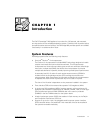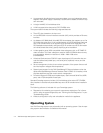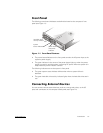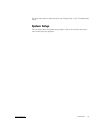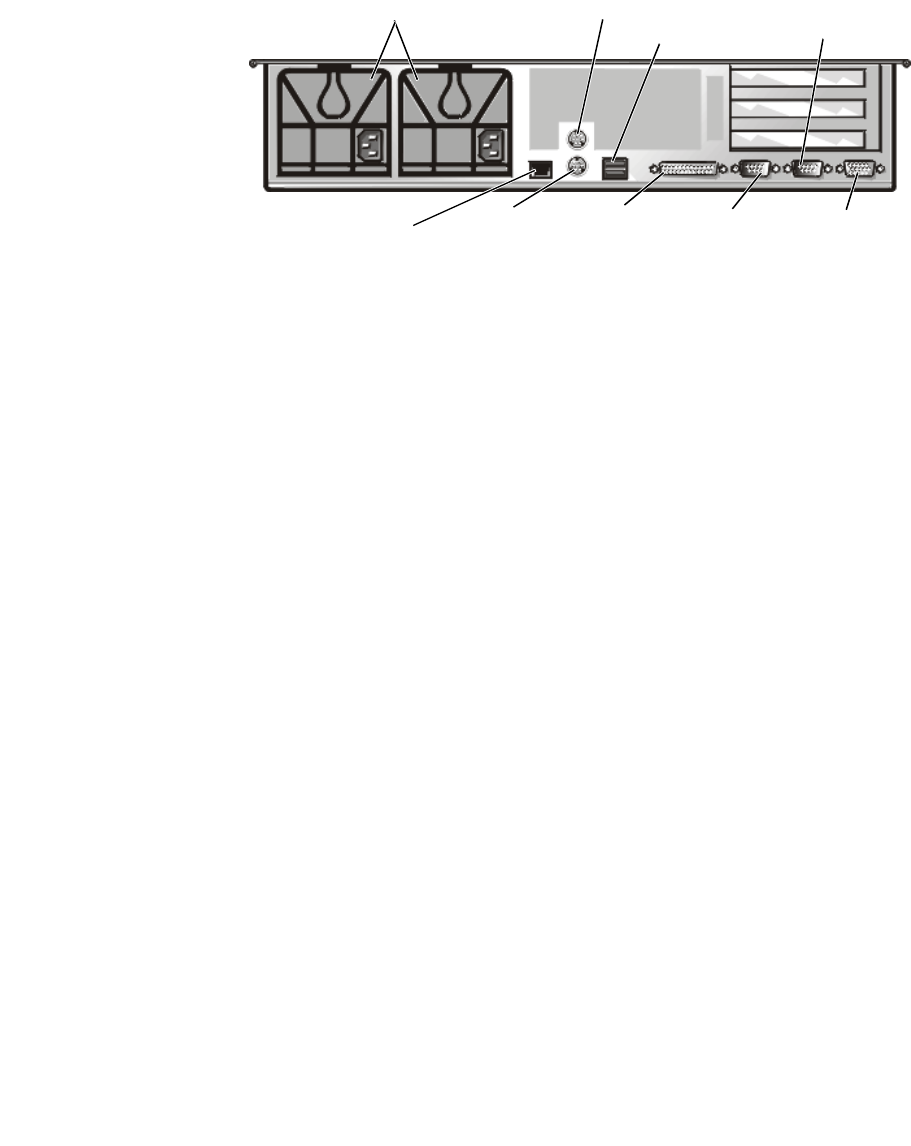
1-4 Dell PowerApp 200 Systems User’s Guide
The system BIOS detects the presence of external devices when you boot or reboot
your system. When you connect external devices to your computer, follow these
guidelines:
Check the documentation that accompanied the device for specific installation
and configuration instructions.
For example, most devices must be connected to a particular I/O port or connec-
tor to operate properly. Also, external devices such as a mouse or printer usually
require that you load software files called device drivers into memory before they
will work. These software drivers help the computer recognize an external device
and direct its operation. Device drivers of this type are normally included with
your operating system software.
Always attach external devices while your computer is turned off. Then turn on
any external devices before turning on the computer unless the documentation
for the device specifies otherwise. (If the computer does not seem to recognize
the device, try turning on the computer before turning on the device.)
For information about enabling, disabling, or configuring I/O ports and connectors, see
the software documentation that came with your system. For detailed descriptions
and illustrations of each port and connector on the I/O panel, see Appendix B, “I/O
Ports and Connectors.”
A keylock on the top of the system prevents unauthorized access to the system.
If at any time you do not understand a procedure described in this guide, or if your
system does not perform as expected, Dell provides a number of tools to help you.
power supplies (2)
network interface
controller connector
keyboard
connector
USB connector
mouse connector
parallel port
connector
serial port 2
connector
video
connector
serial port 1
connector