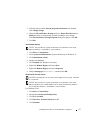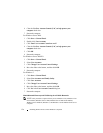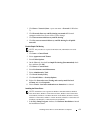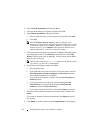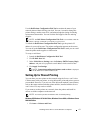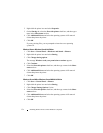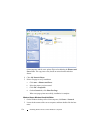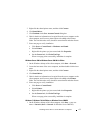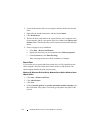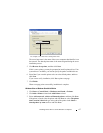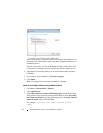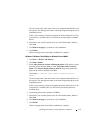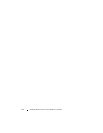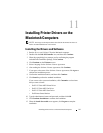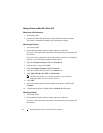Installing Printer Drivers on the Windows Computers 135
FILE LOCATION: C:\Users\fxstdpc-
admin\Desktop\0630_UG??\Mioga_AIO_UG_FM\Mioga_AIO_UG_FM\section10.fm
DELL CONFIDENTIAL – PRELIMINARY 9/13/10 - FOR PROOF ONLY
3
Right-click the shared printer name, and then click
Connect
.
4
Click
Install driver
.
5
Click
Continue
in the
User Account Control
dialog box.
6
Wait for the driver information to be copied from the server computer to the
client computer, and for a new printer object to be added to the Printers
folder. The time this takes varies, based on network traffic and other factors.
7
Print a test page to verify installation.
a
Click
Start
Control Panel
Hardware and Sound
.
b
Select
Printers
.
c
Right-click the printer you just created and click
Properties
.
d
On the
General
tab, click
Print Test Page
.
When a test page prints successfully, installation is complete.
Windows Server 2008 or Windows Server 2008 64-bit Edition
1
On the Windows desktop of the client computer, click
Start
Network
.
2
Locate the host name of the server computer, and then double-click the host
name.
3
Right-click the shared printer name, and then click
Connect
.
4
Click
Install driver
.
5
Wait for the driver information to be copied from the server computer to the
client computer, and for a new printer object to be added to the
Printers
folder. The time this takes varies, based on network traffic and other factors.
6
Print a test page to verify installation.
a
Click
Start
Control Panel
.
b
Select
Printers
.
c
Right-click the printer you just created and select
Properties
.
d
On the
General
tab, click
Print Test Page
.
When a test page prints successfully, installation is complete.
Windows 7, Windows 7 64-bit Edition, or Windows Server 2008 R2
1
On the Windows desktop of the client computer, click
Start
your user
name
Network
(
Start
Network
for Windows Server 2008 R2).